 The Windows 10 update sequence has been riddled with bugs over the past few months. July was a particularly bad month where the sheer number of buggy patches was concerned. Not so August, however. August was an uneventful month by comparison, but there was one notable exception– KB4100347.
The Windows 10 update sequence has been riddled with bugs over the past few months. July was a particularly bad month where the sheer number of buggy patches was concerned. Not so August, however. August was an uneventful month by comparison, but there was one notable exception– KB4100347.
For those of you who are not “up” on the KB numbering system, KB4100347 was a patch that Microsoft intended to help mitigate the Spectre vulnerabilities in some Intel chips. However, this patch has been causing boot problems for some computer users. Also, Microsoft pushed this update out to people whose computers did not have the matching Intel chips this update was supposed to fix. And remarkably, it was even pushed out to owners of AMD-based systems– mine included! Go figure…
I un-installed this update from my computer and this week’s Quick Tips article will show you how to do the same.
How To View Update History
- Use the Windows Key + I to open the Settings App
- Choose Update & Security
- In the left panel, choose Windows Update
- In the right panel, choose View update history
That should bring you to a window similar to this one:
If you don’t see the offending KB4100347 entry in your list, or if you are not suffering from re-boot problems, being stuck in an infinite automatic repair loop, or having performance issues when playing music, using Chrome, or other applications, then you have no reason to proceed.
Note: I removed this patch from my computer roughly two weeks ago. The above screenshot was taken yesterday, Tuesday 4, 2018. Apparently, Microsoft has not yet fixed their error and in its infinite wisdom felt that I was wrong and really do need this Intel fix on my AMD computer after all. There may be a way to put a stop to this behavior, and I’ll talk about that solution in a moment.
How To Uninstall An Update
- Open Control Panel (type control panel in the Start Menu), or visit this Windows Quick Tips page for the one-click way
- Choose Programs and Features
- In the left panel, choose Installed Updates
That should bring you to a window that looks something like this:
Wait! What’s this? KB4100347 is not in the list?! Well now, either Control Panel is wrong, or the Settings App is wrong. Let’s see what’s happening here.
How To Hide An Update
Hidden updates won’t be pushed back to your computer once they are uninstalled. You will need a utility called wushowhide.cab to do this. After I uninstalled the KB4100347 patch last time, I ran this little bit of software and it told me there were no updates to hide. Let’s see what happens this time.
- Download wushowhide and run it
- Select the Advanced link and uncheck the box labeled Apply repairs automatically
- Select Next
- Follow the instructions in the troubleshooter to hide the problematic driver or update
The troubleshooter will run a short scan and it will eventually give you two options:
- Hide updates
- Show hidden updates
Last time I ran this it told me there were no updates available to be hidden. Here’s what it shows me today:
Since I’m here, I’m going to hide Silverlight because it is an outdated and unnecessary bit of software. I checked the box and clicked the Next button. The troubleshooter did its thing and I closed the utility. Otherwise, KB4100347 is nowhere to be seen.
I ran it again and this time I wanted to see what updates have already been hidden. Lo and behold, Silverlight is the only update that is hidden. KB4100347 is still nowhere to be seen.
Conclusions
I don’t know if I’ve actually helped anyone here today. At least you now know how to uninstall an update, if you can find it. And you know how to hide an update, if you can find it. By hiding it, Microsoft won’t shove it down your throat again. That’s something, I guess.
Nobody, and I mean nobody, should ever have to jump through all these hoops to fix a problem caused by Microsoft, or any other vendor for that matter. In fact, if any software we use ever sunk this low, we’d most probably be looking for another solution. Microsoft, in my opinion, has become a slipshod and unprofessional entity. Unfortunately, we Windows users are pretty much stuck with this crap for the foreseeable future. And, we lucky devils are in for another major upgrade (1809) sometime in October. I’m definitely going to defer that one! On the other hand, Microsoft has been known to ignore that setting. Whew boy…
Yes, there are alternative operating systems of the Linux variety, or Apple (heaven help me), but that doesn’t solve our immediate problem. I have so many years invested in Windows that I am hard-pressed to learn a whole other system at this late stage in the game. But let me tell you this, I am leaning heavily towards a Linux revolution at the moment.
As always, if you have any helpful suggestions, comments or questions, please share them with us,
Richard
—

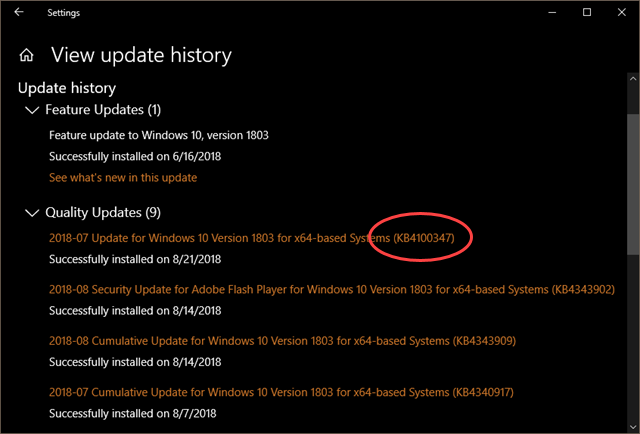
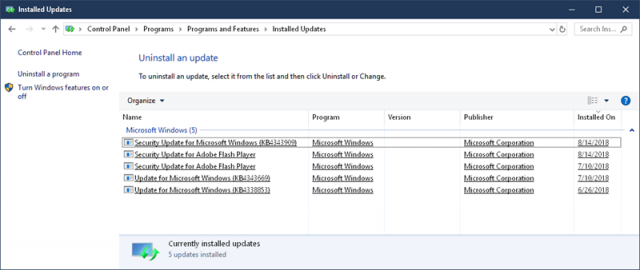
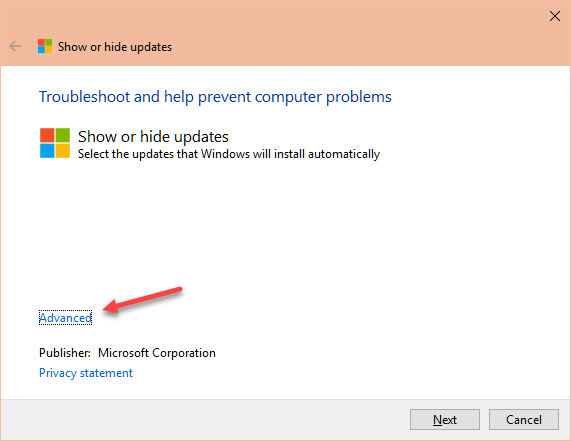
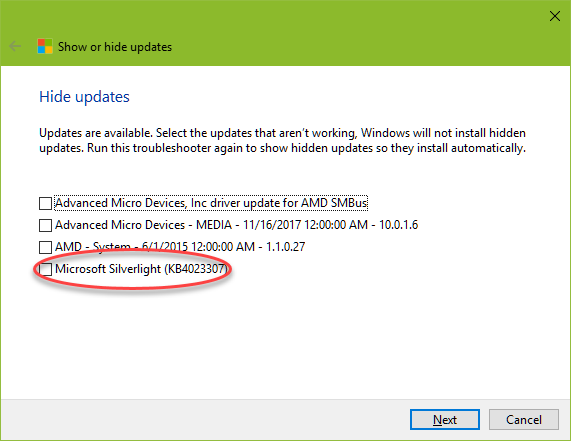
Hi Richard
The only real alternative to W10 is W8.1, if one wished to roll back their PC, at least that is my opinion. Linux could be paired with any version of Windows, either in dual boot or with a VM, at a very reasonable cost. The Windows version would be the one that runs the software you have and or wish to run.
You know as well as I that MS is not going to change and W10, in all it’s glory, is going to stay, or whatever it becomes.
If You really get serious about Linux, let me know, and I can share some info with You. I have ran a lot of Linux Distros but their are only a few that I really like.
Hi Daniel,
Thanks for the offer and I may take you up on that.
I’ll let you know,
Richard
Richard, since you truly enjoy helping others with the latest operating system, might I suggest something which surely must of crossed your mind. Have more than one computer. One for personal use, running 8.1 (clearly the best second to none after XP), and your work horse tester operating 10 (with all the pitfalls you keep discovering). And you can also run the same programs, seeing the effect both operating systems impose and reap the rewards of both, but have a safety vessel should either one prevent you from booting.
I’ve been running 2 (well more previously), one for personal, and the other as a testing computer installing various programs to see if they are interesting to use. Both both use the same operating system, 8.1 of course, so the program can be tested under similar circumstances.
Time to stop running into obstacles on your personal computer and enjoy life better, Mindblower! 🙂
Hi MB,
Sorry if I sounded like I was in the doldrums, but I do get frustrated with Windows 10 from time to time.
My solution for a second machine, when I don’t want to take chances with the production machine, is to run 8.1 in a Virtual Machine. I can still get all the screenshots I need for an article.
Also, I always have a current backup to rely on. I’m only ten minutes away from a working copy if something should go south.
Thanks for the ideas, and for your “concern” 🙂
Richard
Hi Richard,
In the doldrums needs a fresh W10 wind to keep the ‘sails billowing.
I have a low capacity clean, used HP on which I installed an early Windows 10 Pro (tester), this is alongside a Toshiba laptop, running with Windows 7 and shared with lady-wife, (I am the mechanic when a ‘glitch’ occurs.
Several months ago I purchased a new Desktop PC, a Lenovo, due to Aussie stores seeming to not sell a great deal of mid-range ‘affordable’ desktop PC’s….. ( a recent home build went to a daughter in distress), due to a laptop power method of cooking a computer.(don’t ask)
This leads to this long-winded discussion of Win10 updates.
I run Belarc Advisor on all computers, a free program, which gives a plethora of advice relating to the clean, simple installation of said program.
My test computer with Belarc and a weekly check supplies all the information of the machinery inside, plus W10 updates required … a method of checking Win10 doldrum creators.
I also run Belarc Advisor on our computers on a regular basis.
In many years of using Belarc I have never found one negative argument against the program.
Based on this advice I can ‘wait-and-see’ what the current updates of W10 create, and of course, use those acceptable for the ‘Greater Good’.
Thanks for reading the information.
JonInOz
Hello Richard,
I use always win 7 and win 8.1, but one day – maybe – I will probably have to use Win 10 … and I ask myself the following questions:
– If the update poses a real problem when starting the O.S, it seems to me that the procedure described will not be really useful.
– If I’m well aware, the “home user” version of win 10 forces the updates and therefore do not give the possibility to hide them.
For my part, and since always, I use Rollback Rx which certainly slows down a little bit the start of the PC, but saved me/my PC in very many cases (which is not the case with system recovery points in many situations).
Hi Belga,
If you can’t boot up your computer, then you will need a backup that you created prior to the faulty update. That’s one reason backups are so important.
In the Home version, you can tell Windows not to install driver updates. Read Windows 10 Quick Tips – Disable Auto Driver Install to learn how.
As far as the regular update patches go, you can tell Windows that you are on a metered connection. This will give at least some control over the forced update situation.
The wushowhide.diagcab software provided by MS should work in all versions of Windows.
Hope this helps,
Richard
I have no problem at all with Win10 updates. I just blocked all updates completely and my system works beautifully all the time.
Plus I boot to desktop in about 15 seconds since windows doesn’t have to waste time looking for updates. Beautiful!
Hi Bluejay,
I hope that does not include security updates. Those should not be skipped.
I have no problem with W10 updates, but I do run a up to date OS with Linux MInt Sylvia 18.3. Can you say that for your W10 OS? One should never block W10 security updates. Daniel.