 Keyloggers
Keyloggers
“Keystroke logging, often referred to as keylogging or keyboard capturing, is the action of recording (logging) the keys struck on a keyboard, typically covertly, so that the person using the keyboard is unaware that their actions are being monitored. Keylogging can also be used to study human–computer interaction. Numerous keylogging methods exist: they range from hardware and software-based approaches to acoustic analysis.” ~ Wikipedia
Key Loggers have been the bane of computer enthusiasts for decades. Dating back to the early 1980s, and perhaps before, they have been known by many names. “A rose by any other name would smell as sweet”– they are all equally nefarious.
They allow the bad guys to steal just about anything you type, including, but not limited to, passwords, user names, social security numbers, bank account information, and a multitude of other sensitive information you wouldn’t normally share with anyone but your most trusted friends and family. Even those indelicate sites you may visit from time to time could be open to public view along with your means of entering such places. Heaven forbid!
Note: I am not for a minute second, suggesting that our readers would do such a thing. (Heaven forbid…)
There is a way to put the stops on this behavior and this week’s Quick Tips will show you how…
Windows 10 Has a Built-In Keylogger
Unbeknownst to many Windows 10 users, this operating system has an integrated keylogger which monitors everything you type (because they want to help you by allowing the system to know you better… right). This is the default setting and one I think you should disable, unless of course, you enjoy sharing this information with the rest of the world.
How to Disable Windows 10 Keylogging
Disabling the Keylogger in Windows 10 is a simple affair. Here are the easy steps to follow:
- Use the Hotkey combination Windows Key + I to bring up the Settings App
- Choose the Privacy option in the window that opens
- Choose the General link on the left
That should bring you here:
“Help Microsoft…”. Right. Somehow, I don’t think they are saying what they mean.
Simply toggle the indicated switch to the Off position to disable this “feature”.
Final Thoughts
Perhaps I am paranoid. Perhaps no one is actually chasing me, but just because I am paranoid does not mean someone is not chasing me. I therefore choose to err on the side of caution. A good bit of advice for everyone along these lines would be to check those Windows 10 Privacy Settings, from stem to stern, each and every time you get an upgrade from Microsoft. I know it’s a pain in the neck, but what choice do we have at the moment? It’s a constant battle of late, isn’t it…
Windows 10 may be one of the best operating systems Microsoft has ever devised, but they keep messing it up! Now, they are putting Ads where they don’t belong! (There will be a Quick Tips article about how to put the kibosh on that nasty business, too, when the Creators Update finally rears its head.)
Those Privacy Settings have been known to change course after updates, and not necessarily in a direction we desire,
Richard
—


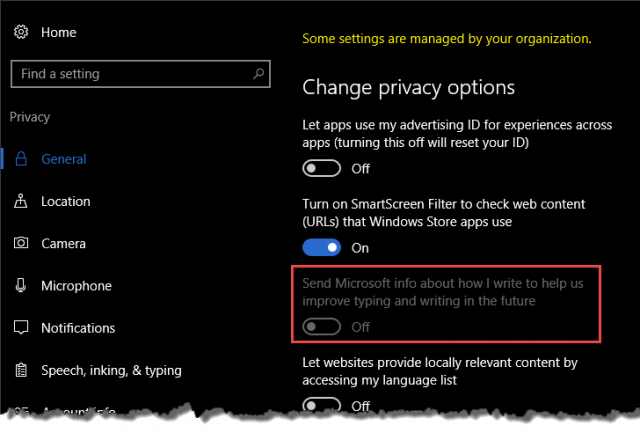
Thanks Richard,
I don’t think you’re paranoid. The tip is very valid.
I’m not looking forward to Microsoft’s April Tuesday of “Creators Update” which looks even more intrusive with ads and some saying with a hidden setting that contains an ad-option that Microsoft says allows the OS to use adverting ID to “make ads more interesting to you based on your app usage.” That means the operating system might scan the apps installed in your PC & show ads according to the information it collects.
I’m getting ads on Gmail, Google Chrome, Microsoft and I’m running Adblock Plus & Ghostery on my browsers. It’s getting so I feel like turning all my communication devices off and going back to letter writing and the Post Office.
Hi George,
The Advertising IDs already exist in the current version, so it won’t be new to Creators Update. You will find the option right at the top of the Privacy Page under Settings.
That’s not to say many existing settings won’t be changed and leaning toward less control for us.
Thanks for the kind words and your comment,
Richard
what if ” send microsoft info about how I write —- future” is greyed out!
Hi Prabhakar,
In the above article, you will see an image. You will notice in that image the option is grayed out as well. That is because I have disabled it using the Group Policy Editor.
If it is grayed out, you will not be able to change its status from the Settings App. You will have to use bigger guns.
If you are using the Home version of Windows 10, you have no direct options to change this setting
If you are using the Pro or Enterprise versions of Windows 10, then you can use Group Policy Editor to make the changes
If the setting is as you wish, then you can ignore it altogether
Hope this helps,
Richard
Richard. Time to revisit that classic George Orwell movie Nineteen Eighty-Four, about “Big Brother’s listening and viewing devices”. We’ve grown accustomed to this, but turning our operating system into an artificial life, sucking us dry of information when we cannot live without devices, well, it’s just not human, Mindblower! 🙂
Hi Mindblower,
“What we are willing to tolerate today, our children will accept as commonplace tomorrow.” ~ paraphrased
From a government’s perspective, that’s the whole idea, isn’t it,
Richard
Good tip but in your example and on my computer and on my wife’s computer the “key logger” (as you call it) is turned off and grayed out. I have Windows 10 Pro and my wife has Windows 10 Home. I have not changed any settings using group policy editor – and I doubt you did either. My wife, using Windows 10 Home does not have GP editor, and didn’t hack the registry, and hers is grayed out too.
So< I am not sure what your trying to do here. You didn't edit anything with GPE – and you didn't turn off anything because that "feature" was already turned off on your computer – and not only was it turned off – it was already grayed out.
I'm not a fan of hyperbole, but you seem to be. You say "…unless of course, you enjoy sharing this information with the rest of the world." I highly doubt, even if this feature were not grayed out and even if it were available, and even if it were turned on, you would not be sharing any information with the rest of the world. This is an absurd claim. Do you think making outrageous statements like that garner more readers?
You write about paranoia, but actually you must enjoy fear-mongering. I'd love to see a screen shot from a PC where this "keylogger" on/off switch is not turned off by default and that is not grayed out by default.
If you are supposed to be a computer expert, you have a responsibility to help people understand their computers better, not whip them up into a frenzy by calling a Windows privacy option which is turned off by default and probably grayed out by default- a "keylogger".
Next thing you know, you'll be showing us how to turn off all the mysterious Trojans built-in in to Windows 10.
People would be well advised to take your fear-mongering, hyperbole and your self-proclaimed PC expert status with a very large grain of salt.
Hi Alvid,
You have quite a few things to say.
Let’s begin with the most obvious and that is, at the top of the included image, in yellow print, it says, “Some settings are managed by your organization.”
This clearly indicates that I, or someone, has made changes to the Policy which overrides default settings.
I just did a quick search and got hundreds of hits showing screen shots with this “feature” enabled and not grayed out. Cortana settings also have a lot to do with it.
Hyperbole? I only try to give people information. They may use it as they see fit. The quoted text you cite was a meager attempt at humor. Apparently, it failed to impress you.
I have never claimed to be a computer expert. If I was a computer expert, I would also be wealthy. Alas… I try to share my limited knowledge with others and, if it helps them, that is how I derive some joy. I do my best to verify everything I publish. I am only human and do make mistakes.
This is where kind and helpful contributions such as yours come into play,
Richard
To all Windows o/s users.
For years now, after installing a Windows operating system, I would check to make sure the Remote Setting was turned OFF. And each time, they were …… till last month when I needed to reinstall a new Windows 8.1 To my surprise the Remote Setting was turned ON. Not only was I shocked but totally pi**ed that the operating system would be using this as a default setting, Mindblower!
Has this option been removed in the latest update?
Hi Peter,
It looks like it has been moved to the Speech, Inking & Typing section of the Privacy Settings.
I don’t think this is turned on by default unless you use Cortana. I’m not 100% sure, though. I don’t use Cortana and am not going to turn it on just to find out, 😉
Richard