 Login Screen
Login Screen
The Windows 10 Login Screen is the first thing we see when firing up Windows. It displays a generally beautiful image. Even a beautiful image, when seen over and over again, can become boring. How about we change it up a bit? You can change the image as a one-off affair, or set it to cycle through several images for a unique experience each time you boot your computer.
This is super easy to accomplish and this week’s Quick Tips article will show you how using a few simple steps…
How To Change The Login Screen Background
- Use the WinKey + I hotkey to open the Settings App
- Choose Personalization
- Choose Lock screen
That should bring you here:
4. In the drop-down menu labeled Background, click either Picture, or Slideshow.
- If you choose Picture, you will be shown a few images to choose from. You may also pick another image on your computer by clicking the Browse button.
- If you choose Slideshow, you will be offered yet another choice of Pictures, or Adding a particular folder.
See how easy that was? As always, if you have helpful comments and/or suggestions, please share with us,
Richard
—


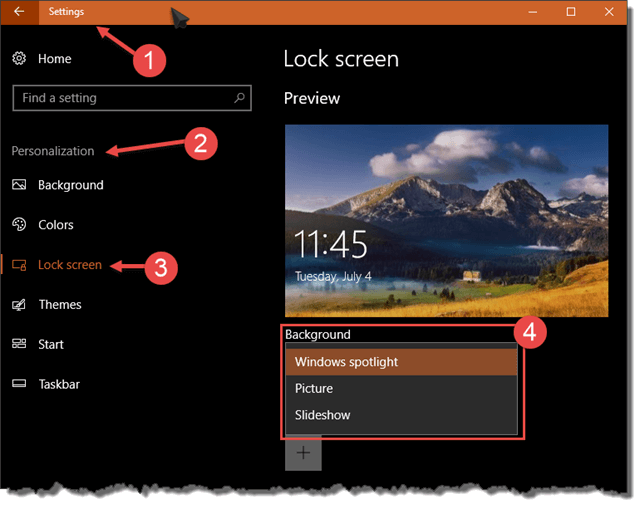
So easy to get into Lock Screen. I chose the slideshow and selected a folder of favorites, but each picture stays on screen for 16 seconds, and that is too long, but I haven’t been able to find anywhere to change this to 5 or 6 seconds. Am already subscribed to your weekly newsletter – have been for many years.
Hi Pat,
I have searched high and low for an answer to your question and I’ve come up empty. I can only suggest spending time with search engines. If you find an answer, I would surely be interested in knowing about it.
Sorry I couldn’t be of more help to you.
Thanks for subscribing to our Newsletter,
Richard