Cortana And Bing Don’t Forget
 Cortana is your personal assistant. She is forever eavesdropping on your activity and searches. She perhaps knows your habits better than you. Not only that, but she shares everything she knows with her old pal Bing. For privacy-conscience people, this may be an unacceptable situation. Do not be dismayed, my friends, for I know a way to give them both a severe case of amnesia, and in this week’s Quick Tips article I am going to share it with you.
Cortana is your personal assistant. She is forever eavesdropping on your activity and searches. She perhaps knows your habits better than you. Not only that, but she shares everything she knows with her old pal Bing. For privacy-conscience people, this may be an unacceptable situation. Do not be dismayed, my friends, for I know a way to give them both a severe case of amnesia, and in this week’s Quick Tips article I am going to share it with you.
Cortana First
To give the blue babe a case of forgetfulness, follow these simple steps:
- Use the Windows Key + I to open the Settings App
- Choose Privacy
- Choose Speech, inking & typing
That should bring you here:
Click the indicated button to either turn her On or turn her Off.
Note: Your screen may differ if you are not using the latest Creators Update version of Windows 10. If so, you may have to hunt and peck a bit.
Now For Her Buddy, Bing
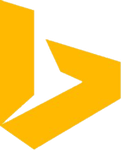 If you’ve been using Cortana all along, whether you knew it or not, she has been sharing all her knowledge with her BFF, Bing. You can also strip Bing of its memory by following the next few easy steps:
If you’ve been using Cortana all along, whether you knew it or not, she has been sharing all her knowledge with her BFF, Bing. You can also strip Bing of its memory by following the next few easy steps:
- Follow the same steps as you did before to get to the Speech, inking & typing screen
- This time, click on the link labeled Manage my voice data that’s stored in the cloud with my Microsoft account
- This will open a Microsoft Privacy web page. You may be required to log in using your Microsoft User Name and Password.
- Once there, drill down the page until you see a button labeled Edit Cortana data
Note: You will also see several other buttons on this page that will let you clear other forms of information the data-hungry search engine is storing.
Clicking this button will bring up the most annoying of windows, namely, the one that asks if you are sure you want to do what you just told it to do. Gads, I hate those things!
Final Thoughts
It is clear that Microsoft is heading down the road of making things privacy-related more complicated for its users to control. The above exercise was actually easier in previous versions of the operating system.
Some people are not bothered in the least by all the snooping these corporate giants are doing in the name of “providing better service” to its customers. Horse Hockey! What they are truly interested in is gaining as much information about individuals and their behavior as is possible. It’s worth a great deal of money these days and, let’s face it, money is the driving force in the corporate world. It is not, nor has it ever been, because they want to be your friend.
Some people will tell you, “I don’t care what they know about me. I have nothing to hide!”
There is an intrinsic flaw with this way of thinking. It has nothing to do with your guilt or innocence. The real point here is, the more they know about you, the more control they have over society as a whole. In all of human history, control is ultimately what bankers, politicians, and the government in general are craving. And information is power. This is nothing short of domestic spying in the most seemingly innocuous of ways. (It’s the boiling frog story.) If you think for a New York second that the likes of Microsoft, Google, Facebook, et al, are not sharing your information, then naiveté is too subtle a word. Not even your medical history is sacred anymore.
Sorry about the tangent… I am old and get fired up about these things… heck, simply being old makes me mad, so it doesn’t take much to push me over the brink. Back to the things at hand…
I hope this Quick Tips post helps you reclaim a little bit of that control and, as always, if you have any suggestions and/or comments, please let us know,
Richard
—


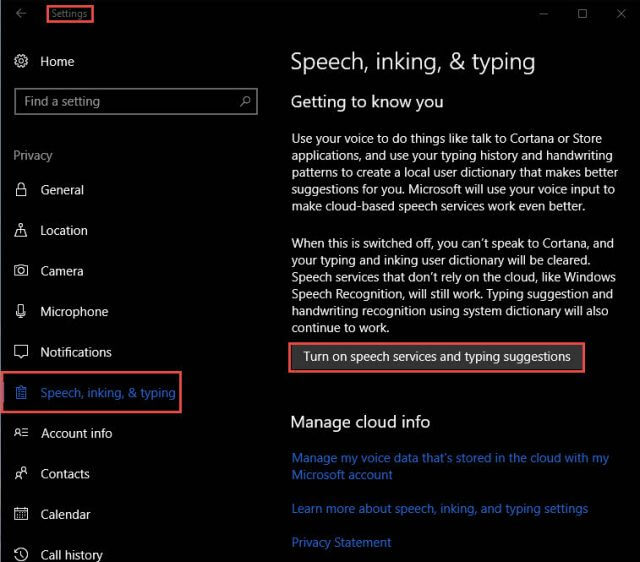
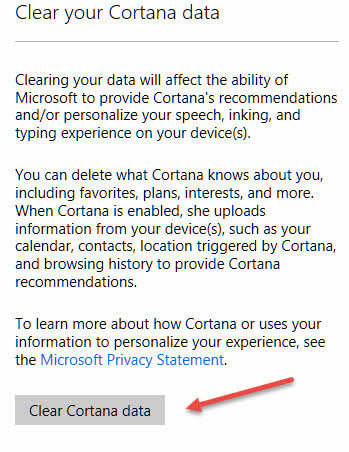
Richard, I have a related question. I run Google Chrome as my default browser. Whenever I select something like “Manage my voice data that’s stored in the cloud with my Microsoft account” or another setting requiring connection to Microsoft I get the error “Google Chrome is unresponsive. Relaunch now?”. Relauching does not help.
Other settings pop up Mricrosoft Edge and work OK. Is there a way to get Edge to open without making it my defsult browser? 🙁
Thanks, Tom
Hi Thomas,
Sure! Just open MS Edge.
If it asks to be your default browser, just say no.
If there is a check box labeled something like, “Always check to see… blah-blah-blah…”, uncheck that box, and it shouldn’t bother you again.
Simplicity itself 😉
Richard
Richard,
I guess I didn’t articulate properly. EDGE does not open, I just get an error, “Google Chrome is unresponsive. Relaunch now?”, when I click on “Manage my voice data that’s stored in the cloud with my Microsoft account”.
CHROME (my default browser) is already open, but Windows makes a call to it that it cannot cope with.
Hi Tom,
Try this:
* Close Chrome and use Task Manager to close any running instances of Chrome
* Now click the link in the Settings App and see what happens
If this does not work, then we will have to move this discussion to the Forum,
Richard
OK. Closed Chrome, but I had to use Process Explorer to check if all the components of Chrome were closed. My version of Windows Creator appears to lack Task Manager. The only thing left is GoogleCrashHandler.exe. It cannot be closed, Gives error “Error opening process: Access denied.”
When I went into Privacy settings > “Speech, inking, & typing” and click on “Manage my voice data that’s stored in the cloud with my Microsoft account” Chrome starts but all the active extensions crash and the the browser locks with a blank screen. The only thing that works is to close the program.
My Chrome is Version 58.0.3029.110 (Official Build) (64-bit)
Hi Tom L,
Try this link in Edge, or IE: https://account.microsoft.com/privacy?ref=privacy-win-priv-speech#/
If this does not work, then we really must move this discussion to the DCT Forum.
Richard
Worked fine. So, how do I get various settings that call a browser to call EDGE instead of CHROME?
Going into Settings I cannot right-click on things like “Manage my voice data that’s stored in the cloud with my Microsoft account” and get a link that I can manually take to EDGE.
I really do not want EDGE to be my default browser. It sucks! 🙁
Hi Tom,
I moved this to the Forum.
You will find it at this link: https://davescomputertips.com/forum/windows-10-operating-system/default-browser-settings/#p13533
We can continue there,
Richard
Richard,
Thanks for your info on Cortana which is one of the features I turn off whenever I install Windows 10 along with notifications and other settings. I just wanted to mention I followed the link into the forum for Thomas Linton’s issue and noticed you mentioning the Waterfox browser which I have never heard of. So I decided to give it a try as I have used Chrome for awhile now.
I like the way it handles my Gmail accounts which I have a few. Two weeks ago when Gmail started advertising that a new version of Gmail login was on the way I figured I was going to have problems and sure enough it broke my ability to use Roboform with it even after contacting Roboform tech support which could not resolve the issue. So I tried several password managers with no luck. Waterfox seems to have solved my problem so I’m going to run with it for awhile.
Thanks again for your knowledge and time.
Robert Taylor
My pleasure, Robert!
It makes it all worthwhile when an article actually helps someone,
Richard