 Ads and Notifications
Ads and Notifications
Microsoft likes to play around with names. Semantics is their game. For example, instead of calling it an “Ad”, they call it a “Suggestion”. What I call “Annoyances”, Microsoft calls, “tips, tricks and suggestions”, or, “Notifications”. Oh, such wit…
If you don’t want to be bothered with Windows Store Ads, or Notifications from other Apps, then read along to see how easy it is to turn the darn things off…
Two Types of Things, Two Steps to Take
There are two basic steps you will need to take in order to fix these two “Features”, if you are Microsoft, or “Annoyances” if you are me.
Note: Click the following images to enlarge them if needed.
Get Rid of the Start Menu Ads
- Use Windows Key + I to open Settings
- Choose Personalization
- Choose Start
- Toggle Occasionally show suggestions in Start to whichever position you prefer
Take Control of Notifications
- Use Windows Key + I to open Settings
- Choose System
- Choose Notifications & actions
- Toggle Get tips, tricks, and suggestions as you use Windows to whichever position you prefer
Bonus Tip
It has been my experience after using Windows 10 since its inception that many times after one of Microsoft’s “updates” many of these preferences will revert to what Microsoft believes is best for you. Check all your Settings often and especially after updates and/or upgrades. Incidentally, a big one is scheduled for sometime in April, I think. Creator’s Update? Something like that. Another Microsoft name that sounds utterly inane to my ears.
Microsoft is a business after all, and the Bottom Line is their only driving force. Like pets, you may want to believe they love you. In reality, the only thing they care about is food (read: cash).
Richard
—

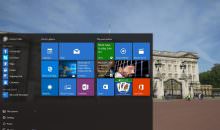


One of the first things I do after installing W10 is to turn all that mess off.