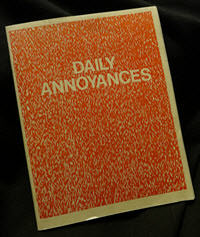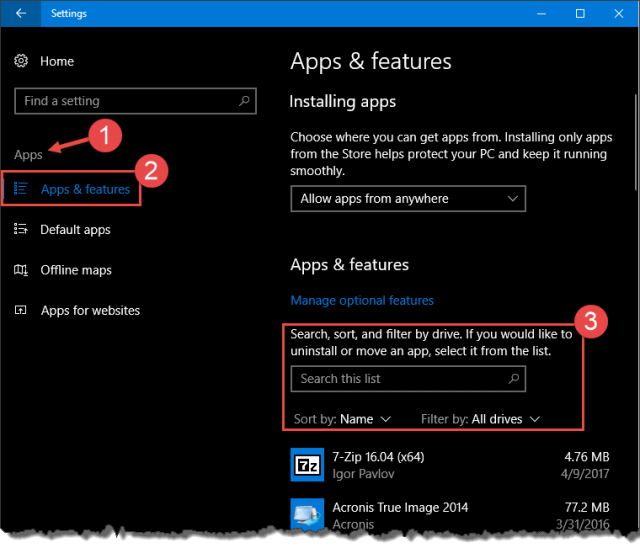Windows 10 Annoyances
Windows 10 Annoyances
When you upgrade to Windows 10 there are at least three things that will probably nag you, especially if you never plan to use those features. Those three being: OneDrive nag, Get Skype nag, and Get Office nag.
I use OneDrive and Skype so it’s not a problem for me. I don’t use nor plan to use Microsoft Office so it is usually one of the first things I get rid of when installing Windows 10. If you don’t plan on using one or all of the above programs, then this Quick Tips article is for you. I’ll be showing you how to stop the incessant nagging.
Apps & Features
You will need to use the Settings App for this; do the following:
- Use the keyboard shortcut Windows Key + I to open the Settings App
- Choose Apps, then Apps & Features
That should bring you here:
In the indicated box (#3), you can search for the offending App, or simply scroll down the list until you see it.
For the OneDrive App, look for Microsoft OneDrive. Click on it and there will be an Uninstall Button displayed. Click it to get rid of the OneDrive App.
Do the same for the Get Skype and Get Office Apps as well if you have decided not to use them.
Changing Your Mind
If, at a later time, you decide you do want to use one of these Apps, you can always get Skype, Office and OneDrive from the Windows Store. You have a choice when making this decision; you can either download the Desktop version or the new Windows App versions of Skype and OneDrive. The Windows Apps are probably much better suited to a touch screen environment. I would otherwise recommend the legacy desktop versions due to their better feature set.
Note: The Windows Store can be found in your Start Menu.
Desktop versions:
As always, if you have any helpful suggestions and/or comments, please share them with us,
Richard
—