Hold your breath folks, the next major Windows 10 update is now rolling out!
Seriously, no need to be concerned as Microsoft is adopting a much more sensible approach to this latest feature update than it has previously. First of all, Microsoft is rolling out the 2004 update much more gradually, over a period of months, rather than forcing it upon all users within a relatively short period of time. Secondly, Microsoft is already aware of a number of issues via its Insider Program and will not be pushing the update to users who might experience any of these known issues until they have been resolved: Windows 10 2004 Known Issues.
If your machine is not ready for the update at the time, you will receive the following Windows Update notification:
Don’ worry, this is a good thing. It will generally mean that your machine is susceptible to one or more of the known issues and so the update has been put on hold for you until the issue(s) specific to your machine have been resolved. This wait-and-fix system should go a long way to mitigating the many issues users have experienced with previous major updates.
Even if your machine is deemed ready for the 2004 update it will not be forced on you as you will need to click the Download and Install button to start the process:
It’s taken a while but it seems Microsoft has finally recognized they are dealing with millions of differing hardware and software configurations and this cautious approach with the slower rollout is, in my opinion, the right way to go. It is certainly very much preferable to how major updates have been delivered in the past with Microsoft rushing them out and then leaving users to deal with the aftermath.
What’s New In Windows 10 2004
Many editorial reviews are describing the innovations introduced in the 2004 update in glowing terms. However, purely from a personal view, I don’t see anything that’s particularly exciting. Obviously, your mileage may vary. Here is a brief summary of the main new features and changes:
- More Control Over Optional Updates
- A New Cortana Experience (With Typing)
- Cloud Download for Reinstalling Windows
- Windows Subsystem for Linux (WSL) Version 2
- A Faster Windows Search Experience
- Disk Type (HDD or SSD) and GPU Temperature added into Task Manager
- New Windows Sign-in Options: PIN, Hello, or Fingerprint unlock
- Improved Network Status Information
- Built-in Support for Network Cameras
- Paint and WordPad Now Optional Features
- Renaming Virtual Desktops
- Notepad Improvements
- FPS in the Xbox Game Bar
Check out all-new features and changes in detail: What’s new in Windows 10 version 2004
—

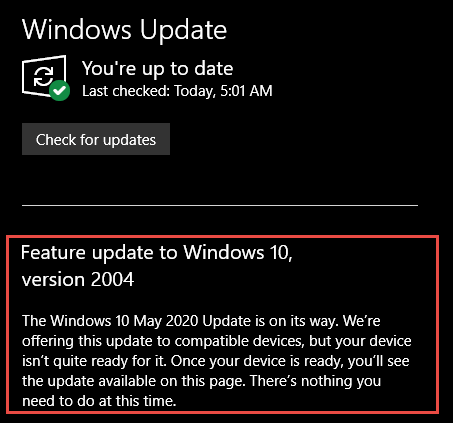
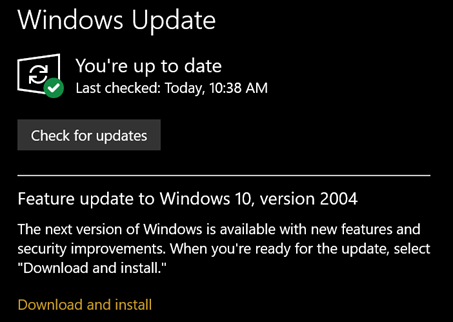

Hi Jim,
Looking at the list it appears as though the Microsoft improvement team have delusions of exciting improvements added to the current Windows 10 O/S. 😮
Jonno 😉
Yes Jonno, not much there to get excited about. I do think the new Cloud download to re-install Windows could come in handy, other than that. mostly minor tweaks.
What does 2004 mean, cannot be the year, Windows 10, I understand but the number following I’m at a loss……….
Hey Roland,
Microsoft’s naming conventions have long been a mystery. According to Microsoft, the “2004” denotes the year and month of release with “20” as the year and “04” as the month. The update was first slated for release in April, hence the “04”.
This from a Microsoft Insider blog article:
Hi Jim: As of now, I’m running Win 10 Version 1903 (not sure why Update hasn’t offered me 1909). Will I be allowed to update directly to 2004? Thanks, Dick
Hey Dick,
According to Microsoft, the 2004 update is available for 1903 and 1909 users. So, I think it’s fair to say that you will be able to update direct from 1903 to 2004.
Why not v20-04 ?
Ten years from now everyone will be confused as to when Win 10 really came out….
….. Ya Win 10 was released in 2004 – it sure has been awhile since a newer version was released this time….. tee hee hee
Hey Boots,
Agreed. It sure is confusing. This naming convention makes it appear as if we’re going backwards.
For the first time in years, the new Windows 10 spring update has made it so that the Windows.old folder is automatically deleted.
Before, only the files could be deleted and having some enjoyable times attempting to remove the Folder had it so the computer would not reboot.
Microsoft Edge will easily slam dunk the other Browsers to the Bleachers. It’s a 100% perfect Browser.
I therefore ask that we have two moments of noisy silence please!
Alllllllllllllllllllllllllllllllllllllllllllllllllllll Riiiiiiiiiiiiiiiiiiiiiiiiiiiiiiiiiiiiiiiiiiiiiiiiiiiiiiiiiiiiiiiiiiiiiiiiiiiise!
Hey Ardeth,
I agree 100%, the new Edge is indeed an excellent browser. I did stand for 2 minutes but I wasn’t sure whether to make a noise or remain silent. 🙂
Lol!!! Agreed Jim, it is rather difficult to have two (or even three) minutes of noisy silence and try to remain normal! It’s best to do it alone, for should one attempt to do it in public, that might have one being escorted into a Reform School for seniors!
As to the Windows.old Folder, I’ve struggled with that for the past five years or so. Several attempts had me moving everything from the backup Drive to the Main drive because the so called solutions weren’t.
I nearly did fifty laps around the house when I saw that Folder totally removed this time about.
50 laps. Wow. I think I could nearly do maybe about one lap around the house… with a little assistance. And we have a very small house. 🙂
Anyway, glad to hear you are happy, I like happy!
A wonderful sense of humour Jim, Brit style, unnecessary for a person to run round the house instead of walking across a busy road to find an answer, there’s them as does an’ them as can’t open the gate-latch.
Jonno & Real Life Comments,
Cheers to the common sense facts of life.
Jon, you’re referring to someone running around the house in a forward march. I’m was actually referring galloping around the house backwards. Some things will just bring the greatest joy into one’s life.
I was offered Win10 2004 and took it. Nothing appeared to happen till the second week when I lost ALL my desktop icons and had to basically rebuild my entire desktop. Are my icons etc stashed away somewhere, if so, where, and can I get them back? I really like your site and all the info and help it presents to us. Thanks for all you do. Please Keep It Up. Wade.
Hi Wade,
Missing desktop icons is often caused by a simple setting that has changed:
1) They are still there but hidden – Right click the desktop and from the menu that pops up click View and then enable the option to Show desktop icons.
2) Desktop icons can sometimes be restored by relaunching the Windows Explorer process via Task Manager.
The icons are stored in a file called IconCache.db located under C:\Users\your-username\AppData\Local. If there’s an issue with this file, it can cause your desktop icons to disappear. Delete that file then restart the computer and it should rebuild the cache and restore the desktop icons.
If it’s not caused by any of the above and they have been somehow deleted, as far as I am aware, the only way to bring them back is to recreate them all over again.