In this article I’ll show you how to disable Remote Desktop and, most importantly, why you should – applies to both Windows 10 and Windows 11.
Remote Desktop is a feature that allows users or support services to remotely access a PC. Remote Desktop is predominantly enabled and used in corporate environments to allow employees to access their work computers from home. However, for your average home user Remote Desktop is rarely required.
Why You Should Disable Remote Access
Remote Desktop is one of the most commonly exploited features in Windows and should be disabled unless absolutely essential (such as within a corporate environment). Fortunately, disabling Remote Desktop is very simple, as is enabling it again if/when the need arises.
How To Disable Remote Desktop In Windows 10
Navigate to Settings > System > Remote Desktop (toward the bottom of the left-hand panel):
Now, in the main panel, you will see the Remote Desktop setting toggle switch, make sure that switch is set to Off:
How To Disable Remote Desktop In Windows 11
Navigate to Settings > System and click Remote Desktop (in the main panel):
Make sure the Remote Desktop toggle switch is set to Off:
If ever you need to enable Remote Desktop, perhaps to receive assistance from a friend or official support service, simply follow the same steps and switch the remote Desktop setting to On.
BOTTOM LINE – WARNING
Remote Desktop is a powerful tool and, once you allow remote access, the person to whom you grant access has complete control over your system. They can plant malware, search through your sensitive information, anything they want. So, it’s extremely important to grant remote access only to someone you trust implicitly.
Rule of thumb: Never grant requests for remote access from unsolicited sources. For example, if someone purporting to represent an antivirus company, Microsoft, or a tech support service contacts you and requests remote access, tell them no. If you can, get their name and phone number, but I guarantee in most cases they will either refuse or give you false information.
Stay safe out there!
—
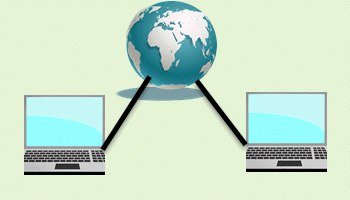
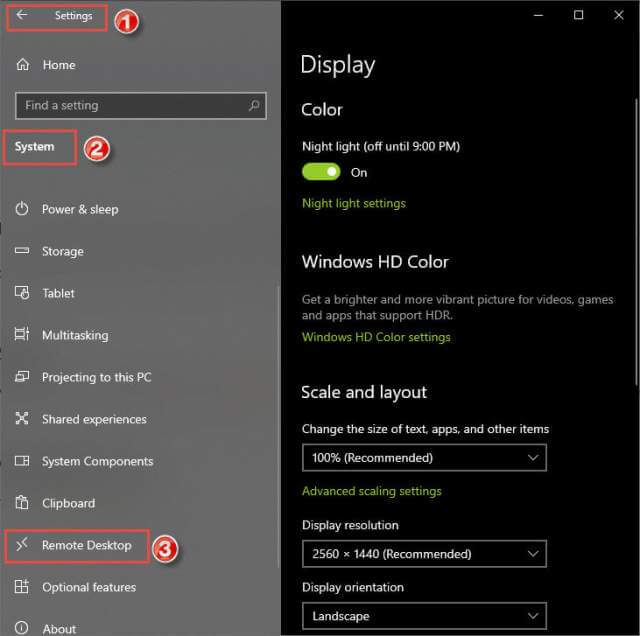
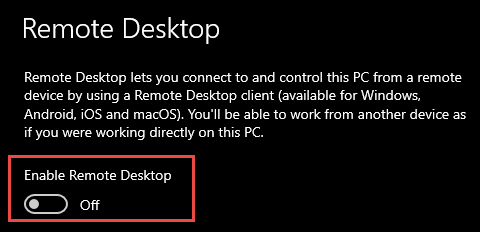
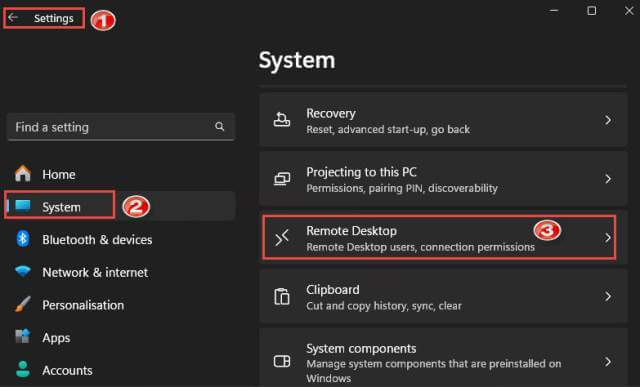

Not all Windows 11 though, right?
Windows 11 Home does not include the built-in Remote Desktop feature.
Users can still access their devices remotely using third-party applications.
Microsoft offers Remote Desktop in Windows 11 Pro and Enterprise editions.
Alternatives like TeamViewer, AnyDesk, and Chrome Remote Desktop are available for remote access.
Windows 11 Home users can enable remote assistance through the Quick Assist app.
Ensure that any third-party software used for remote access is secure and trusted.
“Windows 11 Home does not include the built-in Remote Desktop feature”
incorrect. Home editions include Remote Desktop but only the client side. Home users can therefore receive remote assistance from someone running Windows Pro but cannot provide assistance to anyone.
I was wrong. I did not see in your article how to disable it on Home version. I had to do mine through the services application.
The instructions in the article on how to disable Remote Desktop apply to both Windows 11 Home and Pro editions, so there is no need to differentiate between the two.
HTH
this is what mine says “your home edition of windows 10 doesn’t support remote desktop” There is no box to turn it off
I always disabled Remote Access. How every, I just checked and I too am in the same situation as Dan, running Windows 10 Home on all my desktops A Windows up-date must be responsible for this, and as mentioned in the article, this option for most home users should remain disabled. Must say Microsoft did something good, (even if by accident), Mindblower!
Sorry Jim, but my Windows 11 system > Remote Desktop window does not look like yours. It includes a red line stating “Your Home Edition of Windows 11 doesn’t support Remote Desktop.” Below that is a blue line offering to teach me how to upgrade my Windows 11 Edition. That page shows NO toggle to turn it off or on and no amount of clicking around finds one.
However, if I simply type Remote Desktop into the search bar, I get the option to set up a connection by entering a computer name. That pop-up menu has five tabs with various options. I have not tried this because I don’t know another computer name to connect to, but I’m puzzled about having this option available when they say my version of Windows 11 doesn’t support it and I can’t control it with that toggle.
Hey Everyone,
Sorry, but I have no explanation. I checked this on my laptop running Windows 11 Home 23H2 and the settings/options for Remote Desktop were identical to those on my Windows 11 Pro machine. I don’t use the laptop very often, perhaps it is missing an update. I really have no idea.
Anyway, from your comments, it seems Remote Desktop in your Home editions is already disabled, so no action should be necessary.
@GRANNYGREEK
“if I simply type Remote Desktop into the search bar, I get the option to set up a connection by entering a computer name”
That gels with the information I gleaned online from a respected source when double-checking the differences between Home and Pro editions; that is, Windows 11 Home does include a Remote Desktop feature but only the client side.
Confusing, isn’t it?
Hi Jim
As much as I agree with your very sensible advice and comments about disabling “Remote Access” for security sake by far the biggest scams are conducted by scammers using third party applications such as Team Viewer, AnyDesk and the like or have you log onto their web page with embedded code that will do the same thing. Purporting to be from Microsoft or, for example, some other fake company that has overcharged you and owes you a refund, they will state that to help you they need you to download a remote viewing application onto your PC – after which they will have total control over it. If you then log into your bank account to assist them “process your refund” you can kiss your savings goodbye. It sounds so comical that you’d never think anyone would fall for this. However hundreds of thousand do so every year – more often than not the elderly who don’t question someone who appears to be in authority.
Never, ever, download any remote assistance software or log into a webpage on your PC at someone else’s direction unless you know exactly who that “person” is and you can safely trust them 100%. Personally the first thing I turn off when setting up a new PC is “Remote Desktop”. If you are not this security conscious generally you may as well hand out spare keys to your front door to strangers you randomly meet in the street !
Cheers
Reg