For several months I’ve been struggling to find the reason that POP3 doesn’t work as expected for my Gmail account. POP3 is used to download email from an email server to your PC or download email between two email accounts. The problem I’m seeing is that when I specify that the server should delete the email after downloading, it doesn’t. I’ll show the problem and solution using my main Gmail account downloading from a non-Gmail account, but you could see this problem for any email using POP3 to download email from a server.
Before I show the problem, I would like to explain why I am using POP3 to download email from email server “A” to email server “B” instead of using automated forwarding from server “A” to server “B”. Think of forwarding as “pushing” the email to another server while POP3 is “pulling” an email from another server. The answer is that I found that forwarding is not as reliable as POP3. Using forwarding on email server “A”, there were occasional emails that I never received on email server “B” that left no trace anywhere of the email and no indication that the forwarded email had been rejected by server “B”. I found POP3 to be more reliable, and when there was a problem, the error was documented and the email would remain on server “A”.
How To Duplicate The Problem
Here is how I set up the POP3 option in Gmail to download email and then delete the downloaded email from the other email server:
- Log into your Gmail account.
- Click on the gear near the upper-right corner.
- Click on the “See all settings” button.
- Click on the “Accounts and Import” tab.
Find “Check mail from other accounts” which will look like the image below and click on “Add a mail account”:
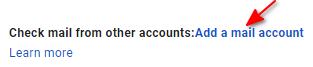
5. Now enter the email address you want to download from and click on “Next” as shown below:
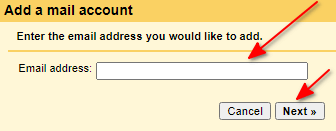
7. Next you should see the image below if you are downloading from a non-Gmail account. Just click on “Next”:
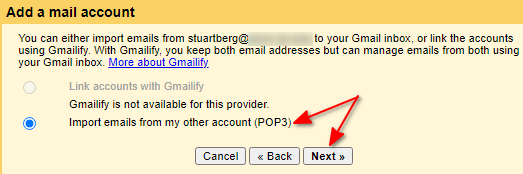
8. You should now see the image below where you must enter the required information for Gmail to use POP3 to download email from the non-Gmail server. This is the heart of the problem. Even though I have the “Leave a copy of the retrieved message on the server” box unchecked, Gmail will NOT delete the email from the server. Finally, click on “Add Account”:
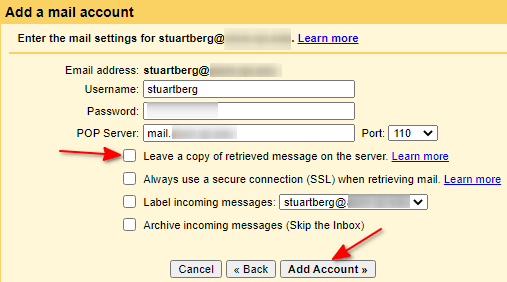
The above example was for Gmail using POP3 to download from a non-Gmail email server. However, this problem also occurs between two Gmail accounts.
The Solution
The cause of the problem in my case was my anti-virus. I happen to be using Kaspersky, but I believe other anti-virus programs could have a similar problem. Anti-virus programs sometimes insert their instructions into websites you access to be able to give you some added “features” or “components”. However, that added code interferes with the communication between you and the email server you are accessing with POP3. It prevents the server from knowing your request to delete the email after it is downloaded.
For example, in Kaspersky anti-virus if you go to Settings > Network settings > Traffic processing, you will see this:
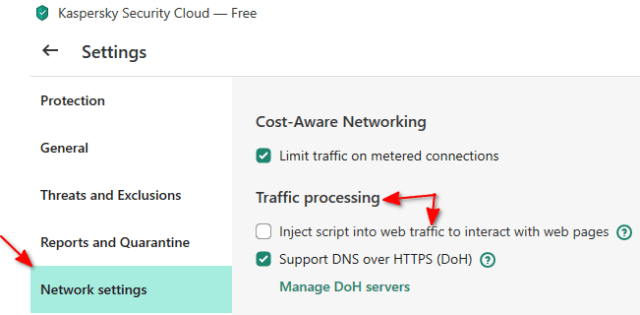
The option above to “Inject script into web traffic to interact with web pages” causes the server being accessed NOT to see your request for deleting the email from the server. The solution is simple: UNCHECK this option as shown above. When I click on the “?” at the end of that option it shows:

Since I am not using any of the components mentioned in the informational message above, I felt very comfortable unchecking this option.
If you have also seen this POP3 problem, I would appreciate you letting me know in the comments section below. In particular, I would like to know if your anti-virus has a similar function causing you to see this problem.
—
