Well it’s not your neighbor, Earl! Well, it could be if you spell as badly as I do.
If you look in address bar of your browser you will see a URL.
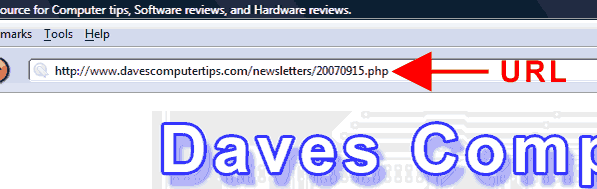
A URL is an acronym for Uniform Resource Locator, and is similar to the address of your home. It provides a simple way to identify your home, and with the proper resources allows anyone to locate your home. Let’s look at the above URL, break it down into sections, and see what each part does.
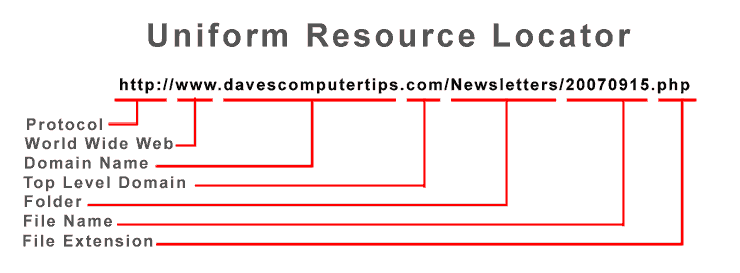
Protocol
The protocol tells the web browser what type server it is communicating with. If you and I are to have a conversation then we need to communicate in the same language. The protocol ensures the same happens between your web browser and the computer (server) you are trying to contact.
Common protocols include:
- http: – Hyper Text Transfer Protocol – common websites
- https: – Hyper Text Transfer Protocol over Secure Socket Layer – used on sites like banking and shopping
- ftp: – File Transfer Protocol – used for servers who handle file uploads and downloads
- mailto: – used to initiate an email message
World Wide Web
The "www" part of a URL stands for World Wide Web. Depending on how the server you are trying to connect with is set up this may, or may not, be needed. In the case of Daves Computer Tips both https://davescomputertips.com and https://davescomputertips.com go to the same place. This is not always the case, as some webmasters may not know they should do this. Others may not know how.
The "www" was added in 1991 by an organization called CERN. As the internet has evolved it has become somewhat redundant to have the "http" and "www" in the address. Today’s web browsers understand that a user typing www.davescomputertips.com actually wants https://davescomputertips.com and communicates accordingly.
Domain Name
If you research your property in city plans you may find your home is assigned a plot or lot number. These numbers often times have no relationship to your actual address, and may be completely random in any given neighborhood. If you invited someone to your home and said, "I live at plot #1A5847D-3476. I’ll see you Sunday", you would get a strange look. Your guest wouldn’t remember that number, or know what it means. Sunday would come and go and your guest would never arrive.
Computers have addresses also. They are called IP (Internet Protocol) addresses, and are quite cryptic. An IP address is a series of 4 numbers separated by a period. Each number can be anything from 1 to 255. Examples of IP addresses are 192.168.9.100, 70.51.255.6, and 21.183.41.68.
Just like the plot/lot number above these numbers mean little to the average joe. If I wanted you to visit a website and told you to type http://74.208.58.101 you may find the site or not. It’s very possible you would mistype the IP address, and you definitely wouldn’t remember it next week when you wanted to visit again!
This is exactly the purpose of the Domain Name. It is a name that is used to reference an IP address, just like your home address is a reference to a plot or lot number. Much easier to remember and much easier to type correctly. When you type www.davescomputertips.com into your browser a message is sent to a DNS (Domain Name System) Server. The DNS server translates www.davescomputertips.com to the IP address associated with my server. Your web browser now knows were to go and you don’t have to remember a cryptic series of numbers!
An IP address is similar to a lot or plot number, cryptic and unspecific in that it doesn’t say exactly what it is referring to. A domain name is similar to an actual home address. It specifically refers to one particular place or thing and It’s easier to remember. The DNS server is like a map. If you have a home address you can find your way there with the help of a map. If you have a domain name the browser can find the server by checking the DNS server. Of course this happens automatically in the background for you.
Top Level Domain
The top level domain is a way of allowing more domain name, and originally to provide an idea of the purpose of a website. Imagine if only one person in the world could be named "John". There would be billions of unique names and I would have difficulty remembering any of them (grin). Now we can add a last name to "John". There can be a John Smith, John Martin, or John Hunt. Each is a John, but all are different. Imagine if each John had a last name that told his occupation. John Blacksmith, John Carpenter, or John Cardealer. That was the original purpose of the top level domain. This "purpose" or meaning of a top level domain has weakened somewhat, but several still retain their meaning.
Here are several examples of generic top level domains:
- .com – commercial websites or generic
- .edu – post secondary educational institutions
- .net – network oriented sites or generic
- .org – noncommercial community
- .mil – United States military
- .gov – United States government
You may also see Country Code top level domains associated with the above, which help indicate where a domain exists, or the market it targets.
Here are several examples of Country Code top level domains:
- .au – Australia
- .br – Brazil
- .ca – Canada
- .de – Germany
- .hk – Hong Kong
- .uk – United Kingdom
- .jp – Japan
- .ru – Russia
Folder
The slash "/" after the top level domain can be thought of as a separator. It separates the Internet and the actual computer the file or web page is located on. If we think of https://davescomputertips.com as the address to our home ( 123 Any Street Dr.) it relates to finding the actual house. Everything after that is a location within the house (in the living room on the table). Based on the anecdote the folder is just a folder. You have a folder on your computer to store your documents. I have a folder on my web server to store my newsletters. There does not have to be a folder and, if there is, it can be named anything the site designer decides to use. It is only there to help the designer organize their files and thoughts.
Filename
This one is easy! This is the actual name of the file you are viewing. There will always be a file, so there will always be a filename.
File Extension
This has the exact same meaning as the file extensions on your computer. The extension helps the browser decide how to handle the file. If it is .doc the browser knows you need to download the file for Microsoft Office and prompts you to do so. If it is .swf (and you have Adobe Flash player installed) your browser knows how to display the file for you.
General Information
I bet you’re thinking to yourself that I said there would always be a filename. I bet you’re wondering about http://www.ebay.com/, https://davescomputertips.com/, or http://www.amazon.com/. Well you are correct. You did not type a filename or extension, yet the website displays. What is up with that?
The computer (server), where the actual website files are stored, has a default "start" or home page. Depending on what operating system the server is running this could be a file called home or index. It could have a file extension of .htm, .html, .php, or .asp. The server automatically sends the home page when no filename is specified. When you type https://davescomputertips.com into your browser you are viewing https://davescomputertips.com/index.php. It’s like magic!
Yup, there is more
Is that it? Nope. Let’s look at a Google search for "Daves Computer Tips".
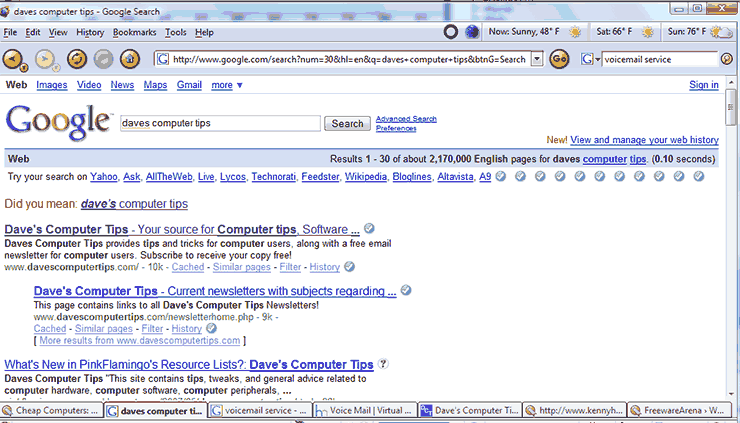
In the address bar you see – http://www.google.com/search?num=30&hl=en&q=daves+computer+tips&btnG=Search.
After reading the above you now know the following:
- "http://" means the browser and server will communicate using the Hyper Text Transfer Protocol
- "www" indicates the "World Wide Web"
- "google" is the domain name
- ".com" is the Top Level Domain
But, what is all that gobbley gook after the slash? Well, it is your browser sending the search request to Google.
Remember the slash after the domain name and top level domain separates the URL. Everything after the slash refers to the server you are contacting. If we look at that part of the URL we can get an idea of what is truly going on.
search?num=30&hl=en&q=daves+computer+tips&btnG=Search
- “search” – telling Google we are performing a search
- “num=30” – we receive 30 results per page
- "hl=en" – english results only
- “q=daves+computer+tips” – the terms we are searching for
Similar methods are used on many sites.
Things to be aware of!
Unfortunately there is much more to this story! Some of the useful features designed into the URL scheme can also be used for evil. http://www.anyoldsite.com@www.davescomputertips.com looks like it points to www.anyoldsite.com, but if you click the link (it’s safe) it actually will take you to Daves Computer Tips. Why? The URL also has the ability to include login information, which would go between http:// and the "@" sign. The problem is if a site doesn’t require a user to login (most don’t) that part of the URL is ignored. The result is that a user may be confused by a URL such as this – http://www.thesafestsiteintheworld.com@www.getyourvirushere.net. That URL would take the uneducated visitor to www.getyourvirushere.net.
There are other, more complicated, ways to obscure the contents by introducing Dword, Octal, and Hexadecimal values into the URL. This is beyond the scope of this article, and may be confusing to new users, but you need to be aware! If a site is reputable they won’t use these methods. If a URL looks funny to you, it probably is. There are sites like http://ipaddressguide.com that will translate a strange URL and show you where it truly goes.
