I read an article this morning from a pretty prominent purveyor of Microsoft Office “how-to” articles. The title of the article caught my eye and so I read it. I am sad to say that articles like this one are why it is so difficult to help people remotely. Why, you ask? Well, frankly because it teaches people incorrectly by giving them the wrong names for what they are talking about. So I would like to set the record straight for my subscribers so they know the proper terms they should be using — especially when they are asking someone to resolve an issue for them.
First, in Microsoft Word, a line is just that — a line, which will continue to wrap around as you key in text.
A paragraph, on the other hand, is lots and lots of lines.
Ok, I have made this distinction because the article I read was attempting to teach users how to delete “blank lines.” The only problem was, they were not lines, they were paragraphs and should be referred to as such. The article went on to mention paragraph tags. Again, these are not called tags. They are non-printing characters and their name is pilcrow. You do not even see these non-printing characters unless you enable Show/Hide, which I always advise my subscribers and students to do. Why? Well, I am glad you asked. Because then you can see the formatting of your document.
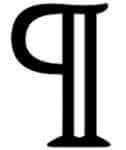
Now the article went on to tell people how to quickly find and replace those pilcrows, except he called them tags, which is not the proper term.
These pilcrows are very important characters actually. Did you know that all the formatting in your paragraph is stored in that lowly pilcrow? Yes it is and that is very important to know and why I always advocate having your Show/Hide enabled. If you copy and paste data from the internet or from another Word document you may sometimes be at a loss as to why there are problems in your document and cannot figure out what they are or how to fix them. I had a lawyer ask me once why he was having so much trouble with his document. The first thing I did was ask him if he had copied and pasted. Once he said yes, I enabled Show/Hide and introduced him to the lowly Pilcrow and told him that if he wanted a “clean” document when he copied and pasted, he should never copy that pilcrow and explained to him that it contained all the formatting. Months later that same lawyer told me that I had saved him countless hours with that one little tip.
And that alone is why I insist on calling characters by their proper name. It can be very important and after all, they have a name for a reason right?
I do hope that this has been helpful to you and that you pass it along to anyone who asks about it. Believe me, it will make your life so much easier when you can see your non-printing characters and know what they do. It will also make your IT person’s life a lot easier when you know the proper words.
MORE WORD ARTICLES by Carol
- Let’s Learn Proper Terms In Word
- How To Use Your Ruler In Word
- How To Convert Voice To Text In Word (Office 365)

Carol, as one geek to another, you totally rock! And — I just checked — in Word’s Find and Replace function, the pilcrow is displayed thus: ¶ Paragraph Character and is inserted in the find or replace field as as ^v. Now things get interesting. When I try Find Next, ^v is not recognized. If I use Paragraph Mark ( ^p), it finds the pilcrows. The fun never ceases.
Hi there fellow Geek. Thank you for your kind comments.
Not sure how you are coming up with that in your search.
Try this:
Press CTRL + G, which will open the find and replace area.
Click on the find tab at the top.
Now, look at the bottom and click on Special.
When you do that, you will see that the very first thing to pop up in the drop-down that opens, is the paragraph mark (pilcrow).
From there you just keep clicking Next and Word will stop at every pilcrow it sees.
Good luck!
Hi Carol,
Thanks for your reply. I think we are looking at a version difference. I’m still perfectly happy using Word 2013, and I’ll bet you are further down the path. In 2013, I use Ctrl-H to get to the menu you refer to, and the pilcrow character itself is #8 on the list. I just discovered that Ctrl-G does work, but I need an extra click to get to the full menu you refer to. The first item under Special, and the one that works as you describe, is labeled simply “Paragraph Mark”. Sounds like they may have tidied this up over the last 8 years. 🙂
Vive la difference! I suppose all these tiny changes may keep our brains young if they don’t drive us to distraction first.
Actually, I was using Word 2013 as well. And yes, you can use CTRL + G or CTRL +H. On opens find, one opens replace. It behooves me to many difference versions of Office. Not sure why yours does that but mine does not. Perhaps you have a different iteration of Office 2013. Glad you learned something though! And yes, it is good to keep learning always! Thank you again!
Hi Carol,
Is this tip only valid in Microsoft Word?
I am using LibreOffice [ver. 7.0.3.1 (x64)] and while I can display the pilcrow, it does not seem to include the formatting. Even if I copy only a single word from a sentence to avoid copying the pilcrow with it, the formatting is copied with the word.
At least I have learned a new word, and any day that I learn something new is a good day.
Thanks!
I do not use LibreOffice but near as I can tell, it does kind of control formatting there as well., in that when you delete a paragraph mark, the paragraph that is merged takes on the formatting of the paragraph that the cursor is in.
Glad you like to learn new words! Not enough people like you in this world!
As I pondered your point about pilcrows holding all formatting together with the LibreOffice question and the discovery that formatting is also captured in discrete units of text smaller than a paragraph, I came up with a short, fun experiment. I altered the formatting in a paragraph in Word, then added several paragraph breaks. I copied the altered pilcrow ─ only the one character ─ and pasted that at the end of a normally formatted paragraph. The existing text stayed the same, but any text I entered immediately to the left of the altered pilcrow had the same formatting as the pilcrow.
If I pasted the altered pilcrow at the beginning of a new line, anything I entered to the left of the pilcrow was altered. If I had a single blank, normal space between new text and the pilcrow, no alteration took place.
LibreOffice is the same, sort of, but you can’t replace a normal pilcrow with an altered one at the end of a paragraph. The altered pilcrow is bumped down to a fresh line to begin a new paragraph. Any text entered to the left of the pilcrow on that new line takes on the pilcrow’s formatting.
One further experiment in Word showed that the pilcrow takes on the formatting of the text immediately to its left. So if you have a sentence with normal text and bold italic for the last word, the pilcrow will perpetuate bold italic. Aha! Pilcrows take on all uniform formatting immediately adjacent to them, but not the entire paragraph.
I know, this is more information that anyone ever possibly wanted to know! Thanks for the fun diversion.
How fascinating that yes, all formatting for consistently form