 There are certain types of software that fall easily into the ‘essential’ category, those products which we just cannot do without. PDF readers (or viewers) fall squarely into this domain. PDF (Portable Document Format) has become the standard utilized in a myriad online distribution models; user manuals, guides, reports, forms, etc, etc… PDF is the truly universal document format.
There are certain types of software that fall easily into the ‘essential’ category, those products which we just cannot do without. PDF readers (or viewers) fall squarely into this domain. PDF (Portable Document Format) has become the standard utilized in a myriad online distribution models; user manuals, guides, reports, forms, etc, etc… PDF is the truly universal document format.
Adobe first introduced PDF in the early 1990s, retaining proprietary ownership for well over a decade. Throughout that time Acrobat Reader, later renamed to Adobe Reader, was automatically included as part of the essential software package on almost all new computers… Adobe ruled the roost. It wasn’t until the middle of 2008, when Adobe finally released PDF as an open standard, that serious competition began to surface.
Today, a wide assortment of PDF software and associated tools is available from numerous developers/publishers but, for the majority of users anyway, the basic premise remains primary – the ability to easily and quickly open and read PDF documents. Adobe PDF products have a long established reputation for being bloatware, or overly and unnecessarily large. Here, we’re going to take a look at a number of popular alternatives – some good, others not so good. I obviously couldn’t test them all, so if your particular favorite does not appear, please do not be offended… you can give it a mention via the comments. We’ll begin with a selection of basic lightweight readers and work our way through to several of the more complex and versatile PDF products.
Basic PDF Readers
SumatraPDF is one of the smallest PDF readers available, and to put the icing well and truly on top of the cake, it is also portable. Sumatra is pretty basic, it does not include any tools or special features, but performs its primary function very well… and, most importantly for a basic reader, it is lightweight and quick. Sumatra also supports opening and viewing a number of formats besides PDF, including ePub and Mobi (eBook) and CBZ and CBR (comic book).
Quick Facts:
- Download file size: 2.3MB (Zipped)
- Extracted size: 4.3MB
- Additional functionality: Supported reading formats – PDF, eBook (ePub, Mobi), XPS, DjVu, CHM, Comic Book (CBZ and CBR)
- Display quality: 7.5/10
- Support 64-bit: Doesn’t say, but has always worked fine on my Win 7 64-bit system
- Portable: Yes
If you are looking for a lightweight basic reader, especially with the added benefits afforded by portability, Sumatra is my top recommendation.
SlimPDF Reader bills itself as “The smallest desktop PDF Reader in the World”. That’s not a good start as it simply is not true. However, it is among the smallest of the offerings, so we can forgive the slight exaggeration. SlimPDF Reader is also just your basic PDF viewer with no extra bells or whistles. However, it did recognize and open all PDF files saved on my computer with zero problems. There is no portable version available, and users should monitor the installation, making sure to decline offers of emails containing news and updates, etc. SlimPDF also initially nags the user to register, although I’m not sure whether or not that persists. In fact, information on the home page is sparse in general.
Quick Facts:
- Download File Size: 1.43MB
- Installed Size: 4.7MB (on Win 7 64-bit machine)
- Additional Functionality: None
- Display Quality: 5.5/10
- Support 64-bit: Doesn’t say, but appears to work fine on my Win 7 64-bit system
- Portable: No
Yes, SlimPDF is small and quick but display quality is pretty average, and no portable version available… Sumatra is the better choice in my opinion.
Cool PDF Reader is, to the best of my knowledge, the smallest PDF reader of them all… and it is also portable. Remarkably, considering the small file size, Cool PDF Reader does include a couple of nice additional features. However, Cool PDF Reader is far from perfect. The main concern is that it will not recognize and open all PDFs… around only 60% of those I have saved on my hard drive. Cool PDF Reader’s scrolling function is also pretty ordinary; you cannot scroll from within the main window (using the mouse wheel), and scrolling via the side scroll-bar is jerky and laggy.
Quick Facts:
- Download File Size: 809KB (single executable)
- Additional Functionality: *Convert PDF files to BMP, JPG, GIF, PNG, WMF, EMF, EPS. *Extract PDF to TXT.
- Display Quality: 4/10
- Support 64-bit: Yes
- Portable: Yes
Taking the small size and portability into account, I guess one could overlook the below par scrolling function and display quality. However, factor in Cool PDF Reader’s inability to recognize and open all PDF documents, for whatever reason, and it’s a no brainer for me… not recommended.
PDF Readers with additional functionality
PDF-XChange Viewer is the basic free offering from Tracker Software, a company which has established a solid reputation for producing very good PDF related products. We are moving up in size now but also in terms of overall functionality. PDF-XChange Viewer is an excellent PDF reader with very good rendering clarity and a long list of included features… availability of a portable version also adds to the appeal. Whether or not the extra features justify the additional file size is a matter for each individual to decide.
Key features include: *OCR image based/scanned PDF’s to produce fully text searchable PDF files. *Add comments and annotations. *Type directly on any PDF page. *Fill and save PDF forms. *Mark-up pages with text and objects. *Export page or entire PDF to image format (including BMP, JPEG, TIFF, PNG, and many more).
Quick Facts:
- Download File Size: 7.7MB (portable – zip)
- Extracted Size: 18.5MB (includes language pack – 28 languages)
- Additional Functionality: Too many to enumerate, visit the HOME PAGE for a full list.
- Display Quality: 9/10
- Support 64-bit: Yes
- Portable: Yes
PDF-XChange Viewer is on par with Sumatra as one of my favorites, I don’t actually utilize any of the additional features myself but, for me anyway, the excellent display quality alone is well worth the slightly additional size. Highly recommended.
Nitro Reader is a combination PDF reader/creator which includes lots of useful features. Of course, this additional functionality is reflected in Nitro Reader’s much larger download and installed sizes. We are now moving into the realm of the more full-featured PDF software. With plenty of options involving; viewing and navigation, PDF creation, content extraction, comment/review/collaboration, forms and signing… Nitro Reader certainly fits the bill. The ribbon-style menu utilized by Nitro Reader is also a nice touch, providing almost instant familiarity for those used to working with MS products, such as Office.
Quick Facts:
- Download File Size: 1.59 .exe initially. Plus a further 37.95MB from within the installer.
- Installed Size: 100MB approx.
- Additional Functionality: Includes a basic creator. Heaps of features & options, see full details here: http://www.nitroreader.com/features/
- Display Quality: 9/10
- Support 64-bit: Yes, dedicated 64-bit version
- Portable: No
Nitro Reader certainly represents great value, probably the most full-featured of all the free offerings. Anyone seeking an all-in-one multifunctional PDF solution should definitely check it out. Recommended.
Nuance PDF Reader is another which comes with an abundance of features. Nuance does include a conversion function (PDF to Word, Excel, RTF, and WordPerfect)… however, conversions are performed via a hosted web service. One aspect which some may find a tad off-putting is that you need to fill out a form in order to enable downloading. The form requires; full name, country of residence, and email address. Once the completed form has been submitted you will then receive an email containing a download link:
Nuance also requests registration during the installation process, ostensibly so the user can receive… “Savings on upgrades” and “Early notification of new products”. Hmm, does that not seem a tad redundant, considering the user’s name and email address has already been provided in order to download the software in the first place? This registration nag does appear to be persistent with only two options available… ‘register now’ or ‘remind me in 7 days’.
Quick Facts:
- Download Size: 31.5MB
- Installed Size: 73MB approx.
- Additional Functionality: *Convert PDF files to Word, Excel, and RTF (via a hosted web service). *Use annotation tools (highlight, cross-out, underline text). *Fill out and save PDF forms. *Read virtually any PDF file (including PDF portfolios). *Print with comments. *View embedded movies. *Verify signed documents. Further details here: http://www.nuance.com/products/pdf-reader/index.htm
- Display quality: 9/10
- Support 64-bit: Yes
- Portable: No
Nuance PDF Reader would be another good choice, display quality is right up there and I quite like the interface. Recommended… if you don’t mind registering or can overlook the nag screen.
In a Nutshell
One salient point which became obvious during testing; lightweight and quick is all well and good but there is a trade-off, with slight degradation in display quality.
When it comes to a simple, basic reader-only application, Sumatra is very difficult to beat. Lightweight, quick, trouble free viewing of all standard PDFs. And while display quality might not be quite comparable to the larger more extensive products, it is still very good… certainly much better than most.
As for those products which include additional features/tools; any of the above will certainly do a very good job and it’s really a matter for each individual to check out and compare feature sets, and then decide which one best fulfills their own requirements.
**NOTE ON FOXIT: You may have noticed I have not included Foxit Reader, that has been a deliberate omission. I used Foxit myself for a long time and it is indeed a very good PDF reader. However, alarm bells began ringing when the developers first included the Ask Toolbar. At that stage, because there was a clear option to decline, I was prepared to overlook this aberration. Then later, when Foxit decided to disable certain features if the user refused to install the toolbar, I decided that was a step too far. I’m not even sure sure that still applies today but regardless, I did not appreciate Foxit’s attitude and have not used or recommended their reader since.
—-
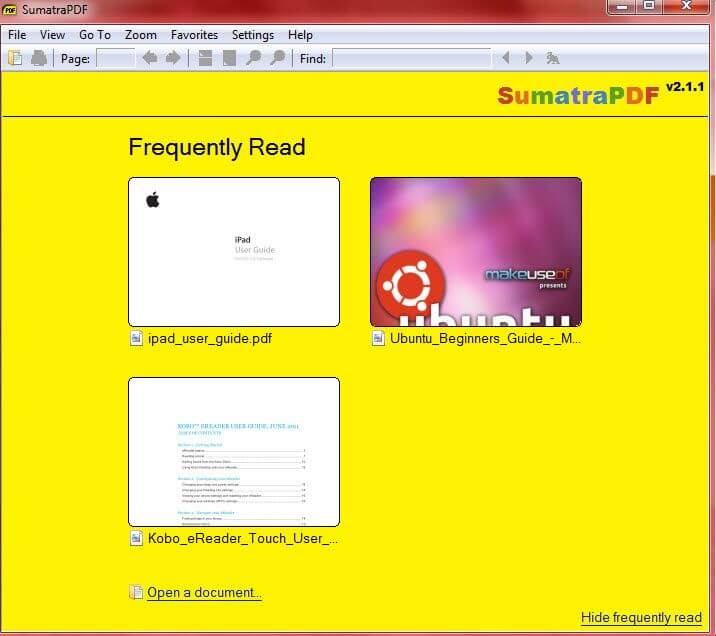
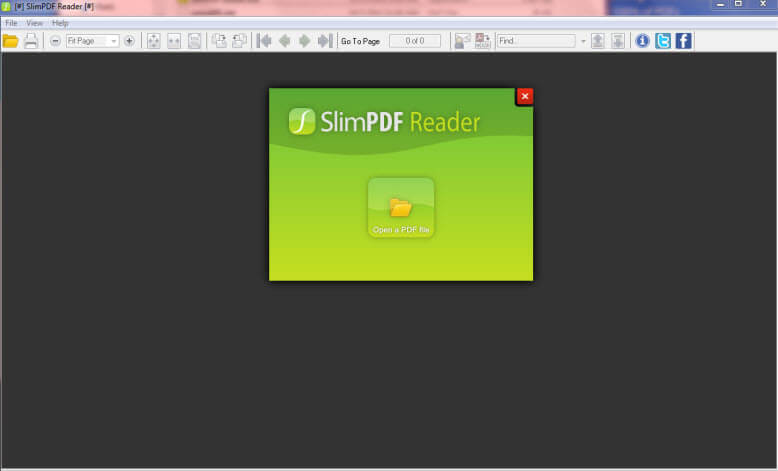
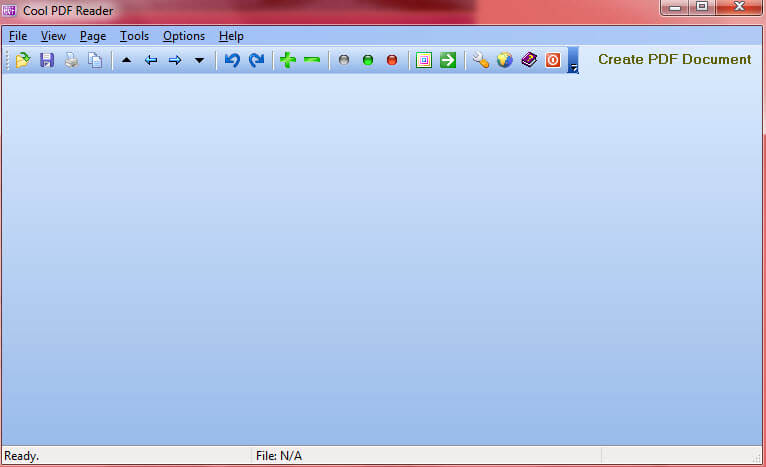
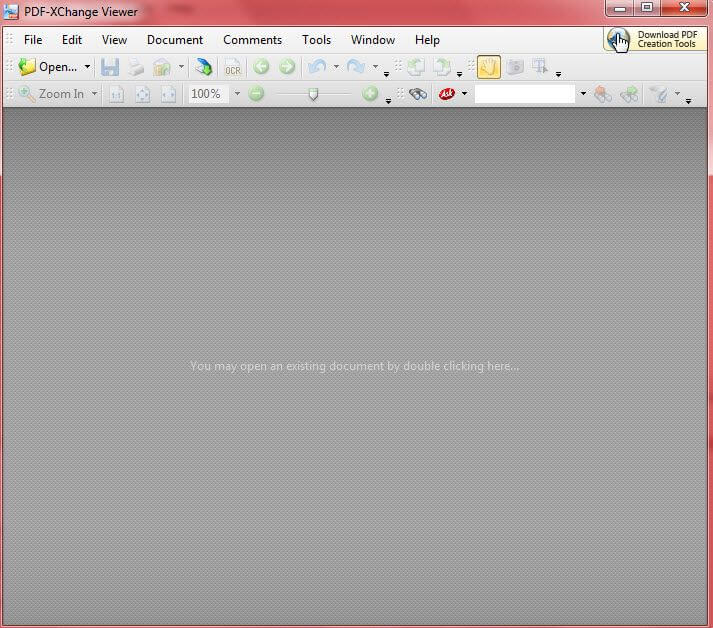

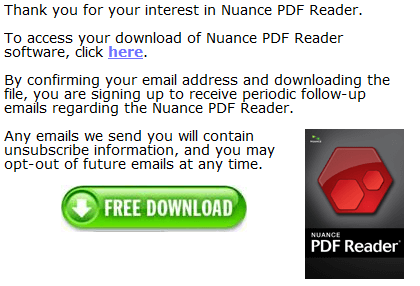
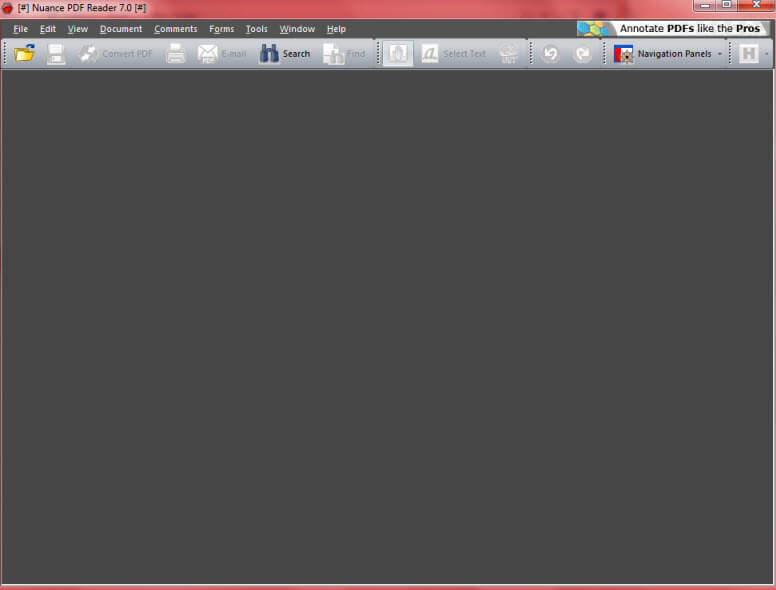
I gve up on Adobe PDF – I got rid of and use FoxIt.. Love it !
Is there such an animal as a free PDF editor? Something along the lines of the full Acrobat? I’ve never found one.
Jason, the only free method I know is to utilize a combination of Oracle PDF Import Extension with either LibreOffice or OpenOffice. This produces a hybrid PDF / ODF file which can be viewed by any PDF viewer, plus it can be opened with LibreOffice or OpenOffice, directly from the PDF file, for basic editing functionality, and without loosing layouts, bookmarks, hyperlinks or formats.
Check out Oracle Import Extension here: http://extensions.services.openoffice.org/project/pdfimport
I think that’s about as close as you’ll get with freeware.
dan commented on Daves Computer Tips:
what about Foxit?
what about Foxit?
Dan, I included an entire paragraph on Foxit. I even presented it in all bold type so it would stand out.
Go to the foot of the article and look for… **NOTE ON FOXIT
I AGREE with your attitude about Fox-it Reader !
Cheers Carl. It’s a shame, Foxit is a good reader. But I refuse to recommend any freeware which involves compromise.
They may have learnt their lesson (for the time being) because I am using the current Foxit reader, did not install the Ask rubbish and I haven’t noticed any feature missing. On a side note the Foxit people also do a free iPad app that works very well on the iPad – reading PDF files on the iPad is one of the best uses of a tablet format device….