Every file stored on the computer is named. That name consists of two parts. The left portion is the actual file name. It ends with a dot or period and is followed by what is called an extension. [Almost] every file has one.
That extension is usually three characters long and indicates which application created the file. Windows associates certain extensions with that application and displays an icon from that application to the left of the file name in some of the views in File Explorer.
Associations
If associated with an application, when double-clicked, Windows will attempt to open the file in that application. For example, a JPG file will open in the default application to view images. A DOC file opens in Microsoft Word. A PDF file opens in the default PDF viewer application.
You can easily change the default application associated with the extension in Settings.
Win+I > Apps > Default apps > Choose default apps by file type
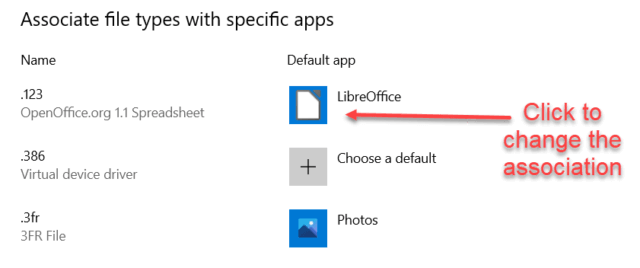
This displays all the extensions known to Windows and the application they are associated with. To change the association, click the Default app icon to the right of the name of the extension. A box appears for you to select the new association.
Extensions
Out of the box, File Explorer does not show the file extensions. When you look at a file such as a document file, you cannot tell which program created it unless the icon reflects it. I prefer to see the .doc, .txt, .jpg, etc.
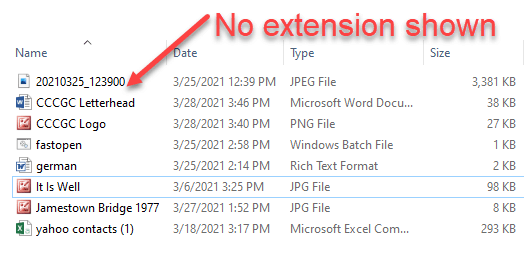
The detail view, which is the view I usually use, does show the Type. To the left of the file name, we see an icon representing the application that is assigned to that type of file.

On the File ribbon in File Explorer, in the Show/hide group, check the File name extensions box.
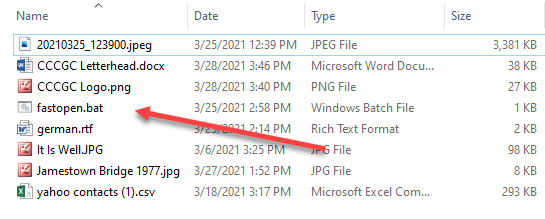
With this option selected, each file is shown with both the name and extension in the Name column.
I hope this proves useful to you.
Dick
—
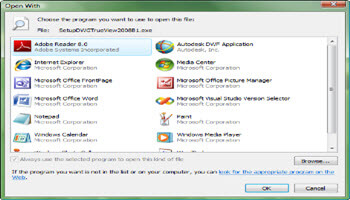
This post could prove useful but I can’t do it. For 12 years or so I couldn’t find any info on what millions must want, namely how to get a file association so that a right click on a file to send to email works. The message always says, ‘There is no file association to (do this).
Can you please oblige in explaining how to do this – thank you.
Sorry Otto but that really can’t be done. First off it would only work if your email application was a client app installed in your computer. This is why when you click on an email link on a webpage it doesn’t work either. One thing you might try is selecting share instead of open. Depending on what email you are defaulted to that might work. When I want to attach a file to an email I usually just drag the file to the email and that works no matter what email I am using. For images I just copy/paste the image.
I found this helpful. It’s nice now to see the file extensions following the file name. Thank you!