Watching movies copied to a flash drive on my TiVo cable box.
This project originally started differently. I connected my Android cable box to my computer. I wondered if I could access any of the files on it, especially the recordings.
The first problem I had was trying to find a USB wire with the same type of plug on both ends. I knew I had one somewhere. It took me hours to find it, but here it is.
But all the effort was in vain because it didn’t work. My computer didn’t even try to install any device. Tried different ports and a different computer, but complete silence from all.
The first thing that came to mind was, are the USB ports on the TiVo box active?
Nothing was showing on the cable box that indicated it was connecting to another device.
I quickly gave up on that scheme and went to Plan B. I plugged in a USB Flash drive to see if the port was active or not. It immediately displayed my flash drive when plugged in.
On my cable box, I clicked on the TiVo button, then went to MENU -> SETTINGS -> DEVICE SETTINGS -> DEVICE PREFERENCES -> STORAGE.
Here it is showing as “VendorCo USB drive – 16 GB”.
I took out the drive again. Copied a movie onto it and plugged it back into the cable box.
Then I went back to the “GAMES & APPS” section. Opened VLC, and the first message I received was this pop-up asking me to allow VLC to access this device. I selected “YES”.
Now, in VLC, go to “Browsing”. My flash drive was already visible, so I clicked on “VendorCor USB drive”.
I then noticed a bunch of folders listed that VLC inserted on the drive (or the Android system did it) because I formatted the drive previously, and it was blank except for the movie.
I scrolled down through the listed items and found my movie, in this case, “The Omen (1976)”. Clicked on “OK” on the remote, and the movie started playing.
Another way to move media around in a world that doesn’t want you to move media around. 🙂
For more TiVo articles, click here.
—


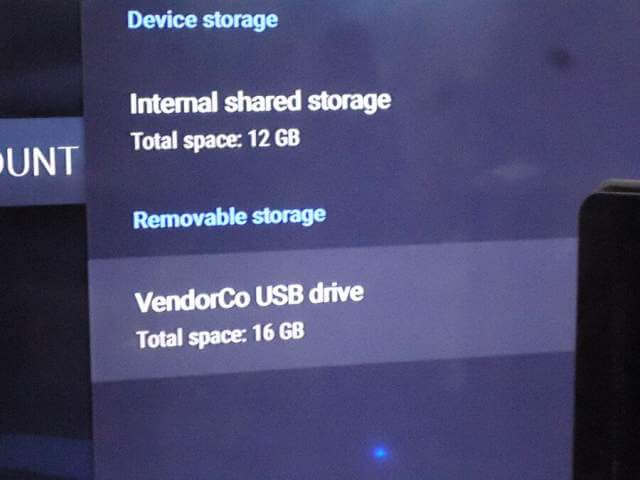
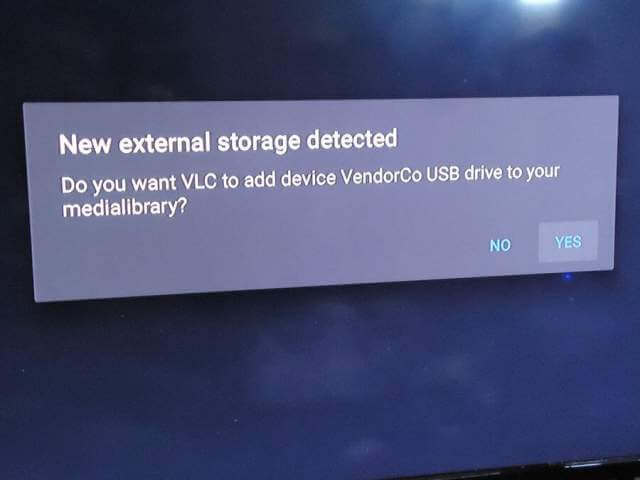
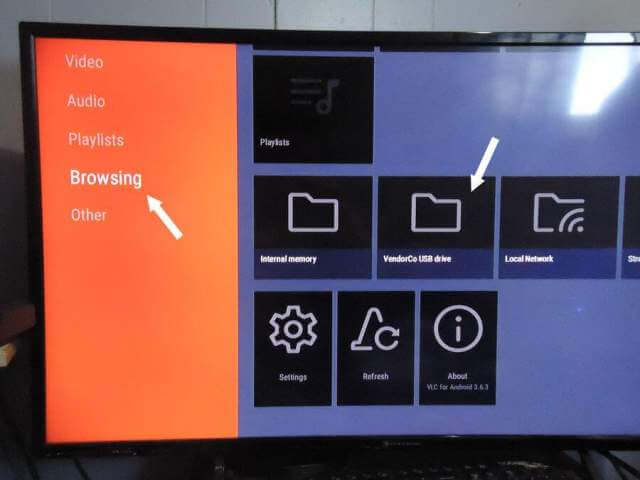
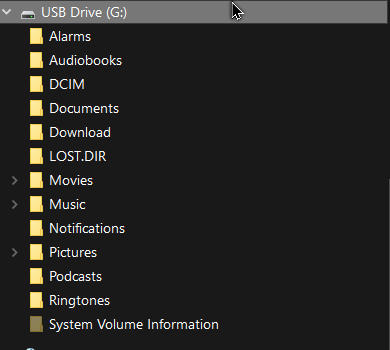
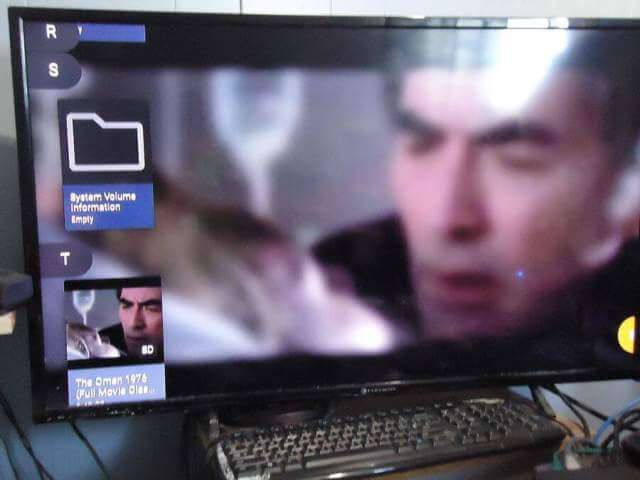
OK, I am at a serious disadvantage at television tech. We need an Indepth article on recording shows on different devices. I am totally unplugged except for internet, and I only have a junk box called TABLO which on a good day might actually record a show for me. These seem to be the best available too. I would like to be able to store for VERY short times streamed tv. Are there any options around without having to spend a fortune on iffy connections?