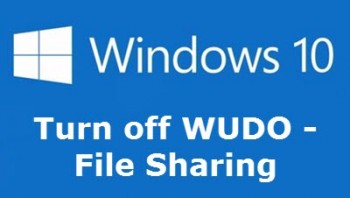 Many people who have upgraded to Windows 10 may not be aware that they are sharing (as in uploading) installed Windows Updates and apps across a peer-to-peer system which has been dubbed “WUDO” (Windows Update Delivery Optimization).
Many people who have upgraded to Windows 10 may not be aware that they are sharing (as in uploading) installed Windows Updates and apps across a peer-to-peer system which has been dubbed “WUDO” (Windows Update Delivery Optimization).
The idea behind WUDO is to speed up the process of downloading updates and apps by accessing files from fellow Windows 10 users as well as from Microsoft. However, this “sharing” is, of course, a two way street – not only will you be downloading files from other Windows 10 PCs across the internet but you’ll also be uploading files to other Windows 10 PCs across the internet.
It’s actually quite an ingenious way to help spread the load of distributing Windows updates and apps but, unfortunately, it is enabled by default on most home systems and not everyone will be happy about using it. The good news is, it’s very easy to turn off the peer-to-peer sharing, here’s how:
- Open the Start menu and click on Settings
- Select Update & security
- From the left-hand pane, select Windows Update
- In the main pane, click Advanced options
- In the new window, select Choose how updates are delivered
- You’ll now arrive at the following screen:
To disable WUDO and prevent peer-to-peer sharing, simply change the setting (as indicated) to “Off”.
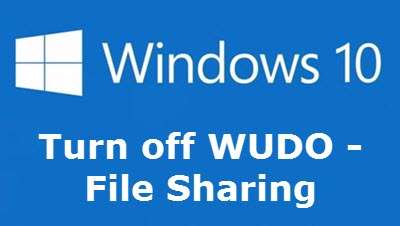
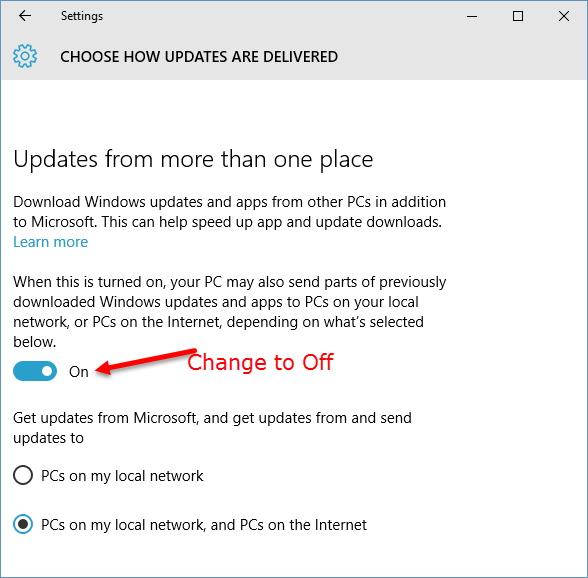
Hello Jim,
Since I have several computer on my home network, I opted to leave the main sharing option ON.
I did change the second option to only get updates from PC’s on my local network.
If I didn’t have my computers networked. The advice you offered is certainly very highly recommended.
Thanks for all the helpful information you share.
File sharing involves distrust.
Why would there be no risks with sharing Microsoft-files ?
Thanks for the tip.
hello jim,
have followed your direction to stop file sharing. have upgraded from win7hme prem to win10, but my router continues to run non stop, that is i am still sharing? am using ethernet adsl 2 in australia. any ideas would be appreciated.
many thanks andy
There are many reasons why your router activity light might be flashing Andy. The best place to sort this out would be on the DCT Forum. Just click the link in the menu across the top of the page (third from the left) and start a new thread.
Question. If you select “local network” only. Will my computer only send to a local network? In other words, does the setting work for both incoming and outgoing updates?
Yes, and yes. If you select “PCs on my local network”, update and app downloads/uploads will only be shared between devices connected to your own local network.
Windows 10, which I haven’t installed (yet) looks great… once you’ve removed this (above mentioned, thanks for the article) and that (much more remains to be removed/disabled for those concerned by privacy). Problem is, the core of Windows 10 advantages (or so-called) are practically all tied to these privacy concerns. So what’s the point of the new OS once you’ve removed/disabled all privacy related gadgets? I’m eager to know. DirectX 12, and besides that?
Forgot to mention what has been removed by Windows 10, i.e. the user’s choice for automatic or not Windows Updates. What else?
Frankly, I am not convinced, but not at all, that Windows 10 would be a Greyhound …