I see articles on Linux and most of them seem to indicate that there’s a big learning curve. Very few seem to talk about how easy it is to slip from using Windows to using Linux with many of the distributions and still do all the things that most people do on a day-to-day basis. Most will never have to learn anything about the innards of Linux.
Let’s face it, most of the people I know who are using Windows are essentially using a browser. They don’t know anything about the innards of Windows. They use their computer to get on the Internet. Once they’ve opened up a browser, everything they need is right there.
Many folks I know are using their smartphone to do most of what we would’ve had to use a computer for years ago. Right now I am using my smartphone to dictate this article into Google Docs. I’ll do some final editing and add some screenshots from my computer to finish things up. With the new technology, I don’t even have to type.
What other applications might be needed to use a Linux operating system other than Windows? Google Docs works perfectly on a Linux computer because it’s all off the Internet using a browser. Most Linux distributions come with Firefox and that works perfectly well but you can also easily install Chrome.
If you want to have an Office-type application, LibreOffice works just as well on your Linux computer as it does on your Windows computer. It’s the same application on a different platform. You can even use the free version of Microsoft Word in a browser.
What’s nice about using the Linux platform is you don’t have to be concerned as much about malicious software or viruses. This is similar to using a MacBook or a Chromebook. Linux boots up quicker and just works right out of the box. And of course, it’s free.
Since Linux distributions need far fewer resources than Windows 10, an older slower Windows laptop can actually function well and even speedier than when it was loaded with the Windows platform.
I’ve experimented with a number of Linux platforms and the one I prefer because it looks and feels so much like Windows is Linux Mint.
You can download the ISO file and install it on a flash drive or a DVD. The resulting bootable media will run the operating system live without destroying anything on the hard drive of the device. This gives you an opportunity to try it out before you commit to it.
Once you’ve decided that you like it, there is a link on the desktop to install it. Then you have two choices: wipe out the hard drive and install it, or install it as a secondary operating system on the same hard drive. When you take the latter approach, when your computer starts you’re given the opportunity to choose to start with Linux or start with Windows.
If you choose the dual boot option, when you’re running Mint, all of the files that are part of your window system are available to you in Linux. This gives you the best of both worlds.
Linux Mint
Let’s take a look at Linux Mint so you can see how simple it is to navigate and how it is very similar to Windows.
You can download the ISO file from the Internet: Linux Mint 20.1. I am using the Cinnamon Edition. Using Rufus, I burned a bootable USB flash drive. This is a live disk and runs entirely off the USB drive.
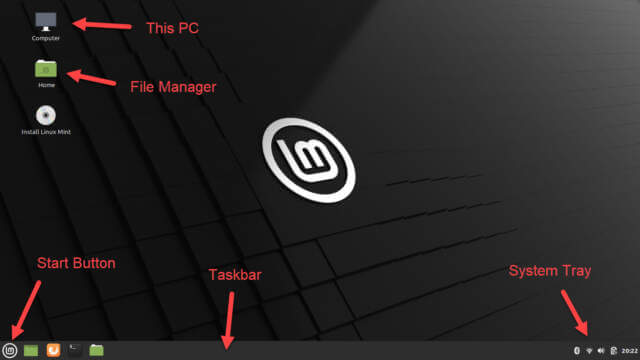
Right away, you can see the layout is similar to Windows. Clicking the Start button opens the Start screen where you can access the available applications.
The “Install Linux Mint” icon will walk you through the installation of Mint on the hard drive of the computer you are running on. As mentioned above, you can do a full install, wiping out the existing disk, or set the computer up as a dual boot system allowing you to select at boot which OS to use.
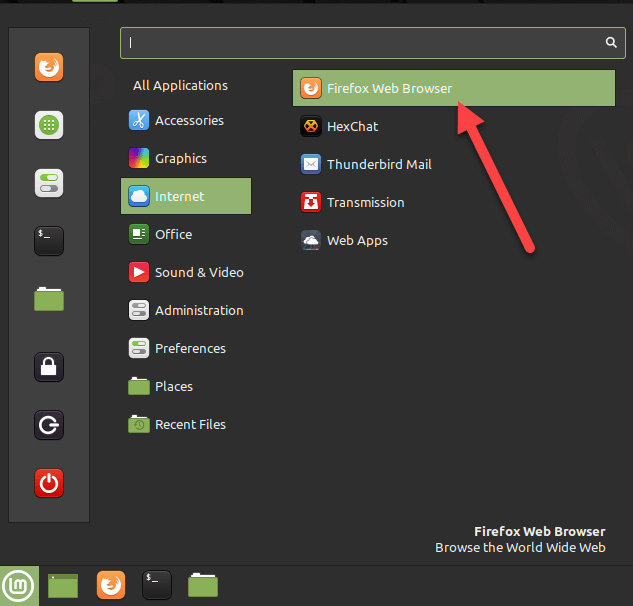
Clicking the Start button opens the Start menu where you can select the category where your App is located and then choose the App in the right column. In this case, we want to open a browser. We could also have clicked the shortcut on the taskbar to open it.
If you click All Applications a complete list of all installed Apps displays. Notice the vertical bar to the left that has shortcuts for various items such as Power off, Lock, File Manager, and even to open the browser.
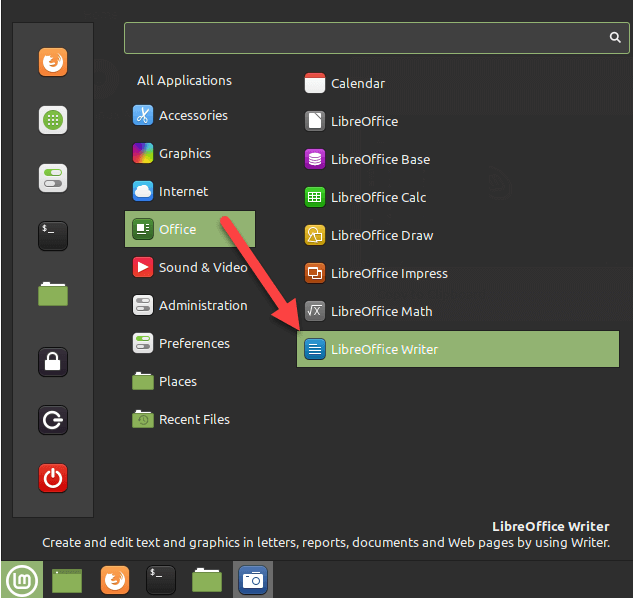
Start > Office > LibreOffice Writer opens the included word processor.
Using the browser you can access your Google drive and therefore Google Docs and Sheets. Just sign in with your Google credentials and use all of the Google Apps.
Sign in with your Microsoft account and use the free version of Microsoft Office and access your OneDrive. In other words, if what you do is on the Internet, you can run it in Linux.
I hope this gave you a better understanding of how easy it is to use Linux even if you have been a Windows user for years. Not only is Linux free, but it also runs great on older computers.
Note: Edition 20.1 of Mint is for 64-bit processors only. If you need a 32-bit version for that old computer, download Edition 19.3 as it comes in 32 and 64-bit versions.
Dick
MORE ARTICLES ABOUT LINUX

Not many on this forum care for Linux. I have two old 32bit machines, with one running
Zorin and the other is running Gentoo. Gentoo is really fun to install!!!! I have Mint and
Redcore Linux running in a VirtualBox VM on this machine.
Write some more about Linux.
I have not seen Gentoo. I will have to check it out…
Hi Daniel, Have you found a reliable Linux application which converts voice to text like Dragon Naturally Speaking does in Windows? Thanks.
I have never used a voice to text converter. I suppose one could install
a W10 VM, as a guest, in a Linux Host, and use “Dragon Naturally Speaking” in the VM, if the software will run in a VM. I really see no reliable Linux app.
Google Docs provides an advanced level of Speech Recognition using its own AI technologies which can be accessed via Chrome in Google Docs.
https://davescomputertips.com/forum/linux/gentoo-compile-to-ssd/#p15236
Check out this Gentoo install I finished today.
My experiences with Linux.
It’s amazing and free, I wholeheartedly agree.
What I didn’t like was troubleshooting.
I tried Linux on a laptop that was 2 Gigs of RAM and Windows couldn’t handle it, Windows 8.1 at the time. I gave it to my sister but decided to install Ubuntu. Now the problem was that the wi-fi didn’t want to connect, the ethernet worked fine, but the wi-fi needed troubleshooting. The built-in troubleshooting didn’t work, so I had to go to the TERMINAL to fix this problem.
As the previous problem was ancient, this one is modern. Last year (2021), my desktop wasn’t updating Windows, and when I got the computer repaired it was the mobo that was a problem. What was odd is that the only reason I could look up was that the motherboard needed to be updated with the latest BIOS, but the technicians instead sold me another motherboard to solve this. Before taking it to get repaired, I was able to install Linux and it worked like normal. The only problem was games, the frames on most games that even worked would fluctuate horribly, nothing like that in Windows. What was worse was that I had to I couldn’t update the Nvidia drivers since it would want to update the motherboard’s wi-fi Broadcom drivers and they would mark the wi-fi adapter as non-existent. Once again, I had to go through the TERMINAL to solve this problem, after looking up solutions. What’s worse is that STEAM didn’t want to install, I also had to look up solutions that involve the TERMINAL. I wouldn’t have thought that this would have still be necessary to this very date.