The other day, a lady phoned me to say that she couldn’t open any programs on her PC, which was running Windows 11, with the message:
This operation has been cancelled due to restrictions in effect on this computer. Please contact your system administrator.
This is yet another example of nonsensical messages that Windows often spits out, so I took on the role of the all-seeing, all-powerful, and mystical system administrator. Fortunately, the lady’s version of Windows 11 was Pro, so after a few searches, I discovered the solution. By the way, as far as I know, you can’t run Group Policy Editor in Home versions of Windows.
Hit the Win key+r and type in gpedit.msc then navigate to user Configuration>Administrative Templates>System, then expand System, locate Don’t Run Specified Windows Applications, double click on that and change the setting to Not Configured.
I have no idea why this problem appeared, but after rebooting the PC, it went away, and the lady thanked me profusely, delighted that her problem had been fixed. I, too, was happy because she paid me handsomely for my work, but I was still left scratching my head as to why it arose in the first place.
—

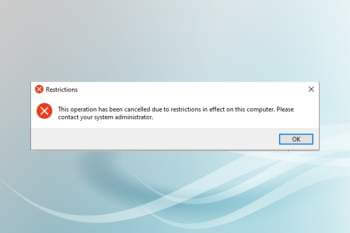
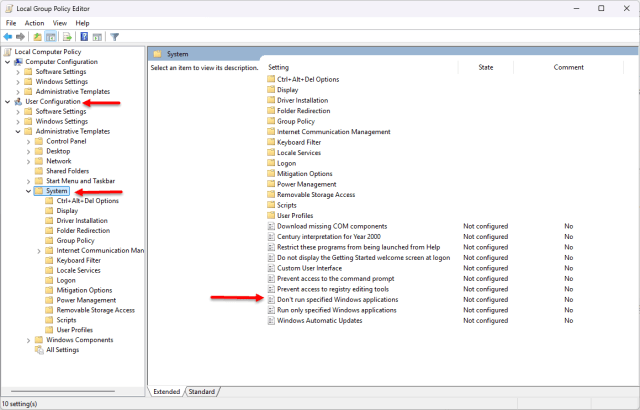
Marc,
Along the same line of stupid Windows behaviour, I have a program (Aquasoft Photo Vision 13, a video editor) that triggers the following.
Information
Ransomware protection.
Your device is under ransomware protection.
“AquaSoft Photo Vision” cannot save to a monitored folder.
The program must be enabled for write access to monitored folders.
Corresponding information can be found here, (https://learn.microsoft.com/en-us/defender-endpoint/customize-controlled-folders#allow-specific-apps-to-make-changes-to-controlled-folders)
I have gone through adding the program to “Allow an app through Controlled folder access” to no avail.
This popup from Microsoft is not a game changer, I just acknowledge it and use the program. I would like to just get rid of the annoyance or at least understand what is going on.
Thanks,
Tom
Hi TomL,
I can see two solutions:
1. Don’t monitor that folder
2. Save your file(s) elsewhere
Hope this helps,
Richard
Richard,
I do not know what folder Microsoft is talking about. I am able to save results from the program anywhere I have tried.
It is just one more annoying meaningless popup from Microsoft that I must “X” to proceed. |-)
Have you tried running the program as Administrator?
Hey Tom,
You might never get to “understand what is going on”. This, I believe, is yet another feature that doesn’t quite work as it should.
Some time back I enabled Defender’s ransomware protection and quickly discovered that absolutely nothing could write to the protected folders. Needless to say, I disabled ransomware protection and have left it disabled ever since.
I backup all that data to two external devices and also in an image backup stored on an external drive.
Yes, you think you are doing something right by enabling ransomware and you get punished somewhere else. |-)
I will try running the program with Administrator privileges and see if that makes a difference.
Thanks for looking into this.
Hello Tom
I don’t have a solution for this, sorry.
Perhaps others could chime in?