Many retirees I meet are working on compiling their memories or memoirs into a book to pass on to their offspring. The typing although tedious is not the difficult part. Often they type each portion of their life on separate documents. Of course, these individual chapters must be merged into one document to create the book. Then they create a table of contents or TOC and add the page numbers that Word created. This works well until they add a page or two, then all the page numbers are off.
Creating and maintaining a table of contents for a book does not have to be a difficult task. Using some shortcuts and dummy text, let us create a multi-chapter “book”, then we will add page numbers and create a TOC automatically.
Open Word
Open a new document in Word.
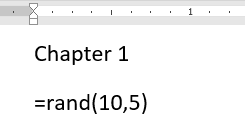
Type the Chapter # and enter 10 paragraphs of 5 sentences each of random text.
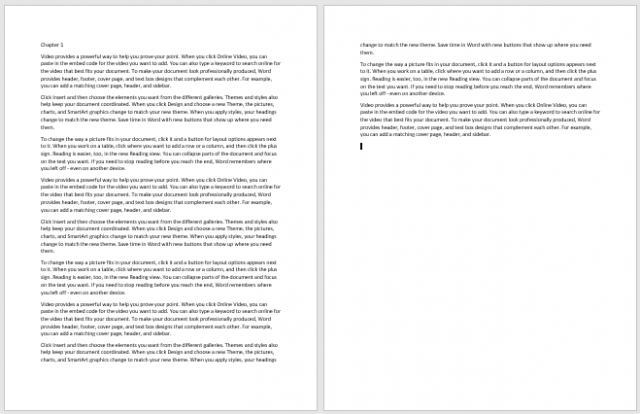
The insertion point is now at the end of the inserted text.
Do not hit the Enter key a number of times to get to a new page. Press Ctrl+Enter to force a Page Break.
Repeat the above steps to create 5 chapters of text.
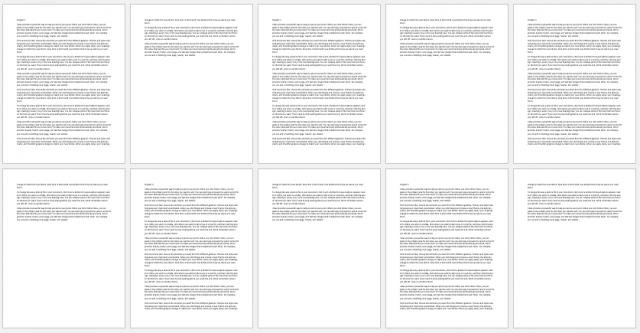
Ctrl+Home to return to the first page.
Style Chapter Names
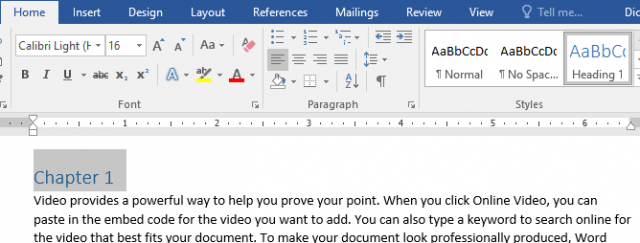
Select Chapter 1 and then Home > Styles > Heading 1 to apply a Heading 1 style to the chapter title.
Using the Format Painter, one at a time, apply the same format to the remaining chapter titles. If you double-click the Format Painter button it will stay on until you click it again to turn it off.
Alternatively, you can use the shortcut Shift+Ctrl+C to copy the format and Shift+Ctrl+V to paste it.
Create A Cover Page
Return to the top of the document (Ctrl+Home) and select Insert > Pages > Cover Page and choose a design of your choice.
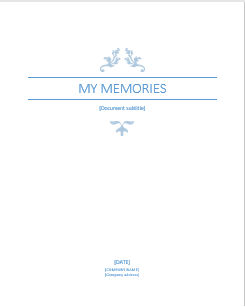
Fill in the desired data using the placeholders.
Insert TOC
Before “Chapter 1”, use Ctrl+Enter to insert a blank page after the cover page to have a page to place your Table of Contents.
Add page numbers to the book, Insert > Header & Footer > Page Number. I inserted mine in the lower right of each page.
With the insertion point on the new blank page, References > Table of Contents > Automatic Table 2
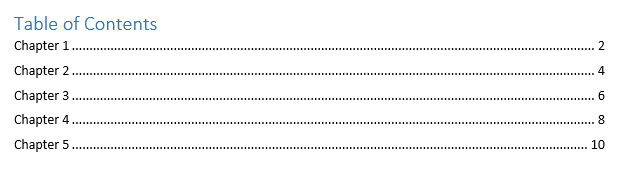
Table 1 creates the title “Contents” and Table 2 creates “Table of Contents”. Both use the first 3 heading styles to generate the actual content.
And the “book” is finished…
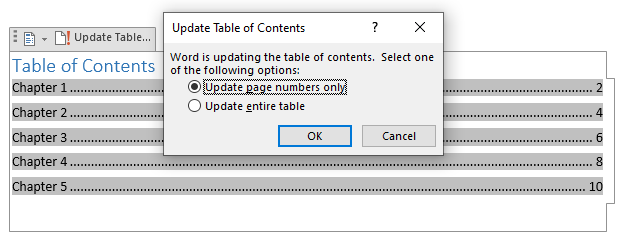
As more pages are entered in the chapters, the page numbers in the TOC will adjust as you left-click on the TOC and choose Update Table… > Update page numbers only > OK
Summary
Using built-in features of Word, we created a multi-page document using the randomize function, added a heading style to the chapter names, inserted a cover page, added automatic page numbers, and created a table of contents automatically using the Heading 1 style.
There are a number of websites that will take the finished book and publish it for little or no cost. I have been using Amazon to publish my most recent books.
Dick
—


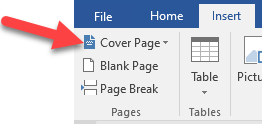
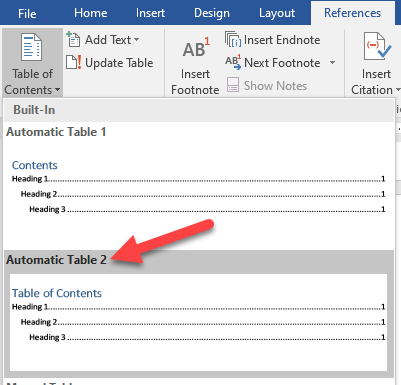
Dick, it’s as if you were talking directly to me. I’m 73, been writing my memoir (for the family only) the past three years. One more and I should be through. Will come back to this article then. Many thanks.
You might want to build on this article and talk about some other points: adding footnotes; adding hyperlinks; inserting and manipulating images (cropping, resizing, captioning, etc); converting Word’s docx to pdf; publishing (mine will be on an SSD, I think, one for each of our children), And more.
Thanks again.
Glad I was able to help. Email me with specific questions. I will take your suggestions and look into further articles along those lines.
Does this work for Apache Open Office as well?
Yes, also in OpenOffice and LibreOffice. It just does work as I have outlined for Word. Here is a link to documentation regarding it. https://tinyurl.com/ur3bpzs
What a wonderful, simple way to create a table of context! I have another question regarding TOCs. I have all my recipes on my computer in a folder named Recipes. I also print them off since I find it easier to use a printed recipe than one on the computer. In the Recipe folder are sub-folders for the type of recipe (dessert, main dish, etc.) Is there a way I can print out the context of the folder and the subfolders (just the names) to use as a TOC for my printed recipes?
How to Copy file Names within a Folder:
In File Explorer, shift+right-click the folder name
Choose Open PowerShell window here
Then type “dir > toc.txt” (without quotation marks) in the PowerShell Window
Your list will be found in the toc.txt file
Hope this helps…
Dave, that was wonderful! You cannot imagine the hours that tip has saved me. Thank you!!
Oops, I’m sorry, Richard.
It seems this idea of having a family memoir in book form has been growing over past few years. I have received requests from many people, mostly younger generation interviewing their elderly grandparents who have lived through many challenges and have survived, some with good humour as well. We can learn a lot through these live cherished memories.