I have been mentioning Soluto free startup manager fairly regularly over the past 6 months or so and that’s simply because the software really impresses me. Yes I know there are already lots of free startup managers available but Soluto is different to the norm and really like no other.
The problem with the majority of startup managers is that they do not, in the main, help users identify what each startup item means, which particular programs they are associated with and how best to deal with them…..and that’s where Soluto comes into its own. Soluto is a great startup manager for novices but it can also be helpful for everyone, regardless of the level of proficiency.
Soluto’s initial download size is quite small (around 1.14MB) but a further 10.2MB will be downloaded during the installation process. Installation is quite straightforward with zero user input required, on completion you will receive this message:
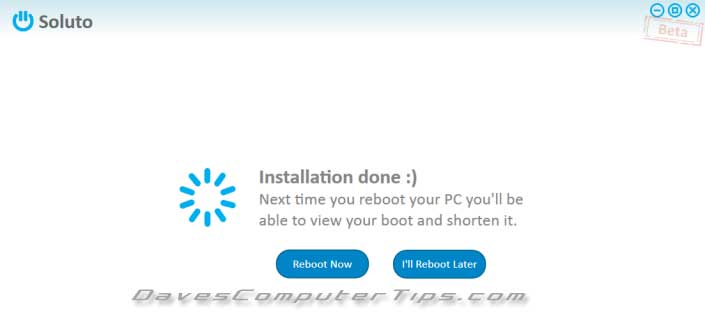
It is after the restart that Soluto will commence doing its thing. You will see Soluto’s working window at the bottom left of screen, including the names of the startup processes scrolling by plus a clock ticking along which will ultimately provide you with a total boot time:


See how Soluto folds back the corner of the desktop wallpaper to reveal its working screen… neat!!
Now the ‘First Boot’ has been completed and Soluto has learned all it needs to know about the startup processes we can begin using that information to manage our startup items. After initiating the main program you will see an extremely intuitive GUI with the startup items sorted and displayed in three color coded categories:

GREEN = Safe to remove
ORANGE = Possibly can be removed – at users discretion
GREY = Best to leave alone – do not remove
Each category can be expanded simply by hovering the mouse cursor over the colored section and then moving the mouse right and left. To view more information about each individual item in each category, simply hover the mouse cursor over the desired entry and then move the mouse downwards.
Here you can see WMP Sharing took 0.1 second of the overall boot time and the majority of users have chosen to leave it ‘in boot’. But, because it is in the Green section, you can remove that item safely if you wish to, with no ill effects:

Here, under the orange section, we can see MailWasher Pro took 5 seconds to load and again, most users have left it ‘in boot’:

Note the description: “A security application that protects your mailbox from spam”
And the Recommendation: “Keep it in boot, as it provides vital protection for your PC.”
Of course, MailWasher Pro can still be regarded as ‘Potentially Removable’; in order to help promote a faster boot time I could choose to disable it (Pause) and start it manually later.
In this expanded view we can see the three options for dealing with each item:
Pause = Disable
Delay = The application will still start automatically but not until after everything else has finished booting. A good option for non-security/non-essential type programs.
In Boot = Leave starting with Windows.
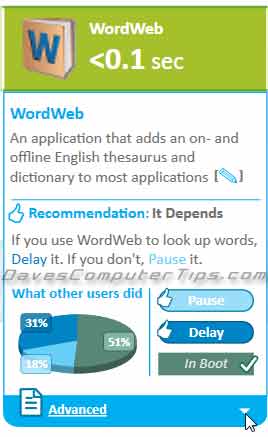
We can also click on the drop down menu icon under “Advanced” for even more information and apply our actions from there:

Here, because WordWeb is neither security related nor essential, I have chosen to Delay its startup. That way it will still start automatically and be ready for me to use immediately after everything else has finished booting up.
Once you have finished sorting out your startup items and applied all your settings, Soluto will continue to provide you with a new total boot time each time you restart the computer. Or if you’d prefer, you can change that behavior by right clicking on the Soluto icon in the notification area and selecting a different option:
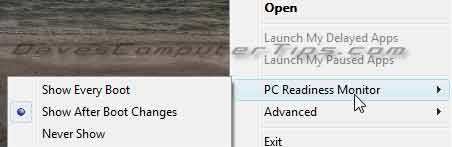
A mate of mine, who knows just enough about computers to be dangerous (if you know what I mean), used Soluto to take her boot time from over 7 minutes to just under 2 minutes… and most importantly, everything was still working just fine.
So there you have it: Soluto – a Startup Manager for everyone… even novices!

Hi Jim
just thought I,d say hi
I,m from England and it was nice to see someone else thousands of miles away with much in common
My first computer was Sinclair ZX 80 (got it for free as I used to make parts for it ie the vac-formed moulding and keyboard
I remember the next development which was a 16Kb Ram pack
I went on to buy a commmador {PET} computer for my buisness Cost £5000 then had no hard drive but did have a very heavy double floppy drive. Have times changed or what.
Like youself I mess about with xp and win7.
anyway like to stay in touch I too love the freebee software even have some dating back to windows 3.1
regards
Jim
Hey Jim,
With a name like that – you must be highly intelligent, very personable and extremely handsome!! 🙂
Nice to hear from you mate. I actually started out life in England (Middlesex) but have been in OZ for more than 50 years now. Blimey, I just realised how long that is!! Technology has sure come a long way since those early days mate. If someone had told us some 30 odd years ago what we could expect today, I reckon we might have laughed at them!!
BTW: I’ve still got Commodore 64 and Amiga 500 at home in working order.
Cheers now…Jim