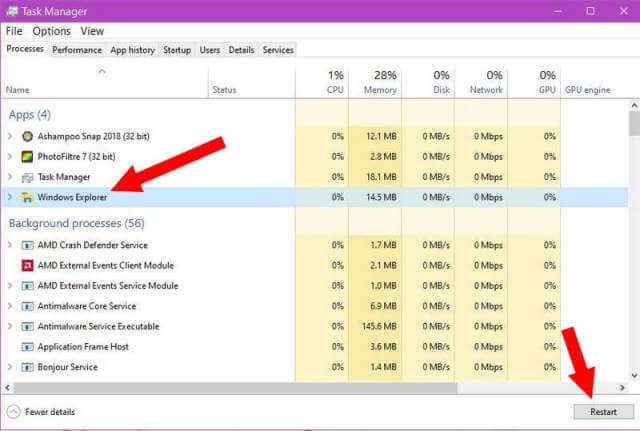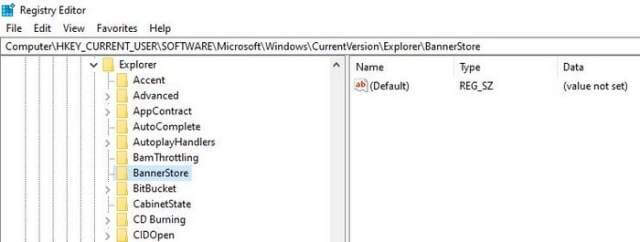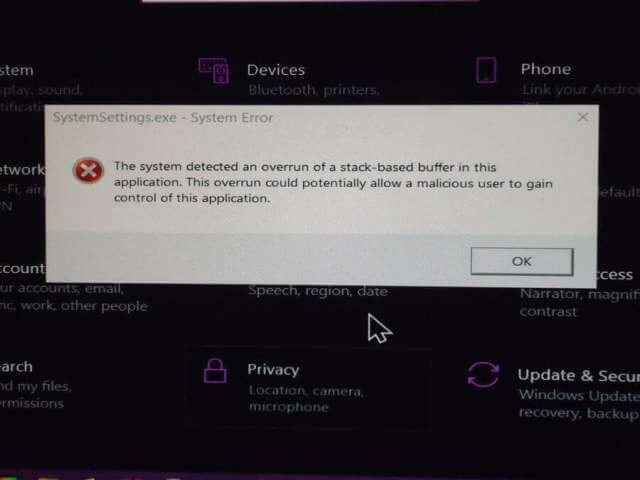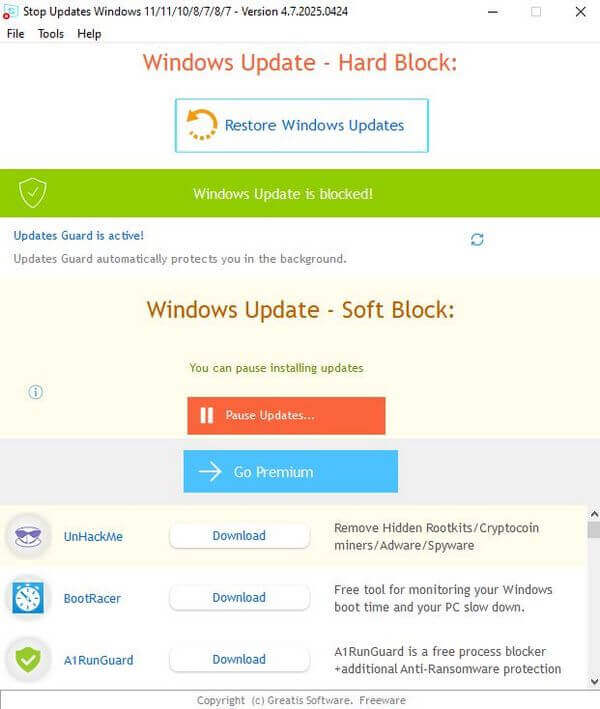I previously wrote about the “Activity History,” but it wasn’t the original article I planned to write. I was originally going to write about “how to delete the activitiescache.db file manually”, but I had some issues with it on one of my computers.
When I manually deleted the file on my CyberPowerPC, I had no issues. On my Asus computer, that was another story. Everything worked except when I went to Windows Settings options. Clicking the “Privacy” options made the Settings page crash. The only other one affected was the “Phone settings”. I had no problem with the rest of the settings.
So here is what I did to try to fix it. Only the last option worked for me. These first steps might work for you. Let us know your experiences in the comments.
- I opened the Task Manager, clicked “Windows Explorer” in the task list, and then clicked “Restart” (in the lower-right corner).
2. I tried restarting the system.
3. Opened a command prompt (administrator) and ran the “System File Checker”.
sfc /scannow
4. Then the DISM command.
Differences Between SFC And DISM Explained
A Free GUI For Running DISM Commands
5. I found one reference online to a possibly corrupted registry file named BannerStore. Renaming it was supposed to help. It didn’t.
6. I restarted in Safe mode.
How To Easily Access Safe Mode Win10-11
When I tried to open up the privacy settings, I got this error message:
The system detected an overrun of a stack-based buffer in this application. This overrun could potentially allow a malicious user to gain control of this application.
7. Research online suggested a possible malware infection. Scans with Avast, Malwarebytes, and adwcleaner found nothing.
8. I tried to reset the Settings app with PowerShell. Type PowerShell in the search and click the option to “Run as administrator” or right-click on it to get that option.
Then type this or copy and paste from here. Hit enter after:
(for Windows 11)
Get-AppxPackage Windows.ImmersiveControlPanel | Reset-AppxPackage
(for Windows 10)
$Manifest = (Get-AppxPackage *ImmersiveControlPanel*).InstallLocation + ‘\appxmanifest.xml’; Add-AppxPackage -DisableDevelopmentMode -Register $Manifest
Restart the computer.
9. I tried “System Restore”.
How To Access System Restore
System Restore Is It A cure All
10. Finally, after trying all the above, I found one solution that worked. The dreaded “Windows Update”. I’ve been using a program called
“StopUpdates” for a while now to stop Windows from updating.
How To Take Control Of Windows 10 Updates
I would disable it now and then to update the system and then enable it again. I disabled the program and opened the Windows update settings. Microsoft stopped supporting Windows 10, but a bunch of updates were still available for download and install. After the updates had all been installed, I restarted the system, and now the privacy and phone settings are working again.
The moral of this experience is, don’t try everything you see on YouTube. Am I going to follow my own advice? Probably not. 🙂
—