Have you ever accidentally deleted a file or changed a file and then inadvertently ‘saved’ the alterations?
Windows 7 provides a “Restore previous version” option to help us overcome such eventualities. The ‘Previous Versions’ feature is part of the volume shadow copy service, which is also utilized to create restore points and image based backups in Windows 7.
NOTE: For this to be available, System Protection must be turned on for the drive on which the files/folders are stored.
It is very easy to access older versions of files and folders…simply right click on a file or folder you wish to restore and select “Restore previous versions”. For instance, if you accidentally deleted a file from a folder in ‘Documents’, browse to that folder and open previous versions from it:
After clicking on the ‘Restore previous versions’ option you will then see a screen which displays details of all available copies for this folder:
Click on the version you wish to restore from and you can:
- Click on the Restore button to restore the full contents of the folder as it appeared at that time. NOTE: This will replace the current version of the folder and cannot be undone.
- Select Copy to copy the full contents to another location.
- Or choose Open to browse the contents of the folder. You can open, copy, or do anything you wish from here; e.g. if you accidentally deleted a file, you can copy and paste that file back into the current folder.
If you accidentally deleted a single file or entire folder from one of the root folders you may still be able to restore it:
- 1) Go to Start>Computer, right click on the entry for the drive and select “Restore previous versions”.
- 2) In the new window; double click on a version dated before the file/folder was deleted.
- 3) Navigate to the location which contains the original copy of the file/folder.
- 4) Drag and drop the required file/folder to another location; such as the desktop, another folder or back to the current root folder.
The even better news is, this very useful feature is available in all editions of Windows 7.

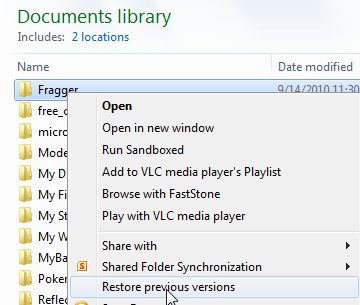

Hi Jim,
I have system protection turned on for two partitions. They contain my Win 7 OS and all installed software. I have never seen a previous version listed when (being curious) I have looked in a program’s ‘properties’.
I upgraded WinPatrol a couple of hours ago, and both of the ‘.exe’ files and the file with today’s date have the message: “There are no previous versions available”.
I have Win 7 and many of the usual apps. installed, can you suggest a folder/file where I must have a ‘previous version’?
Hey JST – Apart from System Restore being turned on, there are two criteria:
1) Previous versions will only be created for files which have actually been modified since the last restore point was created.
2) The system (or user) must have created a further restore point since the last modification.
(Bear in mind, there is a big difference between a file being modified and actually superseded/replaced – as with your WinPatrol .exe file, it wasn’t modified at all, it was replaced with a new file).
OK, thanks for the info.
in restore previous my all files r empty…i need versions of few months back.how cn i get??/
in restore previous versions only copies upto last month r present ….how can i get 2-3 months back versions of dat file..
Hi vikas – There is no way in Windows to do what you want. However, you can use a freeware called “System Restore Explorer” to copy files from previously created restore points: http://nicbedford.co.uk/software/systemrestoreexplorer/
Of course, that is totally reliant on how far back your system restore points go.
Cheers… Jim