PrivaZer is a superior junk file cleaner and privacy tool that will not only declutter your system and free up space on your hard drive but also enhance privacy via a process of secure deletion. Anyone who is a regular reader of my articles will be aware that I am a huge PrivaZer fan. In this article, I’ll be stepping you through setting up PrivaZer and making a number of suggestions.
PrivaZer Download And Usage
PrivaZer is available in both installer and portable versions. I always opt for portable where available so this guide is related to the portable version. The download consists of a 19MB single executable: Download PrivaZer
At first run, you will see that the option to Adapt PrivaZer to your needs is enabled by default. Click Next and you will then be taken through a series of options. PrivaZer will step you through each option with recommendations set as default.
The first choice you have to make is between Basic and Advanced user modes. In almost all cases I would suggest opting for Advanced.
Click Next and you will then be taken through the options of what areas to clean. You only need to go through this process once at first time of running, and all your selections will then be saved in an INI file. As I mentioned, these options are all set to PrivaZer’s recommendations by default and, in the main, I would leave them as is, with the following notes:
Internet Browsers – Auto Complete Histories: This is set to No (do not clean by default). However, if you don’t particularly need or want this feature, I would set it to Yes (clean).
Cookies: Here you will be presented with three options: Smart, Manual, and Remove all. If you want to retain log-ins so you don’t need to sign back into accounts where you are already signed in, I would recommend the Manual option. Otherwise, select Remove all.
Managing Cookies
Managing cookies in PrivaZer is simple and intuitive. When you choose the Manual option you will be presented with a new window split into two panels-cookies to To keep on the left and cookies to To delete on the right. For any cookies you want to keep, click on the name of the site in the right-hand panel (highlight it) and then click the left-facing arrow. That will instantly move the cookie across to the Keep panel.
Once you’ve completed the process you will be taken to the Scan window with a list of areas to clean based on your selections. NOTE: The Scan and Clean windows are slightly different between Basic and Advanced user modes but offer very similar information. For this guide, we are in Advanced user mode.
NOTE: In the bottom right-hand corner you will see three safety options that are NOT enabled by default. If you do not want the registry cleaned make sure to enable the Do not clean registry option.
There are conflicting opinions regarding registry cleaners but, personally, I don’t find PrivaZer’s registry cleaner overly aggressive and have never experienced any issues myself. I enable the options to Create a restore point and Save registry (which saves a backup of deleted registry items that you can restore if required).
When ready, click the Scan button. At completion of the scan, each area for cleaning will be appended with more details. If you want to see what registry items have been marked for deletion, for example, click Registry and then click Traces:
Click the Clean button to begin the cleaning process.
Before the cleaning process kicks into action you will be presented with three options.
In most cases, you would opt for Normal cleanup which, as you can see from the screenshot, offers maximum privacy. Click your preferred option and the magic will then begin.
NOTE: At first time of running the cleaning process can take quite some time.
PrivaZer Options
There is not much to be concerned about in PrivaZer’s options/settings menu, everything is set to optimum by default. However, just a quick word on the Cleanup setting under Advanced Options. This is set to “1 PASS” by default which is more than enough for regular maintenance. It does, however, include a dropdown menu with options right through to “6 PASSES”. If you’re selling a PC or giving one away to a friend or family member, you might consider a more secure option. Bearing in mind that higher numbers of passes increase the time to completion quite considerably.
BOTTOM LINE:
PrivaZer is the ultimate cleanup and privacy tool, and the fact that it is free with a portable version available only adds to the appeal. That said, if you appreciate this excellent software, it wouldn’t hurt to purchase the donation version which will help ensure that the software stays alive and well.
NOTE: PrivaZer’s installer version will provide a couple of additional features:
- The ability to schedule regular cleanups
- Adds an entry into the right-click context menu to securely delete any chosen file(s)
—

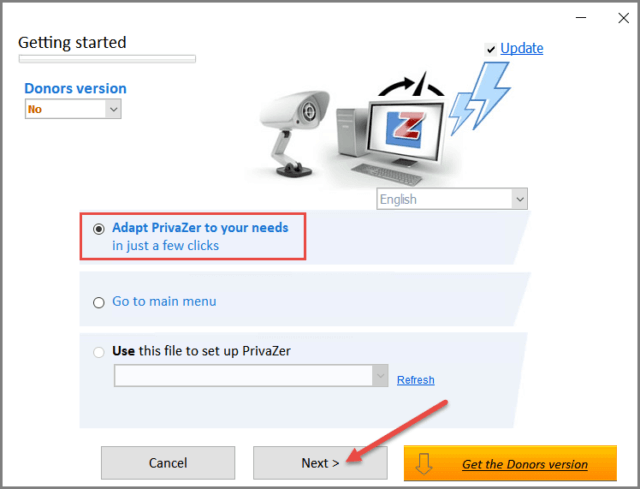
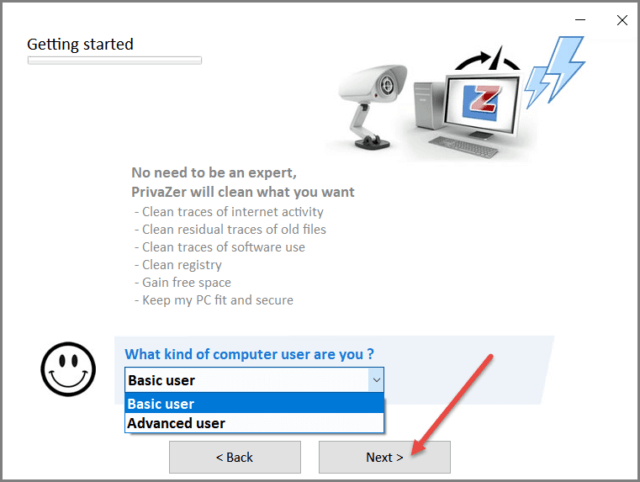

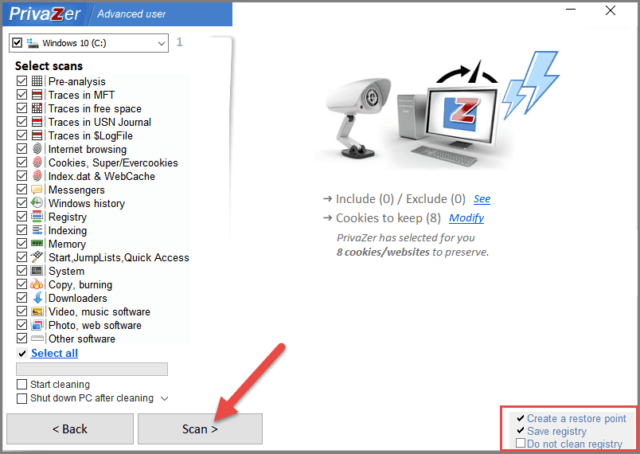
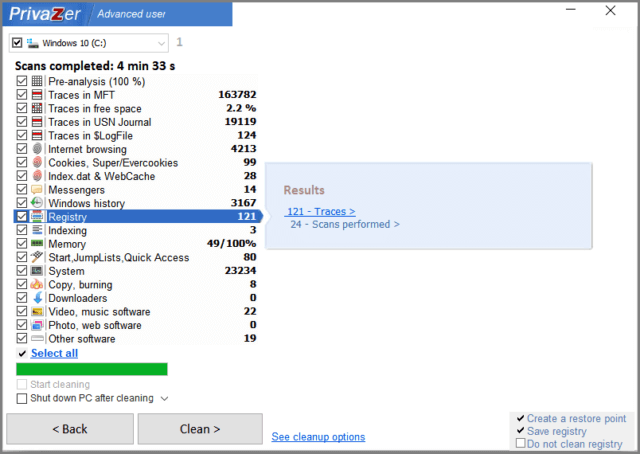
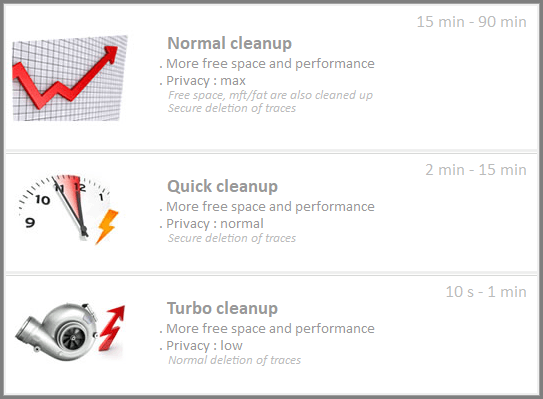
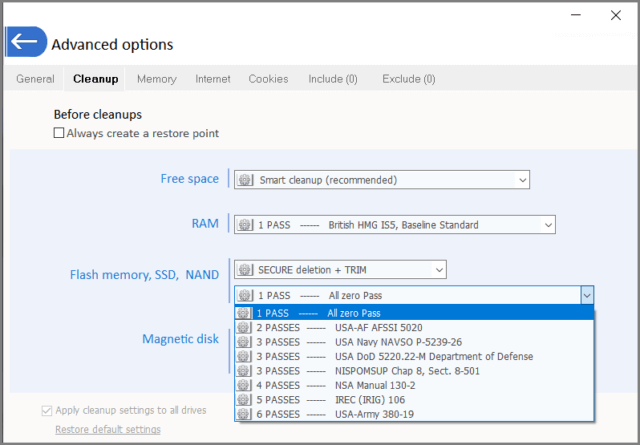
Excellent program and description Jim. Just one added point to mention, when one begins a scan, you are shown 4 cpu (I believe) levels: Low, Normal, High and Max (for priority). There is also an added switch for Boost (whatever that means). Personally, I prefer to use the default settings and not use the computer till the scan is completed.
Added tidbit, I use Wise Care on a daily/weekly basics, and allow PrivaZer to deep clean the computers monthly, Mindblower!
Hi Jim,
A very impressive, in-depth description of the magnificent programme, and I like to donate a few dollars on occasions, as you say, to keep the software alive and well. 🙂
Regards,
Jonno
Good review Jim and I agree 100% which is unusual for me !
Thanks Reg
LOL. Good to hear Reg.
“I used to think I was indecisive but now, I’m not so sure”.
Lo utilizo en la forma avanzada con tus recomendaciones adicionales y la diferencia es notoria en lo que tiene que ver con la salud de la PC de escritorio con Windows 10 genuino. Me ayudo con otros programas y la verdad estoy muy satisfecho desde que incorporé esta poderosa herramienta. También soy selectivo con la seguridad en linea, aunque soy un usuario de nivel medio me mantengo al tanto de lo que necesito para mi perfil. Gracias por las recomendaciones, un inmenso abrazo desde Colombia.
Hola Pedro,
Sí, PrivaZer es un software excelente. De nada, amigo mío, agradezco su comentario.
~~~~~~~~~~~~~~~~~
Yes, PrivaZer is an excellent software. You are most welcome my friend, appreciate your comment.
I have been using the “Donor” version of this software on 4 systems, for several years. I have not found anything negative about it. I did add websites whose cookies should not be deleted.
Used the privazer software wasted many hours, and still the old files were there.
Havent anyone checked with a file recovery tool before giving a review or what?
Privazer includes three cleanup options – Turbo, Quick, and Normal. You need to select “Normal” mode for secure deletion and to ensure files are not recoverable.