Much has been written on how to help speed up a slow and/or unresponsive system, but one aspect that rarely rates a mention is the SuperFetch/SysMain service.
SuperFetch is a service that was first introduced in Vista and has been carried over to subsequent Windows iterations. However, in Windows 10 and 11, it is now known as SysMain.
SysMain is designed to improve performance by pre-loading frequently used applications into memory (RAM) for faster loading times. However, in my experience, this service quite often has the opposite effect – rather than speeding things up, it can often cause bottlenecks. Commonly reported issues include:
- Consistent 100% disk utilization
- Slow bootup times
- Excessive RAM usage
So, if you’re experiencing excessive resource usage and/or degraded performance issues for no apparent reason, try disabling the SysMain service. Here’s how:
- You also might like: Does Junk Slow Down A Windows PC?
How To Disable The SysMain Service
- Click the Start button and then type services
- In the results, click Services/System
- In the new window that opens, scroll down and locate the SysMain service
- Click the SysMain service entry (highlight it) and then click Stop the service
- Now, double-click the same entry to open its Properties window
- Expand the dropdown menu under Startup type and set it to Disabled
- Click Apply and then OK, and you’re all done.
Alternatively, you can go directly to the service’s Properties window, click the Stop button, and then set the service to Disabled.
As an aside, you might be wondering why the Apply and OK buttons are both present when they seemingly do the same thing:
- Clicking Apply puts the changes into effect but leaves the window open (handy for experimenting with different settings)
- Whereas clicking OK puts the changes into effect and also closes the window
NOTE: While clicking OK should work, it does occasionally fail to apply the changes. That’s why I’ll generally recommend clicking Apply and then OK
It should be noted that on most modern machines with an SSD, SysMain is pretty much redundant anyway. SSDs are fast enough that the SysMain service won’t make a great deal of difference and is only wasting resources.
—
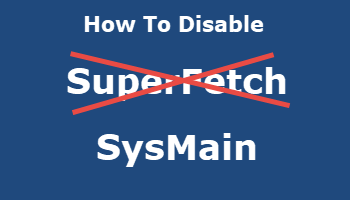
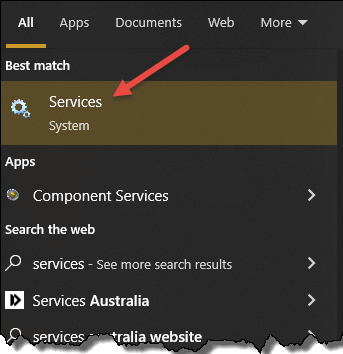
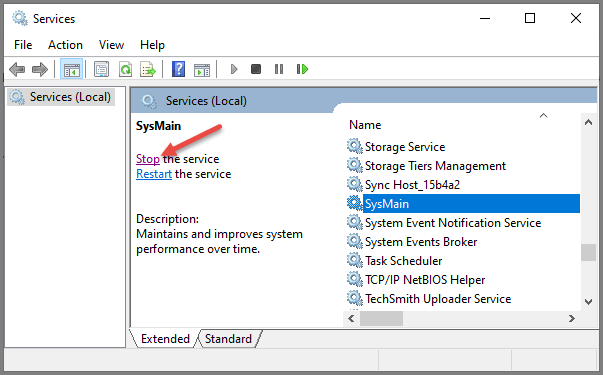
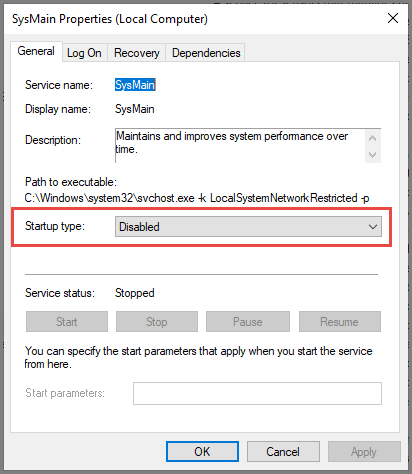
Thanks Jim. Hopefully it will clear up some problems I got ever now and then. Some were set to Automatic and some to Manual, and all are now Disabled, Mindblower!
My problem is that the Standby Memory doesn’t stop growing, over time it overflows into the SSD’s cache, slows the PC. Worse when I put texture mods in Skyrim, even vanilla Skyrim it goes up but slowly. At that point I recommend ISLC. It’s also a problem when I never close the browser and use tons of YouTube tabs, over time I get a pop up from Wise Memory Optimizer that my RAM was cleaned. Granted my side laptop is 8 Gigs of Memory for the majority of usage while my gaming laptop has 32 Gigs, and just for gaming. I tried all the solutions to stop Standby from forming to no avail.
Thanks Jim
Have disabled . hopefully some ghost problems will go away.