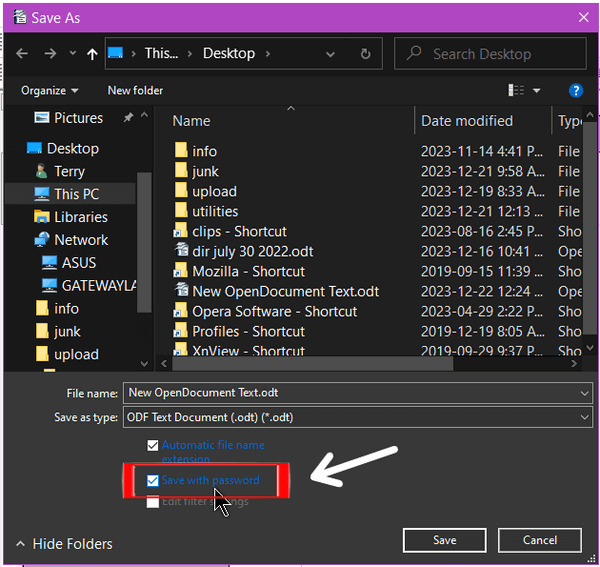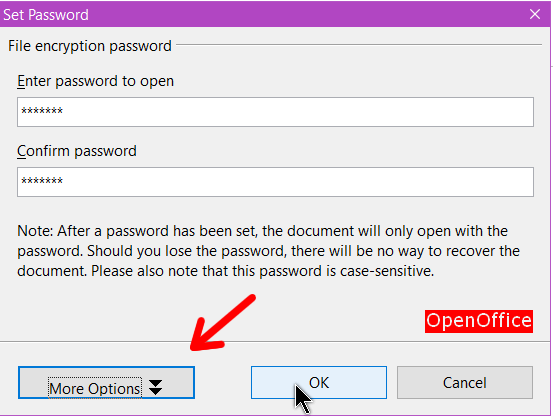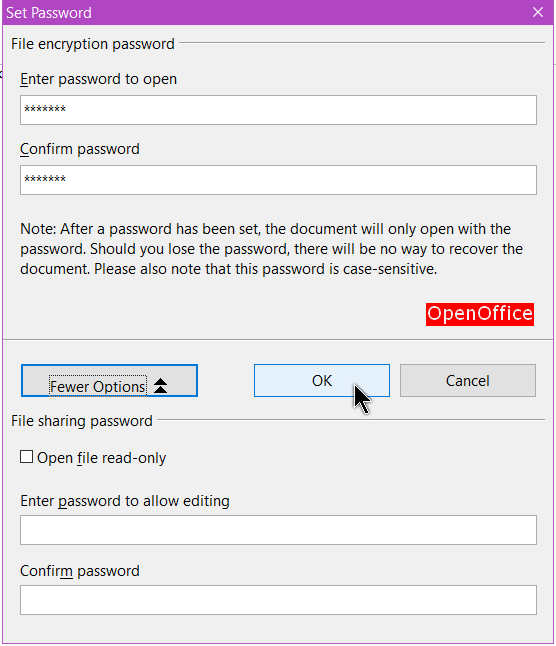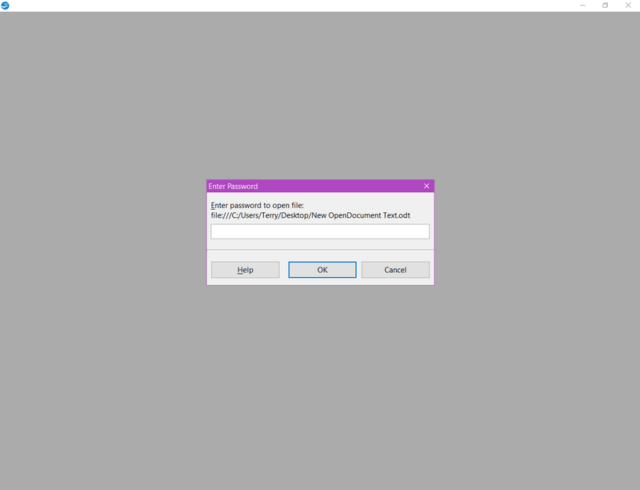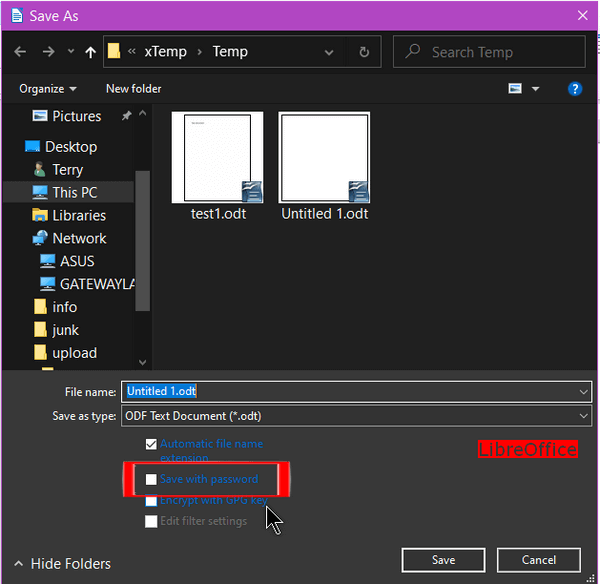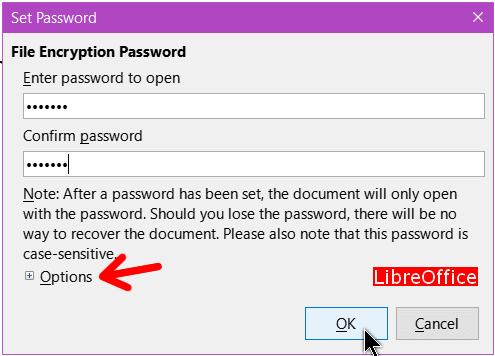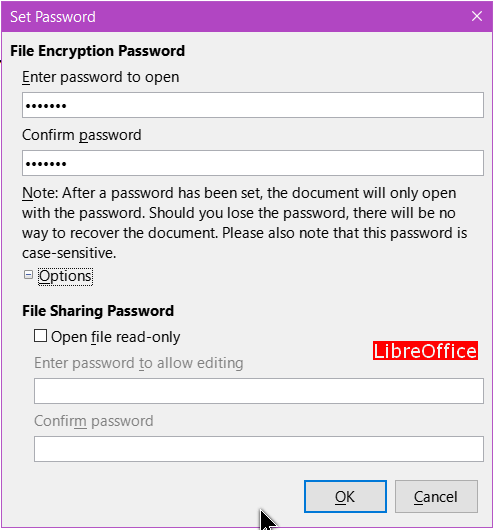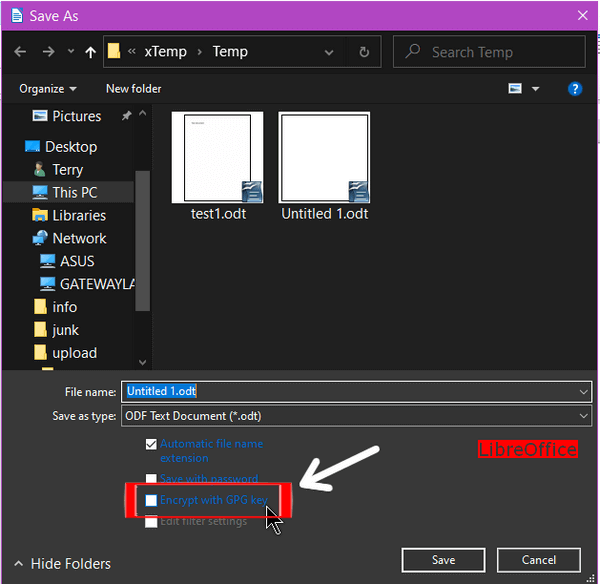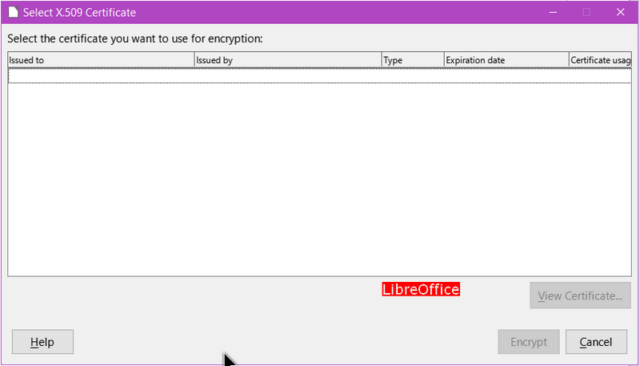I was watching a video on password-protecting documents in Microsoft Word. Very brief summary – Save file, Then go to File -> Info -> Protect Document. Put in password, Reenter, and that’s it. I was curious if OpenOffice and LibreOffice had any similar features. They do.
Write your top-secret document and save it.
OpenOffice
When you save it in OpenOffice, look down towards the bottom, just under the “Save as type:” option and you’ll see “Save with password”. Check that box.
Then you’ll be given the option to set your password. Enter it and then a second time to confirm it. You can click “OK” from there.
If you click on the “More Options” button, you will have more control over who can edit your document.
You can set it as “read-only” or enter a password to control who can edit the document.
This is how your document will look until you put in the password to unlock it. It’s the same both in OpenOffice and LibreOffice.
LibreOffice
Very similar to OpenOffice. When you are in the “Save as” box, check the Save with password option.
Enter and confirm your password.
Again, there is an “Options” section. That allows setting to “read-only” or set password on who can edit.
LibreOffice has a second option called “Encrypt with GPG key”.
If you check that option a window will open for you to choose a security certificate to use for encryption. Select one if you have one. I’m not familiar with using such encryption so I’ll leave it at that.
That’s basically how to put a password on your documents created with OpenOffice and LibreOffice and to a degree, Microsoft Word.
For More Password Related Articles, click here.
—