Microsoft has added a new feature to Windows 11 that has the ability to automatically repair a non-booting system. This new feature is called “Quick machine recovery” (QMR) and, while it’s available in all Insider builds, I believe the general release is still in the process of rolling out. So, if you haven’t gotten QMR yet, don’t worry, you should be getting it soon.
How Quick Machine Recovery Works
QMR is a cloud-based feature that automatically kicks into action following several failed boot attempts:
- Problem Recognized: Windows detects that the PC will not boot normally and automatically initiates the recovery process
- Internet Access Required: Your PC connects to Microsoft servers using your default connection
- Looks For A Fix: Shares diagnostic data and then looks for a specific remediation
- Repairs & Restarts: The fix is applied and the PC restarts. If the problem persists, QMR will kick into action again and repeat the process
You’ll find the relevant setting under Settings > System > Recovery:
Strangely, the setting is disabled in Windows 11 Pro by default, and I’m led to believe that the setting is enabled by default in Windows 11 Home. Another of Microsoft’s bewildering choices.
BOTTOM LINE:
Personally, I haven’t had much success with Windows’ repair and troubleshooting features in the past, so I am a tad sceptical. I still maintain that by far the best method to safeguard against critical system failures is to employ a regular backup strategy involving system image backups.
—
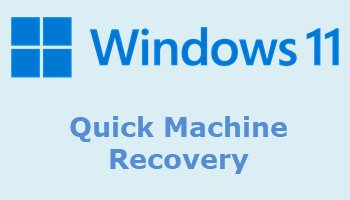
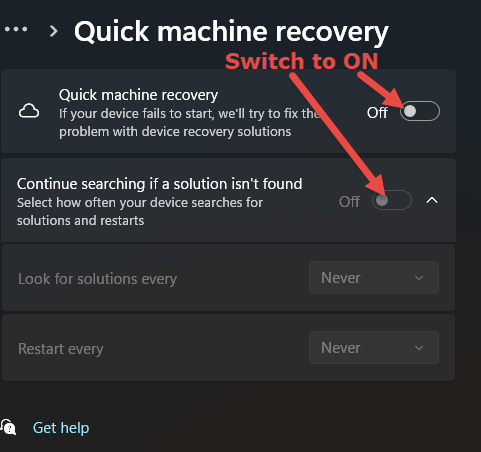
Thanks, Jim. Very helpful to solve a multitude of problems. The Quick Machine Recovery box has two more options: “How long to look for solutions” and “Restart every”. There are choices for each option. Do you have recommendations?
Considering QMR only kicks in when the system won’t boot, I would set the retry (Look for solutions every) to the shortest possible time, which is 30 minutes.
To be honest, I’m not sure what the “Restart” timer is all about. If a solution is not found first try, QMR automatically restarts back into recovery mode anyway to try again. The recommended timing is every 72 hours. so I guess that’s the optimum.
Thanks for the quick reply. My intuition prompted me to choose the shortest possible time for the retry, too. That is 10 minutes on my machine, instead of 30 minutes, which is the shortest possible time on your machine and is also the recommended time on my machine.
I also chose the shortest possible time for the restart timer. That is 12 hours on my machine, instead of 72 hours, which is longest possible time on my machine, and is also the recommended time on both of our machines.
If anyone can tell us why the longer time is preferrable for the restart timer, please let us know.
In fact, if anyone has an idea of what the restart timer is supposed to do, please let us know.
Hi Jim:
Could you recommend a free Windows 10 antivirus for my lap top since there are no more updates for Windows Security 10?
Have a pleasant week.
Thank you kindly,
Kathy Homziak
Hey Kathy,
Defender in Windows 10 will continue to receive updates until October 2028. So, even in an unsupported Windows 10, Microsoft Defender will continue to protect until that date.
Other security features in Windows 10, such as SmartScreen, are well established and will also continue to protect.
Bottom line, there is no need to install any 3rd-party antivirus.