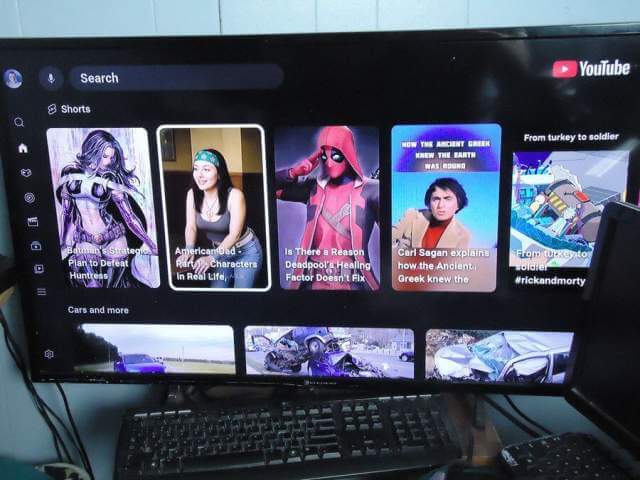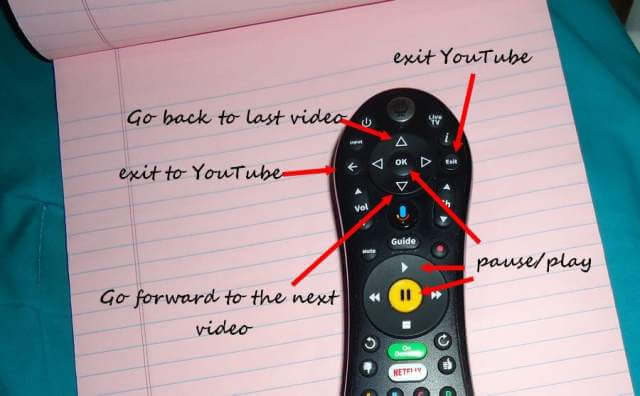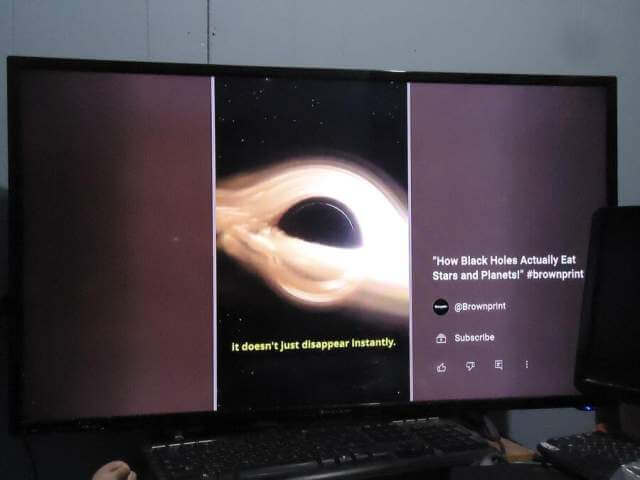YouTube Shorts are short videos under three minutes long. They must be in vertical format with a 9:16 aspect ratio.
I first avoided playing them because I didn’t know how to stop them without exiting YouTube altogether. After a little button pushing on the remote, I think I have it figured out.
I can’t stop the videos except for pausing them, either using the pause button (big yellow one) or using the OK button.
If you are playing a video and do nothing, it keeps repeating over and over. It would be better if they went to the next video in the sequence.
Using the arrows at the top of the remote, around the “OK” button, the up arrow scrolls back through the videos available, while the down arrow scrolls you forward.
The “right arrow” moves you to the menu on the right side of the video. There, you can like a video, share it, or subscribe. Use the “left arrow” to move back to the video.
To go to the YouTube main menu and leave the Shorts section, press the back button. The exit button exits you from the YouTube app.
The “OK” button acts as a pause/play button. You can also use the yellow pause button to pause a video and the play button (triangle) to resume playing. The fast forward, rewind, and stop buttons (square) do nothing.
I don’t know if this applies to all TiVo services. Let us know your experiences in the comments.
For more YouTube stuff, click here.
For more TiVo stuff, click here.
—