 Many Windows users would have encountered the Microsoft System Configuration Utility (msconfig) at one time or another. This useful utility, which has been included with all versions of Windows since Windows 98, can help troubleshoot Windows startup – enable/disable startup processes associated with software and services, as well as change boot parameters (including boot to safe mode). However, an additional component has been included in the system configuration utility since Vista which is not so well publicized and therefore generally underutilized… “Tools”. The Tools tab in misconfig can provide a quick and simple method for accessing many of the most often used system tools.
Many Windows users would have encountered the Microsoft System Configuration Utility (msconfig) at one time or another. This useful utility, which has been included with all versions of Windows since Windows 98, can help troubleshoot Windows startup – enable/disable startup processes associated with software and services, as well as change boot parameters (including boot to safe mode). However, an additional component has been included in the system configuration utility since Vista which is not so well publicized and therefore generally underutilized… “Tools”. The Tools tab in misconfig can provide a quick and simple method for accessing many of the most often used system tools.
How To Create a Shortcut to Msconfig
To start off, I’m going to show you how to add a shortcut to msconfig on the desktop. There’s not much point in using msconfig to quickly access system tools if the path to msconfig itself is overly complicated… sort of defeats the purpose.
One of the most common methods for accessing msconfig is via the Run command:
- Simultaneously press the Windows and R keys to open Run
- Type msconfig into the run dialogue box and either click OK or press Enter.
That’s generally fine for occasional use. However, for more frequent access a quicker/simpler method would be preferable, and creating a direct shortcut to msconfig is very simple:
- Click on the Start button and type msconfig into the Search box
- Right click “msconfig.exe”, select Send to and then Desktop (create shortcut)
The Msconfig Tools Tab
Msconfig is now a mere click away. Open msconfig’s Tools tab and you will see a wide range of system tools listed.
Provides quick access for items such as system restore, computer management, resource monitor, command prompt, and much more. Simply select an item from the list and then click the Launch button.
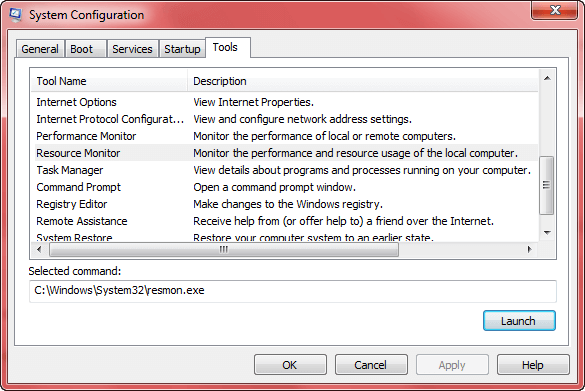
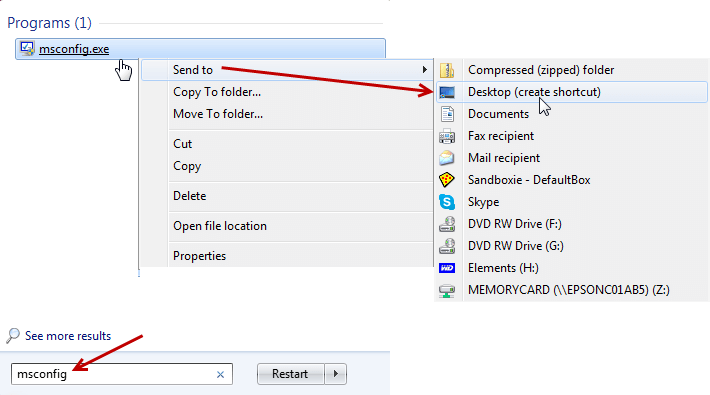
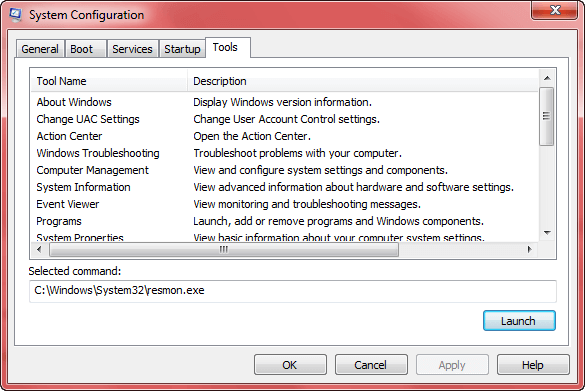
Thanks for this Jim.
It’s one of the utilities I use the most, especially when a PC comes in that has slowed down to a crawl.
Very often you can get away with disabling all programs at start-up, except your antivirus.
I love that shortcut!