As promised, this article is full of more useful Microsoft Office shortcuts.
Follow the steps below:
- SHIFT F3 – Toggles between uppercase, lowercase, and title case
- CTRL | = – Will subscript highlighted text
- CTRL SHIFT – Will superscript highlighted text
- CTRL | SHIFT | F9 – Will remove any hyperlinks in your text
- CTRL |Space – Will remove any font effects and reset it to the default size, font, and color
- CTRL | ] -Will increase font size
- CTRL | [ = Will decrease font size
- ALT | W | R – will toggle your Ruler
- CTRL | M – Will add a new slide to your editor in PowerPoint
- CTRL | SHIFT | D – will Duplicate your current slide
- CTRL | P – Will activate your Pen Tool
- CTRL | A – Invokes your cursor during a presentation
- CTRL | H – Hides your cursor during a presentation
- ALT | P – will Play/Pause embedded media in your slide
- ALT | Q – Stops playback
- ALT | Up or Down Arrow – will adjust the volume of your playback
- CTRL | Page up or Page down – Will scroll between multiple tabs
- ALT | Enter – Enters a new line in an Excel cell
- CTRL | ; – Will quickly enter the current date
- CTRL | SHIFT | : – Will quickly enter the current time
- CTRL | 1 – Will invoke the Formatting dialog
- CTRL | ‘ – Will toggle between cells to reveal content or formulas
- CTRL | 0 – Will hide a column
- CTRL | 9 – Will hide a row
- CTRL | SHIFT | 0/9 – Will unhide anything hidden using shortcuts above
- ALT | = – Will automatically apply SUM to any highlighted cells
- CTRL | SHIFT | * – Will select your current row or column
Even if you only use a few of these fabulous shortcuts, it is well worth it!
—
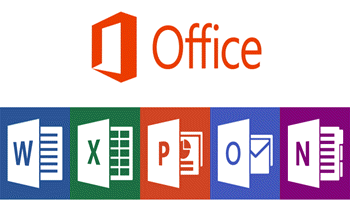
CNTL P brings up Print Dialog Box.
Yes, you are correct – one I use often!l