So in an earlier post, I told you about Bullets you could create using the Symbol Font. But there is more! One of my favorite fonts to use for bullets is Webdings! There you will find all manner of things to use such as spider webs, alien heads, etc.
You can have a lot of fun making bulleted items. Below is one I created as a sample:
Ok, so now even more fun to be had! You can also change the color of your bullets!
Bullet and number fonts, colors, and size are all controlled by the Font attributes. You can change the text formatting of bullets or numbers in a list without changing the text in the list. For example, you can format numbers or bullets with a different font color than the text in your list:
Click a bullet or number in a list.
All the bullets or numbers in the list are selected.
On the Home tab, in the Font group, make the changes you want.
For example, click the arrow next to Font Color, and then click the color that you would like.
If you want to be wild and crazy, you can even make each bullet different!
Never let it be said that you cannot have fun when using Microsoft Word!
—

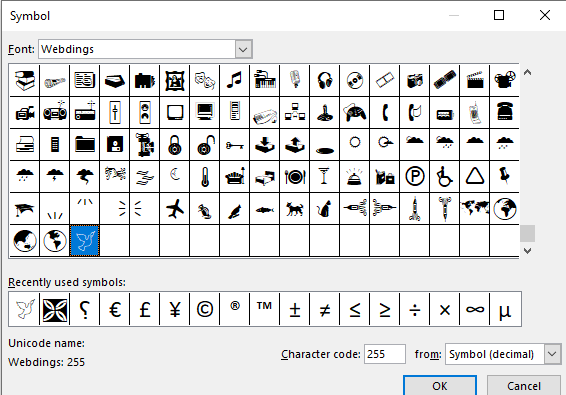
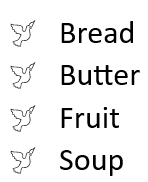
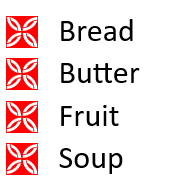
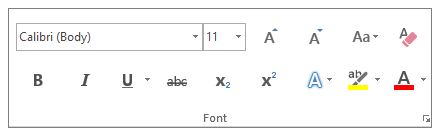
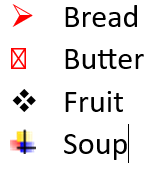
Thanks for the inspiration to add zest to bulleted documents in Word 365. The good news is that Word users like me who are sticking to older versions as well as those who use various versions of Open Office can join in the fun. It’s been hidden in Word since long before they began dating versions and works the same way in Open Office versions like Libre Office.