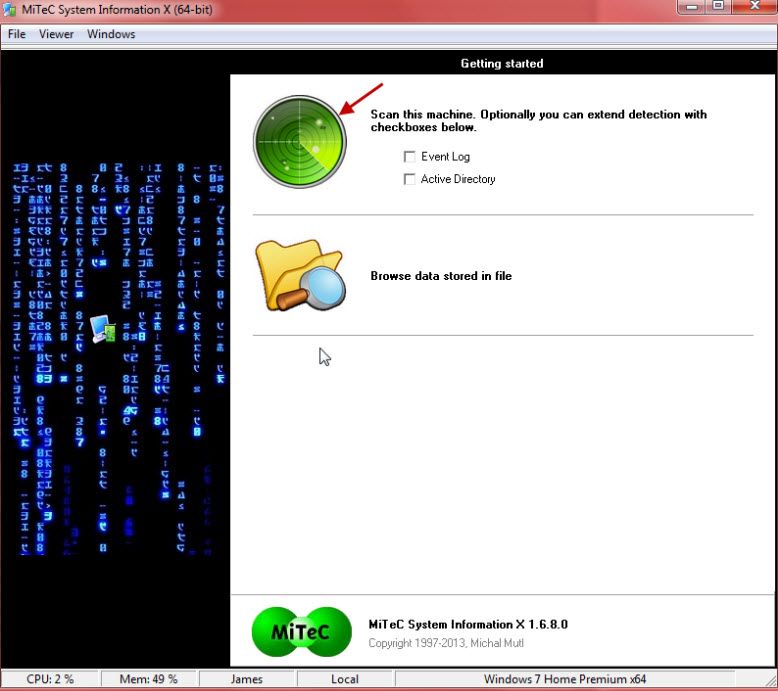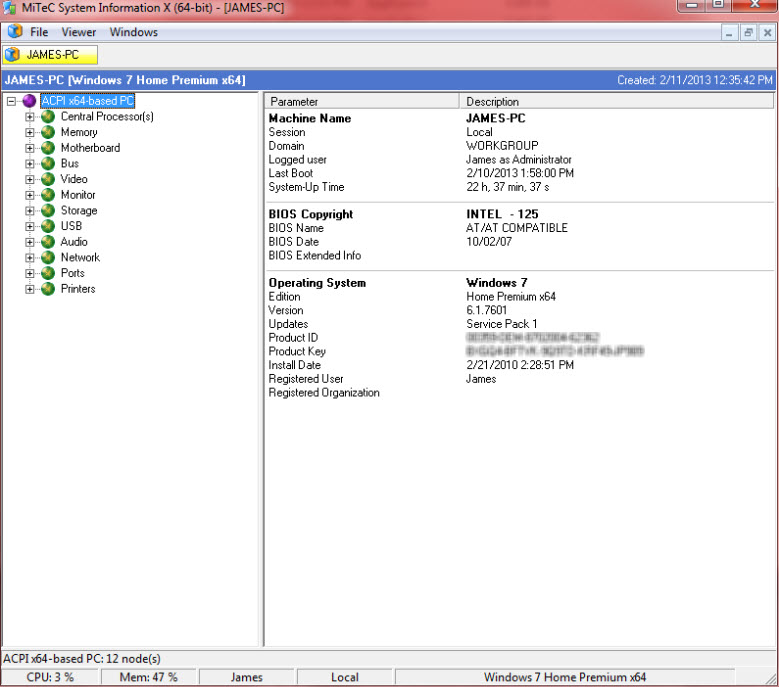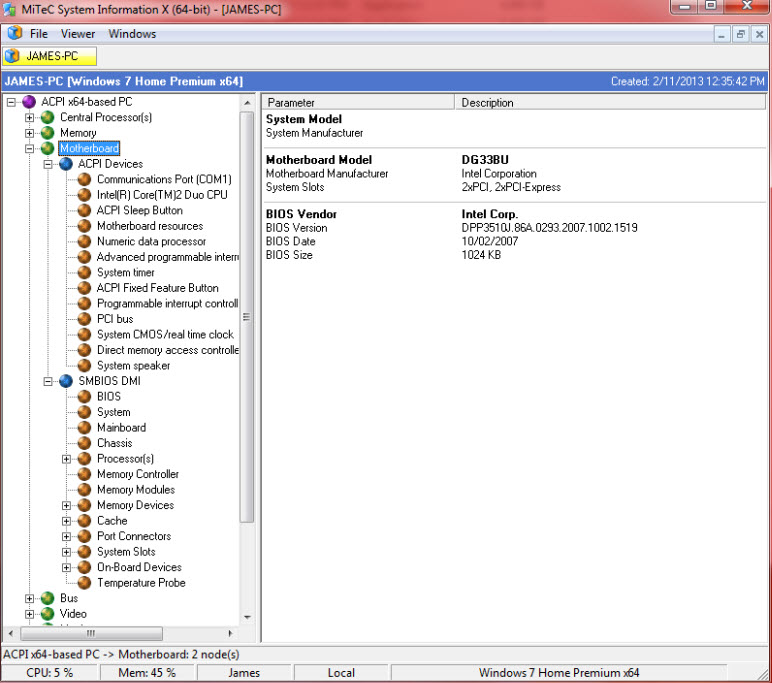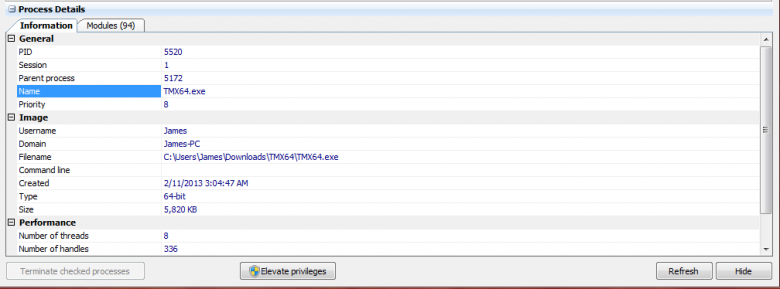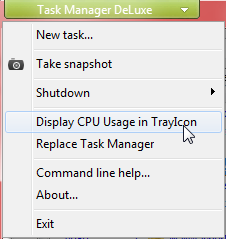I happened upon the MiTeC software site a few weeks back and after a quick perusal liked what I saw. I was too busy at the time to follow through so I bookmarked the site to check out more thoroughly at a later date… and here we are.
I happened upon the MiTeC software site a few weeks back and after a quick perusal liked what I saw. I was too busy at the time to follow through so I bookmarked the site to check out more thoroughly at a later date… and here we are.
There are several favorable aspects associated with the MiTeC collection of tools; most are portable, many are available in both 32-bit and native 64-bit versions, all are small yet effective, and of course, all are free. I’m concentrating here on two utilities which particularly interested me, but I suggest you have a look through the entire collection, which includes some pretty nifty little tools (available individually or as a full suite)… you can check it out here: http://www.mitec.cz/index.html
MiTeC System Information X
The title is pretty much self explanatory, MiTeC System Information X provides users with detailed information about their computer’s hardware. The developer describes the software thus:
This application provides complex system information about your system.
It has capability to save brief text of full XML report and store data in structured storage file (readable by using standard Windows API), that can be lately viewed as well.
This one is fully portable and available in both 32-bit and native 64-bit versions. I downloaded the 64-bit version, which is a tad over 3.4MB (zip) extracting to 10.8MB.
To run the program, simply double click the extracted executable, in my case MSIX64.exe:
Click on the big green button to initiate the system scan. Time to completion on my Windows 7 64-bit machine was around 30 seconds. All information regarding the system’s hardware is presented in a familiar fashion, with components itemized in a left hand panel and relative information displayed in an adjacent ‘main’ panel:
As you can see from the screenshot; the information summary includes the Windows product key, which is a nice little bonus… might save having to hunt around for license key finder software at some stage. Most items are expandable, and many include multiple expansions. Clicking on each main entry provides basic information about the hardware component, with each expansion providing more and more detailed information.
MiTeC System Information X is confined to hardware only, no details of installed software at all. However, information provided is pretty comprehensive and I like the way in which the program presents both a basic overview for each item as well as more in depth details for more advanced users/analysis. Definitely one to keep in mind for the toolkit.
- Download MiTeC System Information X here: http://www.mitec.cz/msi.html
MiTeC Task Manager DeLuxe
Again, the name of the software is pretty much self explanatory. Here is the description as per the developer:
Task Manager DeLuxe (TMX) offers powerfull features available in standard Windows Task Manager in lightweight portable package with many more enhancements. It needs no installation and leaves no tracks in system so it can be easily used as portable application everywhere. There is also AutoRefresh feature providing automatic refreshning of current screen in defined interval. Session viewer contains automatic session journal which logs every session login, logout, lock and status change. It is useful especially on terminal servers to watch how users connect and disconnect to their desktops.
This one is also portable and available in both 32-bit and native 64-bit versions. The 64-bit version download is a tick under 1.8MB (zip) extracting to 5.68MB. Just double click the extracted executable to run. The interface is pretty much standard fair, so will be familiar to most users. Seven tabs across the top of the interface provide access to areas of management/reference:
The Processes tab includes a couple of interesting features. A drop down menu positioned just above the tabs display provides options to filter processes based on various pre-defined criteria… the “Non-system processes” option, for example, would be useful to help diagnose certain issues:
Note the brief description which is displayed at the bottom of the window for a highlighted item … very handy. Click on Process Details and an expanded window opens displaying more details for that process:
There are also several additional options available from the drop down menu associated with the green “Task Manager DeLuxe” button (top left of the interface). Including taking a snapshot and displaying CPU usage in the program’s system tray icon:
I’m not going to go into further detail regarding each tab, all are pretty much self explanatory… as per their labels. Suffice to say that MiTeC Task Manager DeLuxe is a pretty handy little tool well worth a look see.
- Download MiTeC Task Manager DeLuxe here: http://www.mitec.cz/tmx.html