First off I have to say that I really like Windows 10. In my humble opinion it is the best Windows operating system yet and a vast improvement over Windows 8 and 8.1. However, the one aspect which represents a backward step is Windows Update. While I can appreciate and understand why Microsoft would want as many users as possible on the same page, their effort to manage updates on our behalf has proven to be a dismal failure.
Considering the multitude of different hardware and software configurations involved, how can Microsoft possibly guarantee that all updates will work fine in all systems? Simple answer, they can’t. Even the supposed early warning system Microsoft put in place, known as the Insider Program, has proven to be ineffective. So, the combination of forced updates plus extremely limited user options means that recalcitrant updates, while admittedly occasional, are all but impossible to avoid.
Problem #1: Windows Update is like a box of chocolates
If forced updates were restricted to security patches only, that would be a different matter. However, Microsoft is forcing all kinds of updates on users, including a mishmash of patches, fixes, UI changes, and new features. To add fuel to the fire, Microsoft has also all but stopped providing useful information about what each update does, which only exacerbates the situation.
THE FIX: If Microsoft is not prepared to relent on its forced updates policy then they need to get back to providing proper, useful details about what each update is for.
Problem #2: Generic error codes with not enough information
Users who are confronted with an update error code, generally accompanied by an equally generic message, will usually need to resort to searching the error code online and then wading through long, patience testing forum threads where the the majority of posts are reporting similar issues rather than presenting any worthwhile solutions. Even when assistance is offered, it’s normally in the form of the same old, generally useless advice to “try rebooting, uninstalling the anti-virus, updating drivers, etc.”
The only other option for users is to delve into that indecipherable collection of hieroglyphics known as logfiles. Even Microsoft MVPs generally have no clue what those complex strings are alluding to. What hope do we mere mortals have.
THE FIX: Microsoft seriously needs to revamp its arcane error reporting system and equally arcane logfiles. Direct descriptions in plain English would be handy!
Problem #3: Groundhog Day Revisited
So an update fails… but wait… it will try again, and again, and again, in a never ending cycle of failed installs and reboots. Surely this is not the way it should be. It’s certainly not the way users want it to be and probably not what Microsoft had in mind either. However, it’s just one result of forcing automatic updates on users and not providing them with the necessary management options to prevent this from occurring.
During a recent visit to my youngest daughter and her family I was attempting to help them solve an issue with their home wifi, but, each time I booted up my laptop, Windows 10 would immediately start downloading a slew of updates, using almost all the bandwidth and totally messing up the diagnostic process.
THE FIX: Go back to providing users with options to manage updates for themselves:
To me, the above list of options, or something like it, provides the perfect solution for all levels of user proficiency. There’s nothing wrong with admitting a mistake and reverting to a proven system. How about something like:
How to Disable Windows Update
In the case of diagnosing my daughter’s Wi-fi issue, as mentioned earlier, I ended up stopping and disabling the Windows Update service in order to prevent the automatic downloads from interfering. It’s not the first time I’ve needed to disable the Windows Update service and probably won’t be the last. It’s not something I’d generally recommend but, when circumstances dictate, it does the job.
Click the Start button and type “services“, then click on Services at the top of the results:
In the Services screen, scroll down to Windows Update and double click it. This will open up a separate Properties window. First, click Stop, and when the service has been stopped, change the status to Disabled:
Click Apply then OK to close out. Don’t forget to set the service back to its default status when you’re ready. I’ve read where some users implement a similar system to at least gain some measure of control over updates but, as I said earlier, it’s not something I would generally recommend.
Hopefully, Microsoft will eventually realize that managing updates for everyone is pretty much mission impossible and backtrack on its decision to force updates with extremely limited options for users. However, I won’t be holding my breath.
—


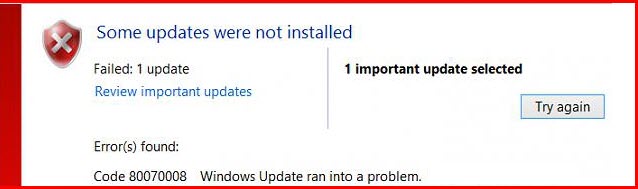

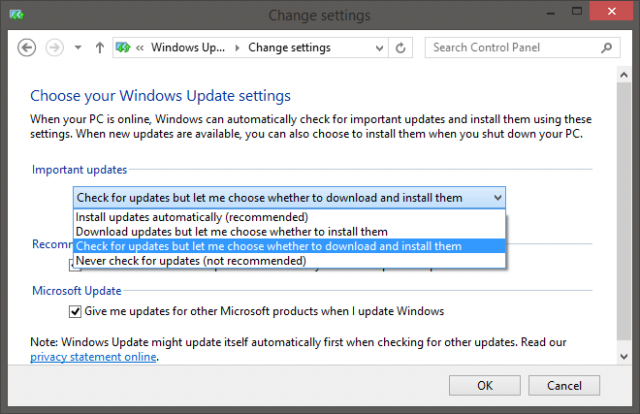
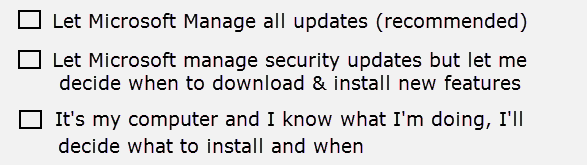

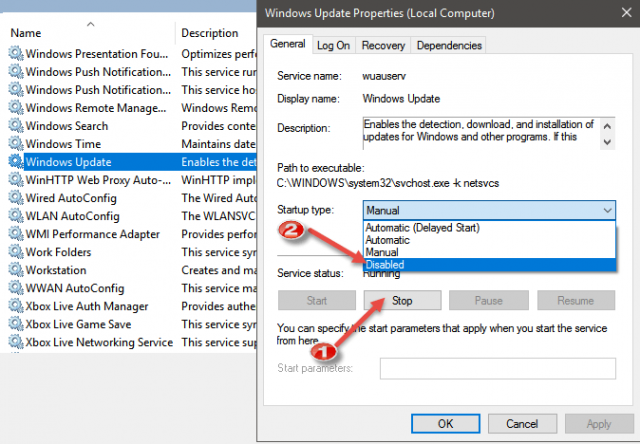
I agree Windows Update is in need of fixing. I do sometimes disable Windows Update through services but I find that W10 will restart Windows Update on a restart. I will also take W10 offline and do what I have to and then restart.
Daniel, if Windows Update’s status is set to disabled through the Local Services applet, it cannot possibly be automatically restarted after rebooting.
I do believe you are right again Mr. Jim. I believe what I was doing was just setting Windows Update to stop instead of disable. Thanks for the correction. Daniel.
I do not need everything on Windows 10. I just use my computer to contact friends and check out websites. I am retired and have been since 1994. I am currently using Windows 7 and love that format. Why can’t people like me just stick with what we are using instead of changing every few years. The could still update a few of the favorable Windows like Windows 7 to keep it usable and quite bothering people like myself to go to something new and have to learn a new system every few years.
On several occasions I have had to bring a customers computer over here where I have a 150Mbps connection because their 1.5 connection was incapable of down loading version 1607 on their not so fast PC.
I have had updates totally screw up some of the software that I use. I do not trust Microsoft to run reasonable tests for stability. If I don’t want some outside source messing with my machine that should be my choice, The last big update left me with nothing but a dead computer and lost all of my work that was on my SSD (Windows included). They should be held responsible, but……..they are Microsoft.
Anniversary update failed 6 times on my PC. Each time, the PC rolled back and a few days later Win 10 would prompt me to install it again. Your very helpful tip about driver updates actually fixed my problem, so thanks for that.
Back to topic: A few days after the last failed attempt, Win 10 simply showed a message “your PC will restart in 11 minutes -> OK”. I couldn’t even stop it, meanwhile i was in a Skype session… :/ The update took about 3-4 hours.
Microsoft really needs to work on that. I hate being patronised. I would not pay one cent for Win 10, the only reason I use it it because the upgrade was free and some game require it.
I have no trouble with WU except for the Anniversary Update. For some reason with Win 10 I cannot write this data to my C: drive. It says I don’t have permission, even as an Administrator, to do this update operation. Win 7 is looking better and better again and I was just about totally into Win 10 too.
David, have you tried installing the Anniversary Update via Windows 10’s built-in administrator account?
Open an elevated command prompt (run as administrator) and type in (or copy and paste) the following command: net user administrator /active:yes, then press Enter.
Restart the computer and try installing the Anniversary Update again.
When finished, enter the following command to disable the built-in administrator account: net user administrator /active:no
Hi Jim,
Thanks for your quick reply. I did what you said and got “system error 5” “access is denied”.
Not sure what is going on here but my C: drive seems to have limited access since installing Win 10.
That error usually occurs when command prompt is not run as administrator. Right click the Start button and, from the menu that appears, click “Command Prompt (Admin)”.
I’m pretty sure we could sort this out for you David. However, it would be much easier on the DCT Forum. Please visit the Forum and start a new thread.
Thanks, Jim.
Trusted email or response from: Dave Leary
Jim. This is the main reason I reverted to Windows 8.1 Got sick of having a partial update, then that try again, and finally everything worked with the next load of fixes.
I find 8.1 much better to use simply because it works. I’ve yet to have any (even small) issues, Mindblower!