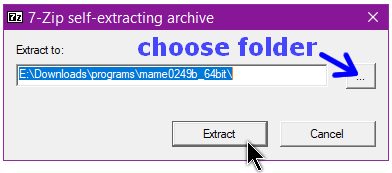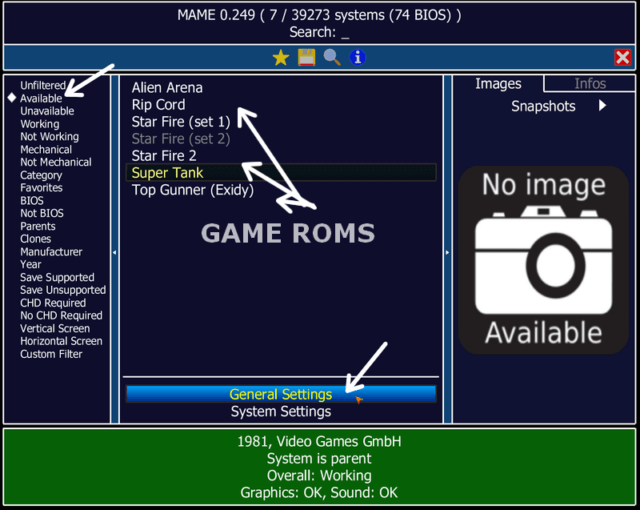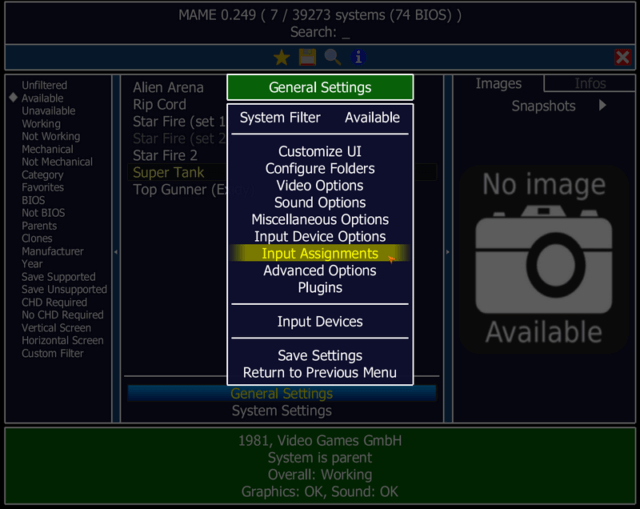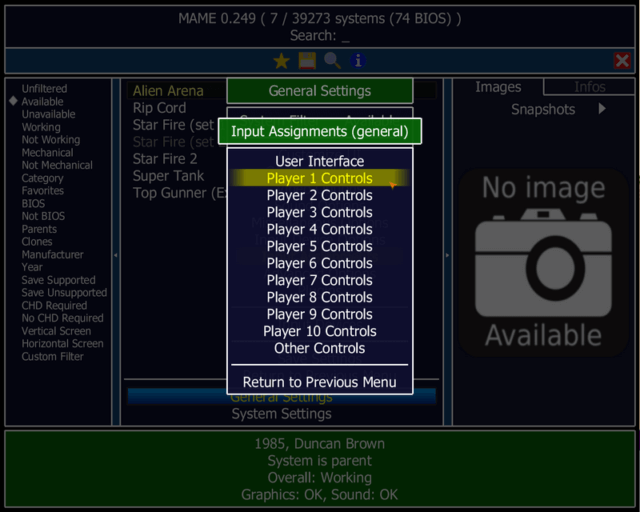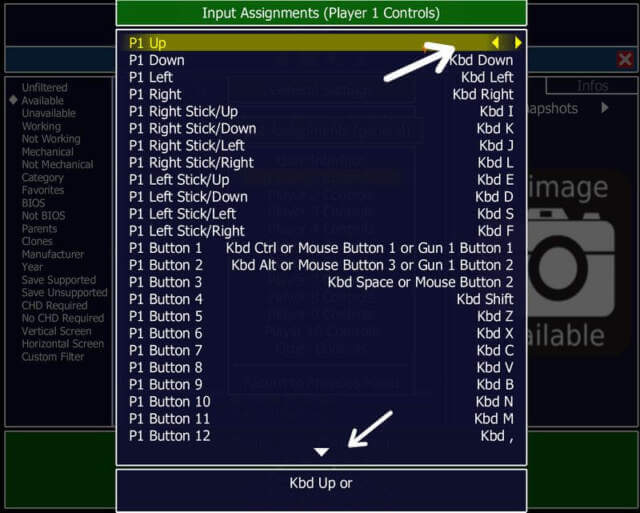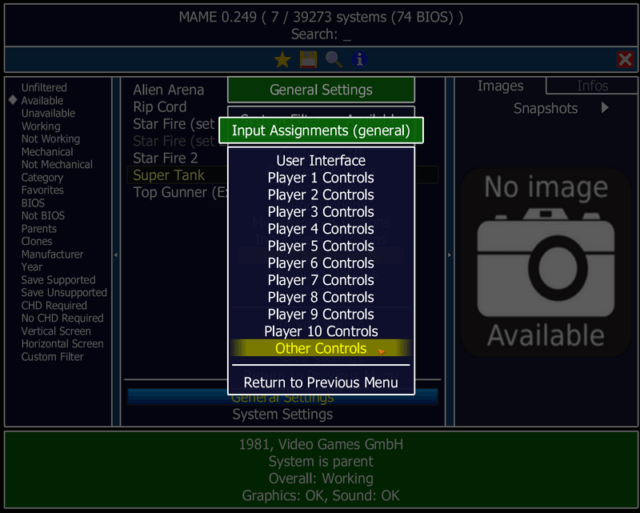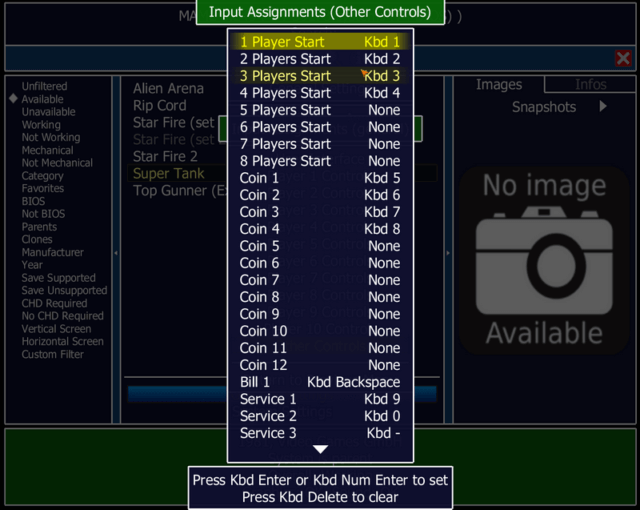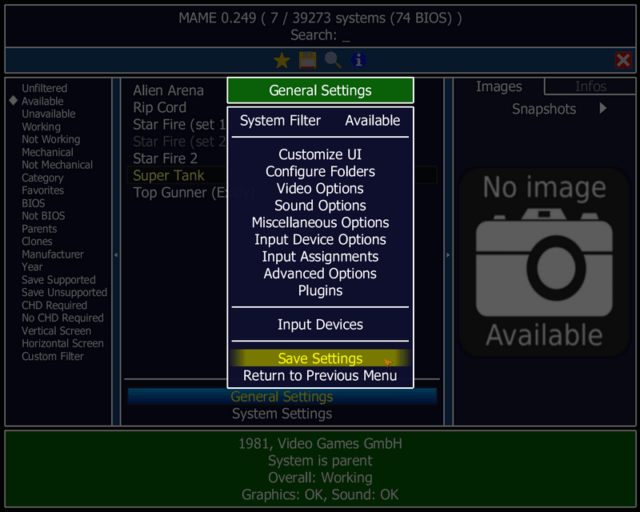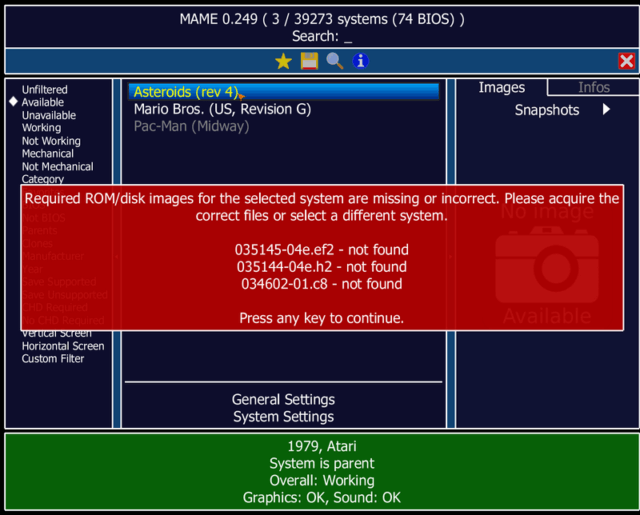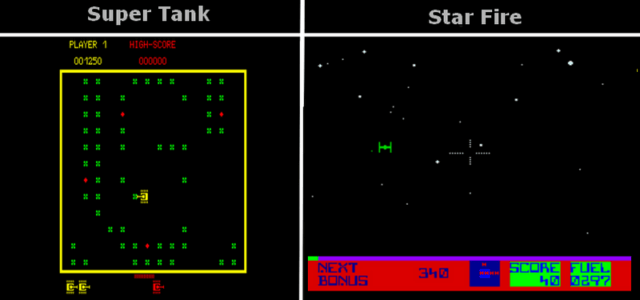MAME – Multiple Arcade Machine Emulator, according to their website:
“MAME’s purpose is to preserve decades of software history. As electronic technology continues to rush forward, MAME prevents this important “vintage” software from being lost and forgotten. … so MAME now documents a wide variety of (mostly vintage) computers, video game consoles and calculators, in addition to the arcade video games that were its initial focus.”
- You can download the latest version from: mamedev.org
- You might also want to download some game ROMS here
Download MAME. It’s a portable program. Choose your folder by clicking on the three-dot button during the installation and then click on the Extract button.
Download some game ROMS. Place the zip files in the folder named “roms” in the MAME folder.
Double-click on the MAME file to start the program (mame.exe ). The icon looks like a blue M.
You should now be looking at the main screen. Before you can see your ROMS, click on the word Available in the left menu.
You can double-click on a game and try to play it at this point but you might want to check out the keyboard configuration and make some adjustments first. Use arrows to move, CTRL to shoot, and 1 or 5 to start the game.
The main thing I’m going to concentrate on here is which keys to use in the games. I’m using my keyboard but I think this program does have some gamepad/joystick support. Double-click on General Settings towards the bottom. Then double-click on Input Assignments.
Then you’ll see a list of Player Controls. Player 1 Controls, Player 2 Controls, etc.
Double-click on Player 1 Controls. You’ll have to set the controls for each player if there is more than one. You should now be looking at a list of set controls for playing your games. Make a note.
If you want to change the keys assigned, double-click on a line; if you want to change P1 Up, double-click on it, and the key assigned changes to a set of right/left arrows, then press the key on the keyboard that you want to replace it with. I’m keeping it “arrow up”. When finished assigning keys, click on the little arrow towards the bottom of the list to scroll down Until you see “Return to Previous Menu”.
Now double-click on “Other Controls”.
You can change these like the others but pay attention to “1 Player Start Kbd1” and “Coin1 Kbd 5”. You need these in most cases to start the game if a game asks for a coin press number 5, in my case, and start number 1. Now again scroll down until you see “Return to Previous Menu”.
Now go back one more time by clicking on “Return to Previous Menu” until you get to the General Settings.
Click on Save settings. Now one more time, click on “Return to Previous Menu”. This takes you back to the main screen.
Click on the word “Available” in the left-hand menu to see your ROMS. In my case, I downloaded Alien Arena, Rip Cord, Star Fire (star wars), Super Tank, and Top Gunner.
Double-click on the game you want to play. Insert coins by pressing the number 5, in my example, and 1 to Start.
For more ROMS, if you are careful you can search for more ROMS online. Just be sure to run a virus scan on everything before using. There are legal issues concerning copyrights in some cases. There is also the problem that this program basically has no backward compatibility. As MAME progresses with adding new features, the older ROMS usually don’t have the files associated to be able to play them. You’ll have to search online for the missing files or for more updated versions of your ROMS.
I tried some older ROMS that I downloaded back in 2000. I keep getting errors of missing files. If you have older ROMS, you’ll have to try to isolate which ROMS are made for which version of MAME.
Older versions of MAME can be found here.
Super Tank And Star Fire
I like Super Tank. It’s like Pac-Man, except everybody is a tank and you can shoot the other tanks. Grab or eat all the green pellets. The Red ones make you invincible for a brief period of time. Clear the board to move on to the next level. Use the arrow keys to move around, left CTRL to shoot, and use the Esc key to get out of the game. Star Fire has you shooting at TIE Fighters from Star Wars fame.
So that’s the basics.
For more classic gaming:
- How To Run Older Games On New Systems Part-1
- How To Run Older Games On New Systems Part-2
- How To Run Older Games On New Systems Part-3
- How To Get Classic Win7 Games In Windows 10
- How To Play Classic Games Using DOSBox
- Top 5 Retro Game Websites
—