Apple recently rolled out iTunes 11 with some pretty nice new features. This is the first in a series of ‘how to’ articles featuring some of the best features of iTunes 11. But before we get started with new features, I’ll show how to get back to the ‘classic’ look of iTunes.
The default layout is quite different than the ‘classic’ iTunes look. When I first saw it, I thought “Where’s my sidebar? Where’s my status bar?” If you are hankering for the ‘old school’ look like I was, fear not. It’s pretty easy to do.
STEP 1: Click on ‘Songs’ to change the view from albums to songs.
STEP 2: Click on the ‘View’ menu and then select ‘Show Sidebar.’
STEP 3: Click on the ‘View’ menu again and select ‘Show Status Bar’.
Success! You are back to the iTunes classic view!
Next up, I’ll show you how to use what is arguably the best (or at least the coolest) feature in iTunes 11 — Up Next. It lets you build playlists on the fly.
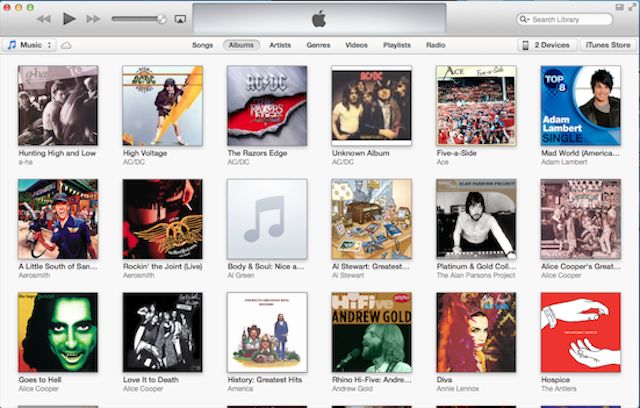
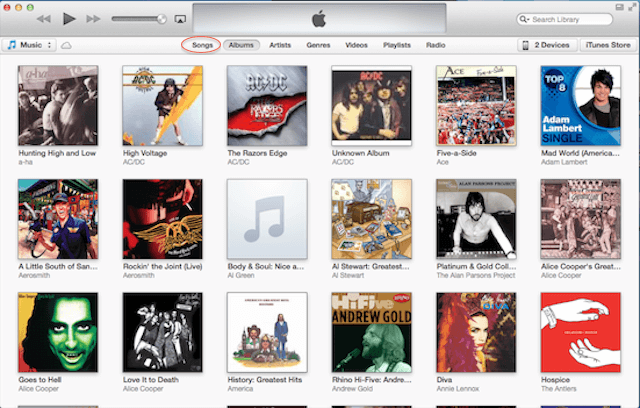
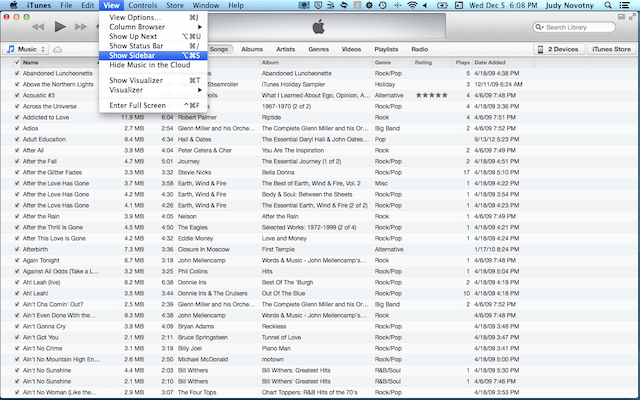
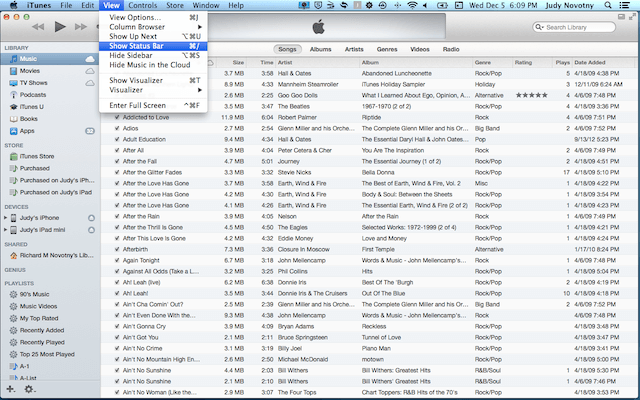

Thank You! I really liked the old look, but wanted to update to have the new features. I was freaking out a bit until I found your article.
I know exactly how you felt, Max! I wanted the new features but the old look and feel. Thankfully, Apple was perceptive enough to know that there are plenty of folks like that out there and gave us the option to go ‘old school’ with the iTunes look.
Hello there –
I was so glad to find your website, I feel lost with the new ‘look’ of iTunes 11. However, I seem to be missing something: In your “Step 2” screenshot above, at the top of the window is a bar with “file”, “Edit”, “View”, Controls”, etc. My iTunes window does not have this bar, which is partly why I’m so lost. I am running iTunes on a Windows 7 PC. . . any tips? Thanks, Ann
Ann,
For iTunes 11 on Windows 7, the menu bar does not automatically display. So here’s what to do — There is a black and white box with an arrow next to it in the top left corner of the screen. Click on the arrow. Then select ‘Show Menu Bar’. You should be good to go.
Many thanks, three steps to heaven, literally. But can anyone help me find ‘advanced search’ in iTunes store on 11?
iTunes 11 Search is one of the ‘how to’ articles I will be doing in the series. I will see what I can find out about advanced search and include it in the article.
Thanks for the guidance on reverting to the classic look – I can do the first two steps okay, but I can’t select “Show Status Bar” on the View menu because……..it isn’t there! Mind you I’m not actually sure what it is anyway! Is it vital?
Robin,
It’s not vital. It is the bar at the bottom of the iTunes window that tells you how many songs, albums or videos you have, how long it would take to play them and how much storage they take up. How very odd that you don’t have it.
Judy
Ah! that’s very weird. I didn’t realise that was the bar – it was actually visible at the foot of the page all the time! It just doesn’t appear in the drop-down menu.
Anyway, thanks again for enabling me (and others) to go classic again – I’m too old to cope with all these ‘improvements’ !
All the best.
Robin
Thanks for the heads up. I am also looking for the album cover view. I use to see the album or track picture then my songs listed below. You switch through all of the pictures while looking for an album cover. There use to be a smaller view on the lower left to add cover or art work. Are they gone now? Thanks.
James,
Unfortunately, album cover view is gone in iTunes 11. The album cover in the lower left is gone as well. Apple has said that it has no plans to reinstate them. Let’s hope otherwise.
Judy
This sucks – why, oh why do Apple think it’s ok to do something like this?
LEAVE IT AS AN ***OPTION***!!!!
I dont have a “view” menu either..help!
Sue,
In iTunes, at the top of the screen, you don’t see iTunes — File — Edit — View — Controls — Store — Window — Help?
Are you using a Mac or PC?
Judy
thank you so much for your help…that was very easy and helpful,
Thanks, I feel much better about Version 11 now.
Thank you so much. You are a saint!
I have a ringtone in my ITunes that I would like to down load on to my phone. Any ideas??
i accidentally updated itunes and when this happened i almost freaked out to the max, after work i have a simple way of opening itunes and hitting a playlist quickly and with the new view i almost threw my laptop across the room, so thank you for saving me and my computer XD
Thanks Judy. Really useful tutorial, very clearly laid out and easy to follow. Thanks again for posting this.
Warm regards,
Paul
I had been literally avoiding iTunes since the upgrade to 11 – I find it so non-intuitive – Just having the old look back makes me feel like I can deal with it. I will check out your tutorials.. Thank you!!!
Thank god, got a new ipod touch 5 and hate, HATE the new icons and new itunes.
Thanks, you rock. This was really helpful.
-Burt Macklin, FBI
thank you so much!
Thanks, Apple is always trying to show us “Better” ways to enjoy programs we already like. This article ended 20 minutes of frustration!
Please tell us how to get back the classic view in iTunes Version 12