I recently installed ReactOS on an old laptop – an Acer Aspire 5315. The original operating system was Vista. The installation went smoothly but the problems started when I tried to install some drivers.
ReactOS didn’t install drivers for the ACPI Embedded Controller, Ethernet, wireless, or sound and only a basic VGA video driver.
Most companies don’t support old tech beyond a point. This includes Acer. But I got lucky and found a driver ISO from:
Acer Aspire 5315-5715 Resource CD From Archive.org
It’s an ISO disk image of 654 MB in size. An ISO can be treated like a ZIP file and opened as one. I used 7Zip and extracted the driver folder and copied it to a flash drive.
When you first start ReactOS you’ll probably get a “New Hardware Wizard” screen if you have devices yet to be set up. If you have disabled these messages, you can still go to the Device Manager.
Start button -> Settings -> Control Panel -> System -> Hardware tab -> Device Manager. Right-click on the device and select “Update driver software”.
You get the same installation interface either way.
On the first screen, the option to “Install driver automatically” rarely works. Select the “Install driver from specific location” option then click “Next”.
I have my drivers on a flash drive. On the next screen, I selected “Search removable media” and “Include this path”. I used the “Browse” button to include my flash drive in the search. In my case, E:\Drivers.
Then it would search for the proper drivers to install. If successful, you’ll get an “Installation complete” message.
If not, you’ll get an “Installation failed” message. If you don’t want this wizard popping up every time you turn on your computer check that option that says “Do not show this dialog anymore” and click on Finish.
And now the problems start.
I have installed “ReactOS” three times now because the first two times I tried to install my video drivers, it would Blue Screen. Recovery from it seems impossible. I tried every option in the boot menu to restore the system.
One good thing I like about ReactOS is that it gave us back the option to smash that F8 button during startup to get into Safe Mode.
I tried all the Safe Mode options, but nothing worked. I couldn’t find any way to remove the video drivers. By running setup again, there is a Repair install option but that also failed.
So, I installed ReactOS for the third time and skipped the video driver install. But then… another problem. My wireless driver was the first to set up properly, but it has completely vanished. It doesn’t even appear in the Device Manager as an unknown device.
The internet works through the Ethernet but you can’t do much with the system browser called “Wine Internet Explorer”.
Modern-day browsers will not install. You’ll have to find one that works with Windows XP. I found a version of Firefox that works.
In Firefox46: YouTube will not work (updated browser needed). Facebook will send you to its Mobile version. My site works and DavesComputerTips.com – it’s slow loading and doesn’t display properly. But still somewhat usable. It took about three minutes to load this article as pictured.
My sound drivers also did a disappearing act. So I’m going to walk away from ReactOS for now and probably give it another shot in a decade or two.
For more ReactOS stuff click here.
—
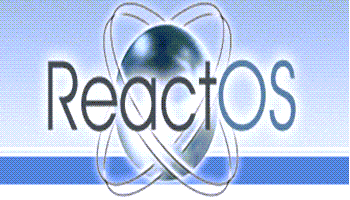
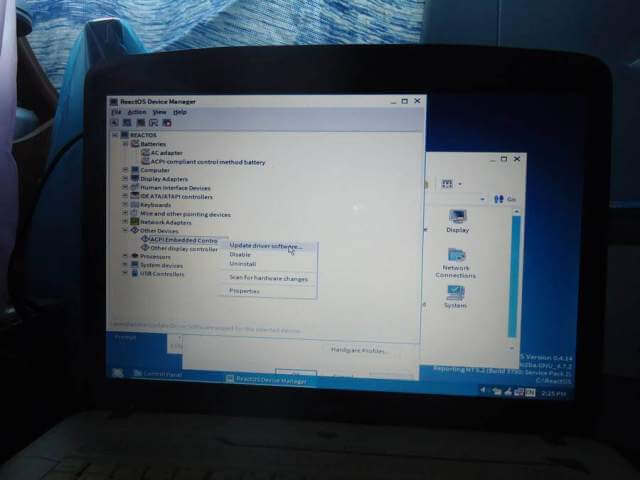
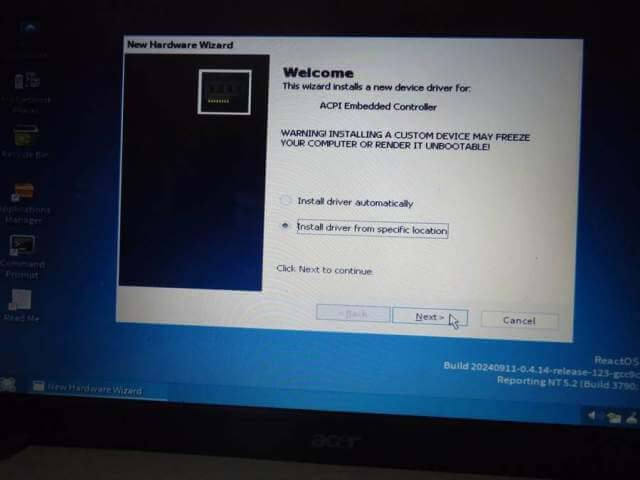
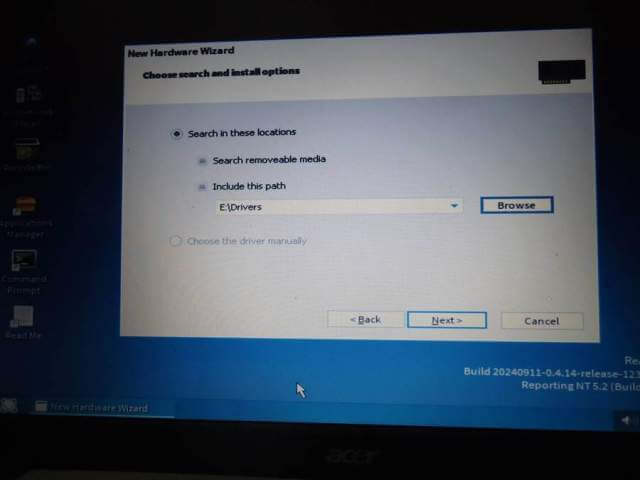
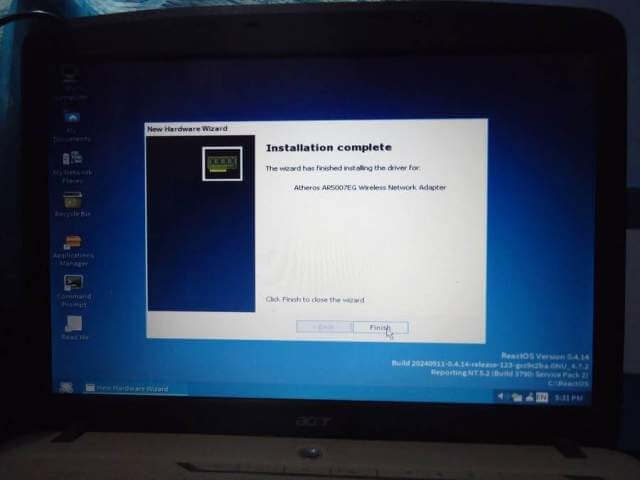
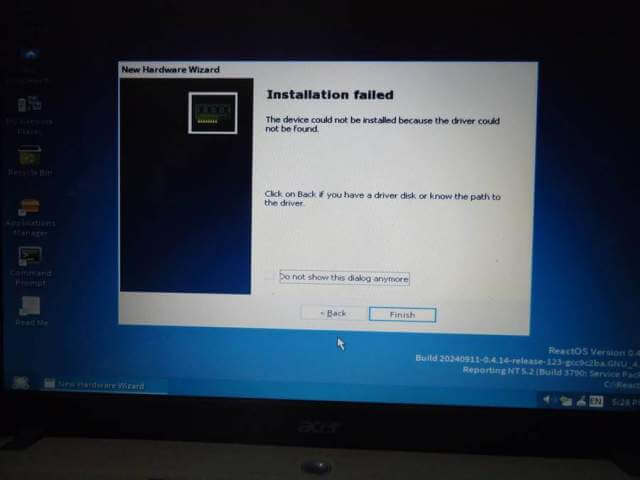
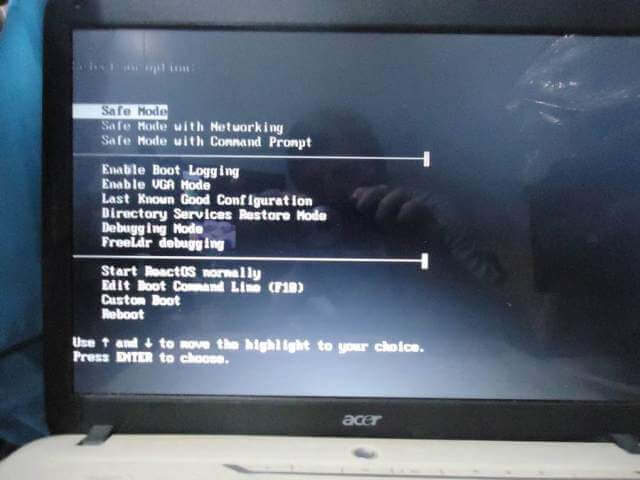
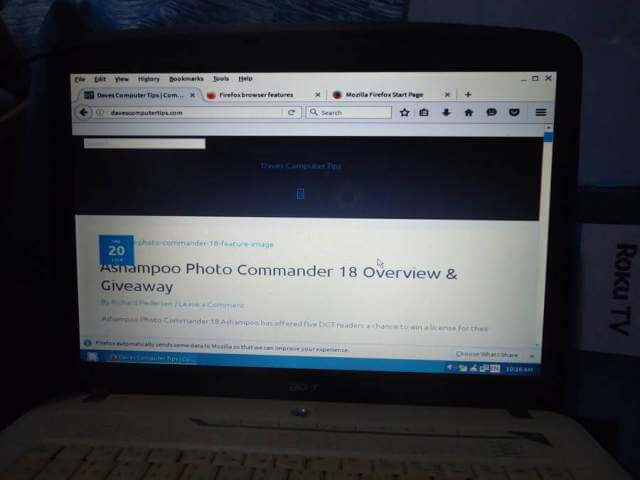
I have the MyPal browser running on XP!!!!