I came across this great little free application just the other day, although I believe it has been around for some time. It’s called SideSlide and this is how the developer describes it… “SideSlide is an advanced, portable, unobtrusive, dockable, skinnable, instantly accessible, highly configurable Desktop Extension on Steroids!“. An exaggeration? Well, maybe just a little, but SideSlide is certainly one of the most configurable and useful tools I’ve ever come across. SideSlide is based around a highly configurable workspace which can be neatly hidden away in any side or corner of the screen. And the clincher… it’s portable to boot!
SideSlide – The Software
SideSlide is a mere 944KB zip download which scans 100% clean through Virus Total. Installation to Flash Drive (zero registry entries) creates a folder occupying 2.82MB. At first running SideSlide displays a number of useful tips across its work area:
Have a little click around, maybe take the tour, and once you are somewhat familiar with the way things work, follow the instructions to press F3 and clear the workspace, thus leaving you with a blank canvas to start proceedings:
From within the clean workspace, left click anywhere to reveal a menu bar with options for creating and configuring your new workspace:
From left to right: New Container. New Folder Container. New RSS. New Note. New Reminder. New Picture Slideshow. New File Shortcut. New Dir Shortcut. New Web URL. Container Library. Settings & Appearance. Save Workspace. Toggle Transparency.
As you can see, it’s very easy to add a wide variety of links to files, programs, websites and RSS feeds, add notes and reminders, plus configure the size and position of various containers.
Here is a screenshot of a very basic example I created displaying three new containers:
Looks like we’re running out of room already? Don’t worry, you can fit plenty more containers inside this small workspace, the containers can easily be folded (minimized) and expanded by simply double clicking on each title bar – have another look now:
Much of the navigation within SideSlide, can be achieved via right click menus – so, when in doubt, right click. Containers and notes can be detached from the workspace and displayed separately via simple drag and drop.
Now for the pièce de résistance – tucking SideSlide out of the way. It doesn’t matter how large the workspace is, when SideSlide is collapsed it is barely visible. I couldn’t actually get the workspace to collapse by dragging it to the side of the screen as advertized, due to my inexperience no doubt. However, pressing the Esc key or left clicking on the icon at the top far right of the workspace achieves the exact same result:
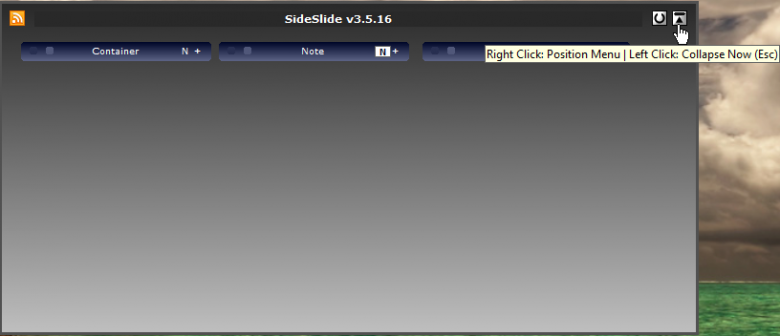

The same collapse (hide) feature is available for all detached containers and notes as well. Just hover the mouse cursor over the collapsed workspace or item to display full size again.
SideSlide – The Verdict
I’ve never been much into docks and launchpads myself but SideSlide is so cool, so configurable and versatile I do believe it is the exception. Plus, it is free and portable as well. Of course, we have only barely touched the surface of SideSlide’s abilities here, not to mention all the display and personalization options included; themes, backgrounds, etc.
It’s just all too much to include in a single article, if you want to learn more about SideSlide and it’s amazing range of options and features you should visit the Tour page here: SideSlide Tour. It includes a very good, albeit rather lengthy video (the first 2 or three minutes should suffice), plus written guides as well. Here is an extract from the Tour Page regarding RSS Feeds:
SideSlide includes support for displaying RSS news feeds inside special containers. You can track multiple feeds in one convenient location. You can either have all RSS containers accessible from the workspace, shrunk, folded or fully visibly, or detached from the workspace to gain additional control. In addition to a built in viewer, SideSlide allows you to track subjects that interest you by marking headlines that contain predetermined keywords.
SideSlide definitely ticks a lot of boxes… well worth checking out.
- Visit the SideSlide home page here: http://www.northglide.com/sideslide.html
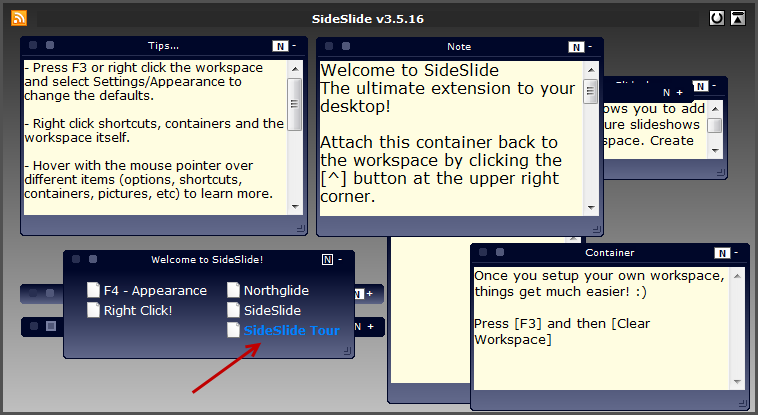
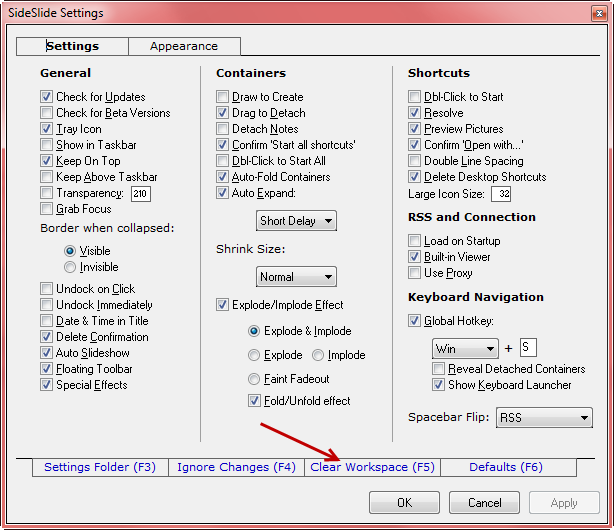
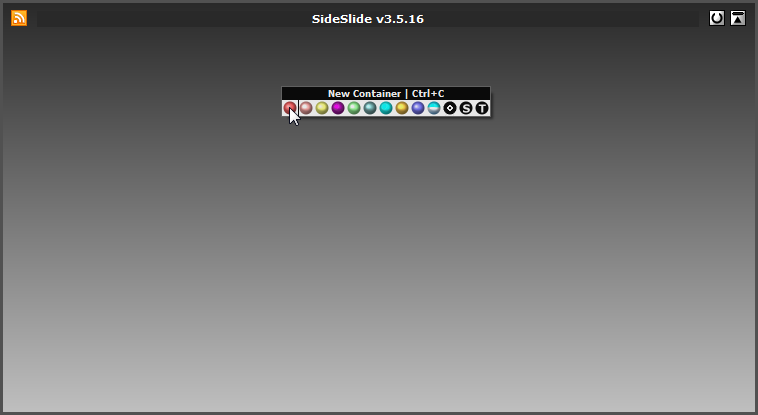
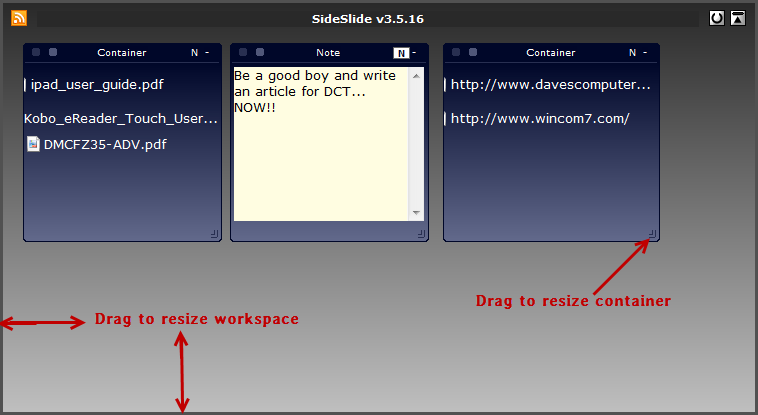
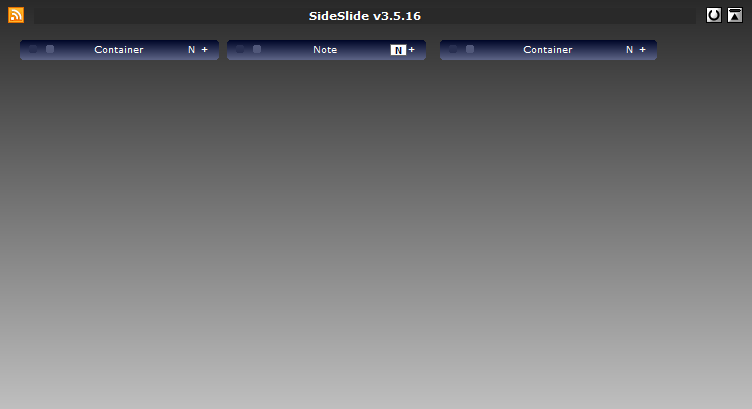
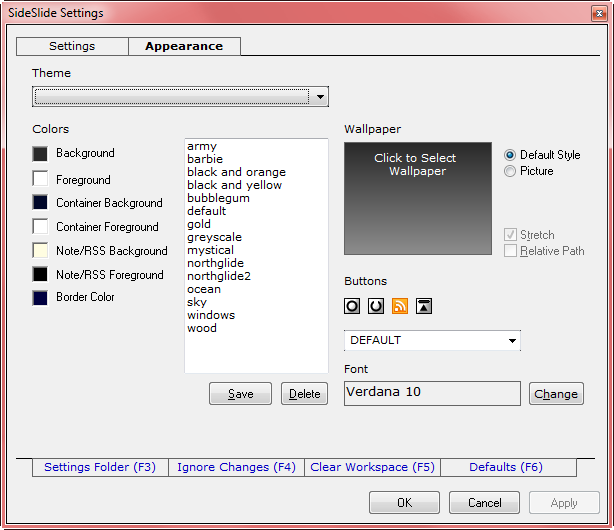
Remind me to read this after the 404 fixes itself
Read it
Couldn’t get the audio to work on their YouTube video that you linked to – is there audio?
Hey Dan – No, there is no audio, only video.
Cheers… Jim
I really can’t tell from this review just what this SW does!
What is workspace, & what are containers, & how is this an issue?
A bit more effort to advise ordinary users how this might help them would be welcome.
Hi Peter – I can appreciate how this might be a problem for someone not familiar with basic computer terms such as workspace, launchpad, dock, etc.
Did you take the tour and watch the video I linked to?
Cheers… Jim