Windows 10 has become infamous for pushing buggy updates onto our computers. The rule of the day seems to be “deferral” until the unpaid beta testers (that’s us) have had a chance to iron out the wrinkles. The “ring” system is obviously deficient in that regard.
Viewing Windows 10 Updates
There are several ways to accomplish this. I will show you how to use the Control Panel method; it can also be done using the Settings App, the Command Prompt, and the PowerShell. I like the Control Panel because, for me, it is familiar territory:
- Click the Start button and type control panel. Click on the Control Panel entry in the right panel. (To learn how to create a handy shortcut to the Control Panel, please read Windows 10 Quick Tips – Control Panel.)
- Make sure you are viewing either small or large icons and click on Programs and Features
- In the left panel of the Programs and Features window, click View installed updates
That should bring you to a window that looks similar to this one:
Uninstall/Change, Or More Information
If you highlight one of the entries, then you will have the choice of uninstalling/changing the update, or you can get more information about the update by following the link that shows up at the bottom of the window.
Note: If that link does not work, you can simply use your favorite search engine to look for the Knowledge Base (KB) ID number. For example, search for KB#######.
If you suspect that a recent update has borked your computer, this is a handy way to help you do a little research.
Richard
—
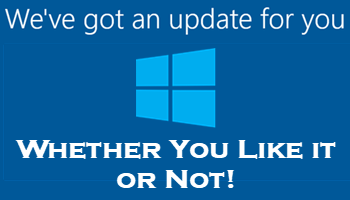
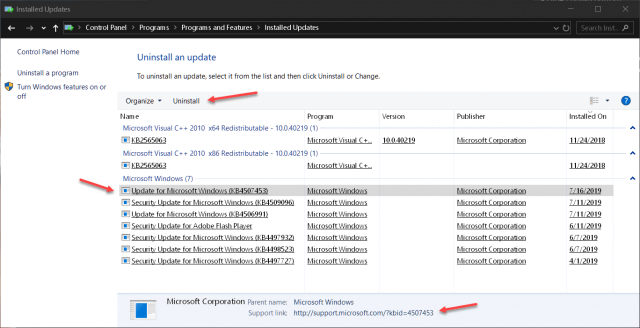
Hats off to you once again Richard. You bring forth these helpful tidbits to those who are suffering (my words) with Windows 10 (or the last version M$ is believed to be putting out).
Seems this happens with Windows 10 a lot, or did I miss these problems in previous versions, Mindblower!
Thanks, MB!
Windows 10 got off to a shaky start because Microsoft was pushing those full cumulative updates twice a year. I believe it is a pace they can’t maintain. This opinion is now backed up by a recent report that there will only be one major update in the spring, and a minor update in the fall from now on. Of course, we’ll still be getting the Patch Tuesday updates throughout the year, as always. It has become common in recent times to get more than one update each month (mostly security and bug fixes).
Glad the post helped you,
Richard
The only trouble with uninstalling a W10 update is W10 installing the update again. It’s like going round and round on a merry-go-round. MS needs to treat updates for W10 the same as W8.1.
Hi Daniel,
The trick is to hide the update so Windows won’t re-install it right away. Try this solution:
To temporarily prevent the update from being reinstalled until an updated fix is available, a troubleshooter is available that provides a user interface for hiding and showing Windows Updates and drivers for Windows 10. You can obtain and run the “Show or hide updates” troubleshooter by downloading it from the Microsoft Download Center:
Download the “Show or hide updates” troubleshooter package now.
HTH,
Richard
I believe prevention is better than cure.
Can you recommend an EASY method to prevent updates until I decide to do them.
I have used the Services app to Disable the Windows Update parameter, but I need to check it regularly as Windows, I assume, returns the setting to Manual
Thanks and good health
Hi Ronnie,
Agreed. It really depends on which version of Windows 10 you are currently running. Microsoft has changed the methods’ names several times over recent iterations. Microsoft has also chosen to ignore those settings on several occasions claiming afterward that it was an “oversight”. I don’t think so.
Tampering with the Update Service is probably not the best of ideas. By setting it to “manual”, this places all responsibility for keeping your system up to date squarely on your shoulders. Each to his own…
The easiest way is to go to the Windows Updates portion of the Settings App and set the deferral period to a timeframe that you feel comfortable with. I usually set mine to a couple of weeks to let the bugs get shaken out by the many free beta-testers out there. Keep in mind that there is no guarantee that Microsoft will honor these settings in the future. It’s a guess-and-by-gosh scenario at this point.
It has been my experience that once a deferral has been set that Windows Defender virus definitions are no longer updated either. This is not acceptable behavior and I end up clicking the dreaded “Check for updates” button which is basically asking for an update despite the deferral settings. It’s a real pain no matter which approach you choose.
The Group Policy Editor is another way to tame the beast but again it is not a guaranteed solution.
There are also third-party utilities that claim to manage Windows updates but I can’t say one way or the other whether they work or if they are trustworthy. Be wary of these if you decide to try one– you might get more than you bargained for.
HTH,
Richard
Thanks Richard
You’ve confirmed my pain and the battle of wits with MSoft continue.
Thankfully I am retired and have time to regularly check settings.
Be well.
Perhaps the term downdates should be applied to some of Microsoft’s efforts.
I have tried all that update blocking, I now keep a updated system image and if something gets broke I just do a system image restore. Ya’ll have fun with W10.
Hi Daniel,
So, what keeps Windows from pushing the bad update again?
Richard
Nothing!! That is why MS should, but will not, rethink their update policy. I hate forced updates as much as you Richard, but having users to block or circumvent in other ways, MS updates is not the answer and I feel like users beef with MS updates is falling on deaf ears. Until MS rethinks, I will not hold my breath, I just will try to be prepared. About time for another backup now. Have a lovely day Richard.