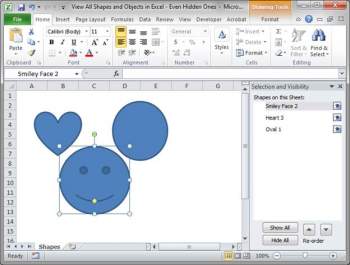As you may already know, in Excel, you are able to add shapes, images, objects, photos, etc. to your worksheet.
The issue is that at times these items can be hidden or can overlap each other so that you are unable to see/find them. There is, however, a great tool that will allow you to view all of the objects in your worksheet. It is called the Selection Pane.
Follow the steps below to learn how:
- Select any object in your worksheet.
- Click the Format tab that will then appear and then select Selection Pane.
- After you click Selection Pane from Drawing Tools, you will see what is depicted above. (This is just an example I am using– you will see something else in your worksheet).
- If you look carefully, you can see that there are in fact, three shapes on this sheet– a smiley face, heart and an oval.
- The first thing you should take note of is that there is no eye image next to the shape titled Oval 1, which means it is hidden. So, we will simply click the white button where the eye should be to see it in the sheet.
- You can also click Show All at the bottom of the Selection Pane to quickly make all shapes and objects visible or Hide All to hide them all.
- As you can see, there are three items on the worksheet but as yet we can only see two of them. This is what occurs when an object is on top of another one. So, to check to see if that is the case, I will simply select the items in the Selection Pane and see where the outline for it appears on my worksheet. You can also select a single item in the Selection Pane and press CTRL + A to select all items at one time so you can see them.
- Another way is to click the item with your mouse and drag it away and then you will see if there something behind it.
- Or, select the smiley face shape from the Selection Pane and use the down arrow at the bottom of the Selection Pane until an object appears on top of the smiley face.
Hopefully, this has proved helpful to you!
—