Years ago I was working on Wang VS business computers. One of the people I met back then created a program called Wordle. It ran on Windows XP and created a visual representation of words, where the size of each word is proportional to the number of times it appears.
Back then you pasted in the words for it to use and it generated the Wordle or word cloud. I used it to create a cover for a textbook and other papers I had written. Now there are many websites that create one for you with many interesting options. This is one example of one such site. Enjoy playing around with it. I will use these two paragraphs for my words.
Open wordclouds.com.
Click Wizard.
Click “Type or paste text”. Notice the other options to obtain the words to use.
Paste your copied text, then click Apply.
Notice the shape and colors. They can be changed as well as the font used.
Click Shape to change the shape of the word cloud.
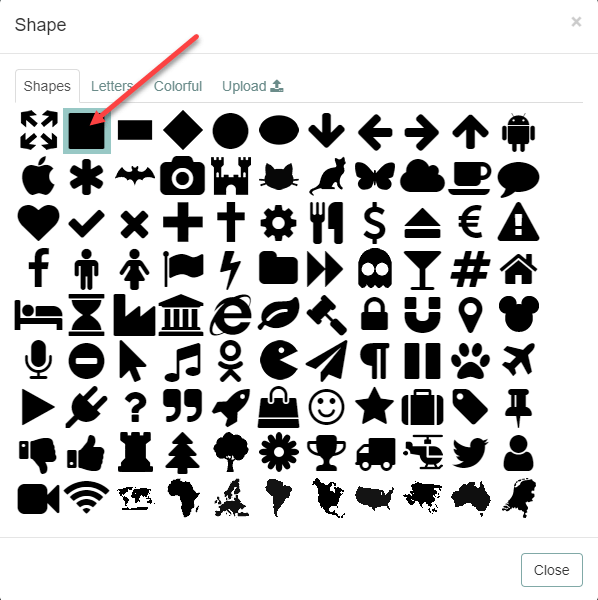
Choose any of the supplied shapes. Notice the tabs for additional choices.
This is the same word cloud with a square shape using the Times New Roman font.
I hope this is another useful, as well as a fun addition to your toolbox.
Dick
—
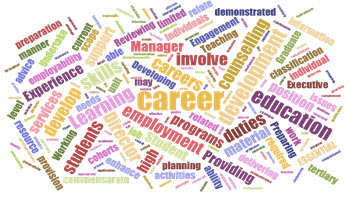
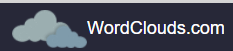


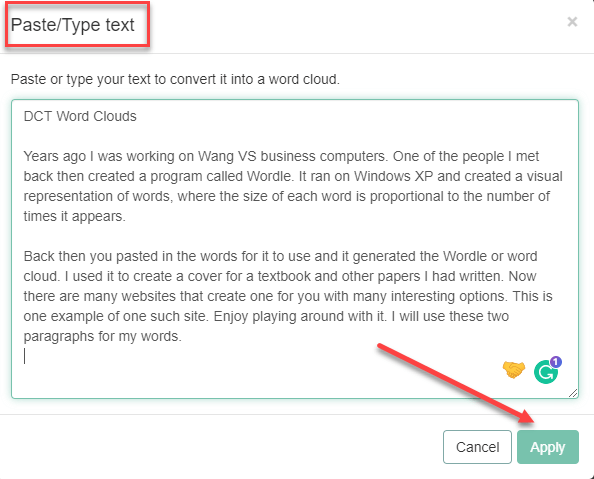
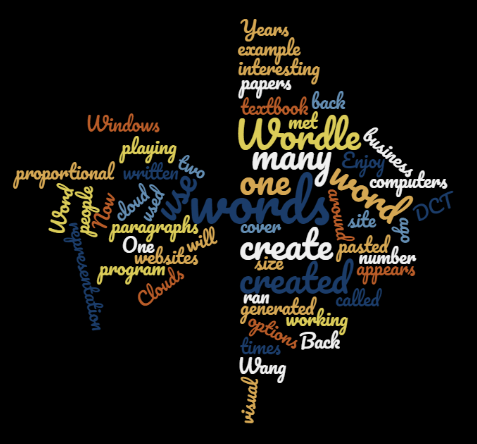

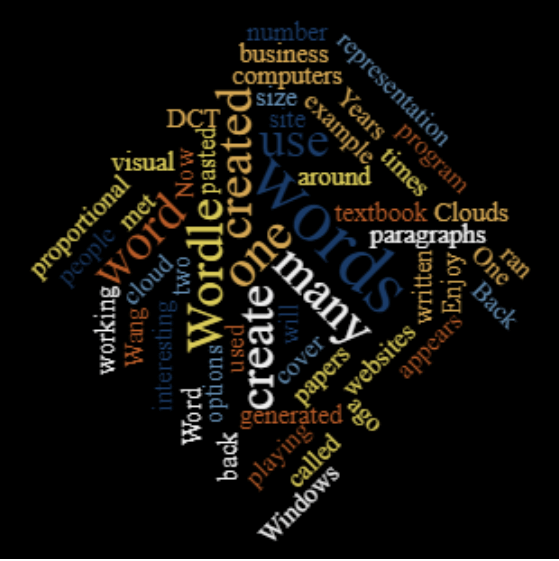
Cool!
Thanks
Wow. I am going to have fun! Thanks.
Enjoy
I remember using one of these, it was called Taxedo or something of that nature.
I really enjoyed it for a while.
I don’t remember that one but enjoy using them once again