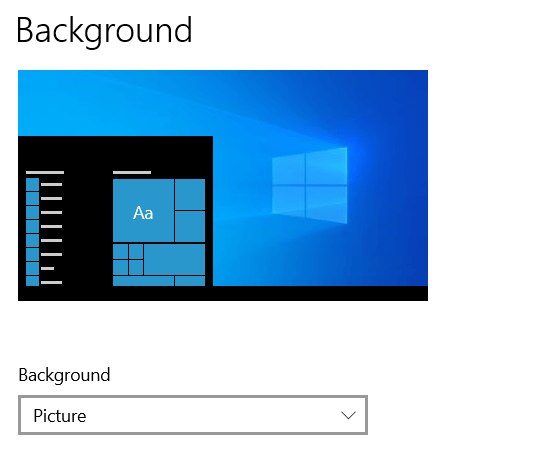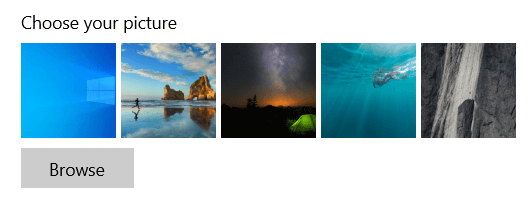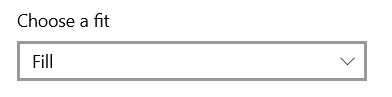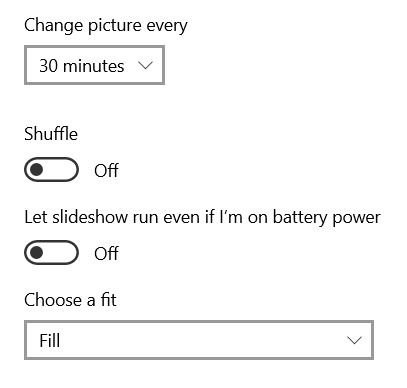Windows 10 comes with very colorful backgrounds for the desktop. Although they may be enjoyable to look at depending upon the color scheme of the image, the background makes it very difficult to sometimes locate icons and especially read the words describing the icon.
It is not a requirement for using Windows to use Microsoft backgrounds. Let’s take a look at the number of options that we have. The default is Microsoft backgrounds but you can also use your own pictures as a background or as a slideshow. This is a fun thing to do, however, it still makes it very difficult to locate icons. Another option is to have no background at all, just a solid color.
There are a number of ways to access desktop background options. Let’s use the one that has been around for many versions of windows. Move your mouse pointer to a blank spot on your desktop and right-click. This opens a list of options, one of which is Personalize.
Click Personalize.
This opens Settings to the Background section.
You can choose to have the default, pick one from the selection Windows provides, or Browse to locate one of your own.
Next, you let Windows know how you want the images to appear.
Fill: make the image large enough to fill the entire screen
Fit: make the image fit the screen
Stretch: widen the image to fit left to right
Tile: display multiple images
Center: center the image
Span: make the image fill across multiple screens
Note: Some of the options will cause the image to be distorted.
The other Background options are Solid color and Slideshow.
Under Solid color, you choose the color you desire or use the Custom color option to create a specific color.
Under Slideshow, you Browse to the folder you wish to have displayed in your slideshow.
Then you choose how often you want the picture to change, if you want the pictures to display in order or randomly (shuffle), and how they should fit on the screen.
My personal choice is a solid background of a light color. I find this less distracting and easy on the eyes.
Dick
FURTHER READING:
- Download 170 Awesome HD Wallpapers
- Windows 10 Quick Tips – Uncompressed Wallpaper
- How To Turn Off Wallpaper Syncing In Windows 10
—