I wrote about this before. You can read it here: How To Use Video As Wallpaper With VLC
I called it flaky. I went online to try to find a way to make this procedure more stable. I didn’t find anything else online but digging through the VLC settings, I found something that makes it work a little better.
Open VLC and across the top go into Tools, then Preferences, or press Ctrl + P.
Then towards the bottom left-hand corner under Show settings, click on All. Then in the left-hand column scroll down and click on Video. Now to the right, check Enable wallpaper mode and click on Save.
Shut down VLC and open it again.
This automatically sets any and all videos you play as desktop wallpaper.
Here’s what to expect, or at least how it behaves on my system. Your results may vary:
- The video will play full screen without any control bar on the bottom. Even moving your mouse will not bring it up. To get back your video controls, right-click on the video
- You will not see any of your desktop icons
- You will not see the taskbar. If you only have one monitor, you might want to open a small program like notepad and keep it open in the background because you’ll need something to switch to by pressing the Alt + Tab key
- Switch to Notepad and now your Taskbar and Start button and menu, are accessible. You need to keep a program active on top of the video wallpaper to keep the taskbar visible. If you minimize it or close it, the taskbar goes away
- If you have dual monitors, you can open a program on your second monitor and drag it over to the video one and you’ll get your taskbar
- If you had a background picture already set before you switched to the video wallpaper, when you close it down, wait a few seconds for your background wallpaper to reappear
This is the way it works on my system. I stand by my original assessment – it’s flaky – but I think this is just the way it works. As cool as it seems, to me, it’s not practical enough to continue using it. Again, your results may vary.
—

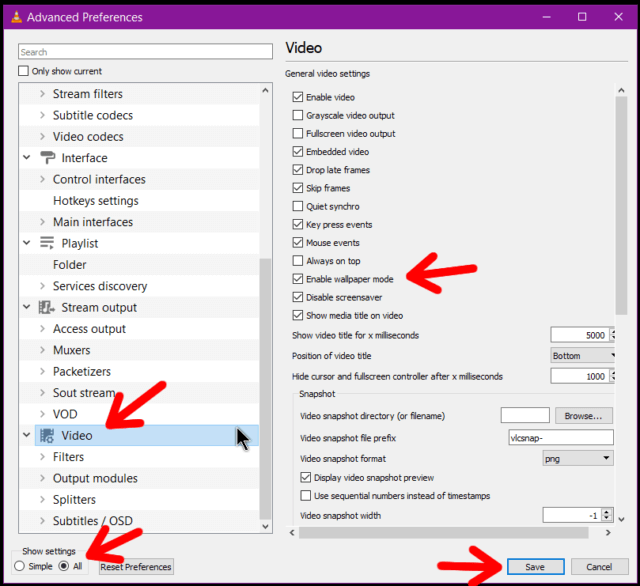
Do you have the link for PART 1 of this article?!
Thanks,
Dan
Hi Dan,
I added a link at the top of the article. (That should have been done in the first place.)
To save you the trouble, here it is: https://davescomputertips.com/how-to-use-video-as-wallpaper-with-vlc/
Thank you,
Richard
Part one wasn’t published when I submitted part two. So I didn’t have a link at the time to include it.
Thanks, Terry.
I was mistakenly looking for a URL with “-part-1”.
Dan
Understood…
Dan
I never originally planned part two. That’s why my first article isn’t named part 1. But I stumbled onto some extra info and decided to share it. Hope it was helpful.