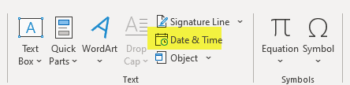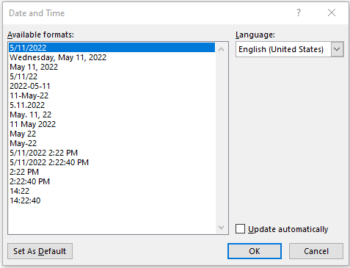Are you using Microsoft Word with teams all over the world? If so, you should definitely try adding the date and time to your document so that it updates automatically. Many collaborators use this handy trick. It is very popular!
Follow the steps below to learn how:
- On your Ribbon, go to the Insert tab.
- On the right-hand side, you will see a calendar-and-clock button labeled Date and Time.
- Click it, and you will be shown an array of options that show dates and times displayed in many formats.
- Select the one of your choosing.
- This information will be static.
- To update in real time, simply select Update Automatically.
- Click OK.
—