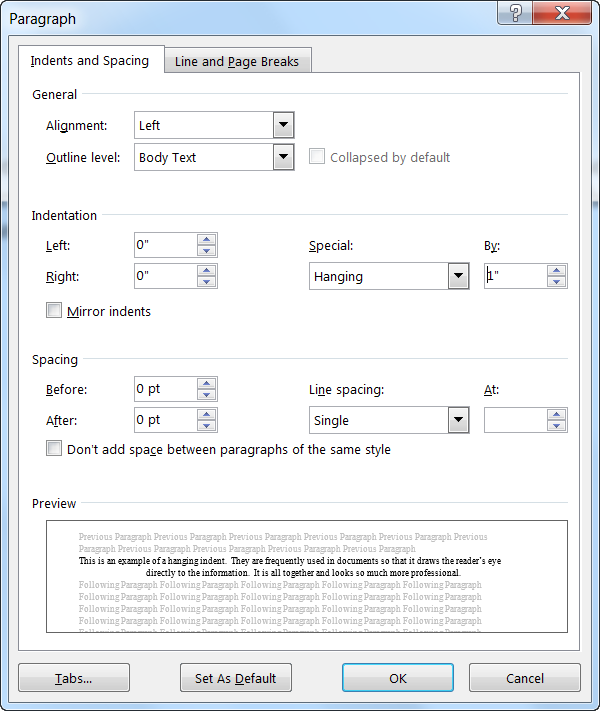Hanging Indent
A hanging indent is created when the first line of your paragraph starts at the left margin but the second and subsequent lines are indented from the left margin. Hanging indents are common formatting in many documents and for good reason. It keeps all your information aligned and makes it much easier for your reader to access.
If you like to save time and keystrokes as I do, you might like to learn to format a paragraph to use a hanging indent just by using a keyboard shortcut.
Follow the steps below to learn how:
- Click Ctrl+T, which will hang your paragraph to the next tab stop. If there are no explicit tab stops in your paragraph, Word will indent to the next default tab stop, which is usually one-half inch. Each press of the shortcut indents the hang one more tab stop.
- You can also use Shift+Ctrl+T to undo your indent by one tab stop.
As you can see, it looks much more polished and is easier to read if you do not have look back to the margin when the paragraph wraps around. —
—