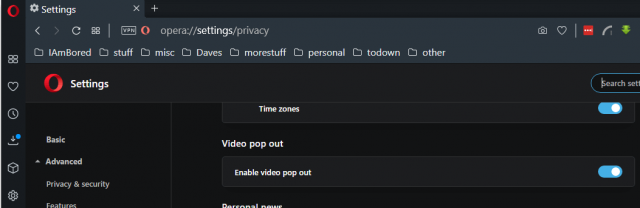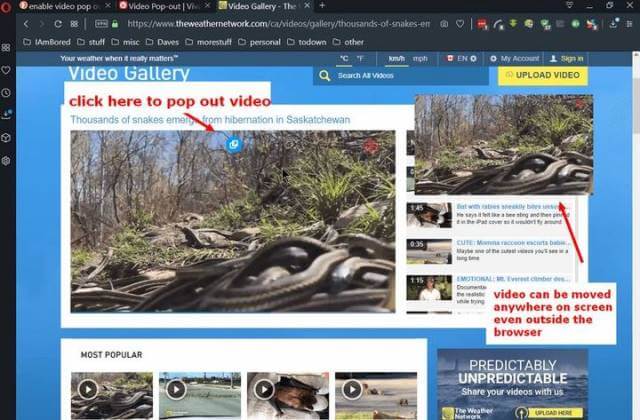I went to The Weather Network website and clicked on a video and when I scrolled down the page a video popped out as a separate smaller version and continued playing. I had this happen before– it seems to be automatic on some sites. But with Opera, you can do it manually. That is, pop out a video that you can move anywhere on the page and even outside of the browser. You can also click on an edge or corner and resize it like any other window you might open.
Opera Settings
In Opera, type the following in the web address or URL bar: opera://settings/privacy
Scroll down to the Video pop out section and just click on the switch — blue is on and gray is off — your choice. Or go to Settings, then Advanced, and then Privacy & security.
Then go to a website and on top of the video itself, you’ll see a little symbol, an arrow pointing out from a square. Click on it and a smaller version of the video will appear on your screen. This one can be moved anywhere, even outside the browser, and resized accordingly. You have to keep the video playing on the main screen.
Already tested, this works on YouTube. I wasn’t able to find similar options in other browsers but research online indicates Chrome may be working on the issue.
—