When we upload a video to YouTube we are offered three thumbnails, chosen by some Google algorithm, but you do have the choice of uploading your own custom thumbnail, too. For that reason, amongst others, I needed to find a way of browsing through a particular section of a video so that it could be paused at just the right spot so I could take a screenshot.
VideoLAN Media Player
VLC Media Player has numerous features that allow you to do just that in various ways and on Windows computers you need do the following:
Hit ] which speeds up the video and [ which slows it down.
Hit E and you move to the next frame forward, but there doesn’t appear to be a shortcut for previous frames, which is a tad disappointing.
- Shift + left or right arrow will jump 3 seconds forward or back.
- Alt + left or right arrow will jump 10 seconds forward or back.
- Ctrl + left or right arrow will jump 1 minute forward or back
- Ctrl + Alt + left or right arrow will jump 5 minutes forward or back
Click here for a full list of VLC Media Player shortcuts.
Media Player Classic
In Media Player Classic you can indeed skip through individual frames, both forward and backwards with the hotkeys Ctrl + left or right arrow. Here’s a list of the MPC shortcuts.
Both VLC and MPC will show a brief indicator in the viewer showing time and/or video speed etc, which is great if you want to be accurate down to the nearest frame or second and as to be expected, both programs allow you to redefine each hotkey/shortcut to your own taste.
I’ve only covered the most frequently used shortcuts for playback here, but if you need more please refer to the links above.
—

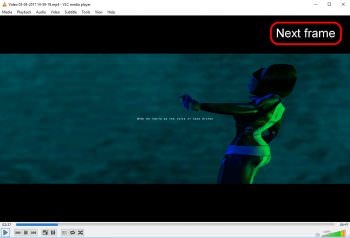


Hello Marc,
I’m half-new to VLC. I’d like to know.
Whenever I open VLC and hit Ctrl – O, it shows me my VideoLAN files. I want it to show me my music files by default instead. Is that possible?
Thanks!
Kieran