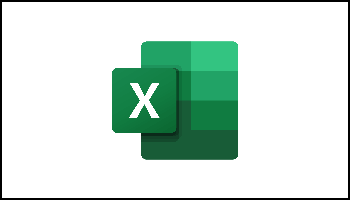Flash Fill can be used in Microsoft 365, Excel 2021, and Mac Excel 2019
What is Flash Fill? Well, I am glad you asked. Flash Fill is very helpful and it will allow you to fill your data when it senses a pattern in Excel. For instance, you can use a Flash Fill to separate first and last names from a single column. It can also combine first and last names from two different columns. You all know that I absolutely love anything that saves time and keystrokes and this is a really good example of that.
So, say you have a new worksheet in Excel and column A contains first names, column B contains last names, and you would like to fill column C with first and last names combined. All you have to do is establish a pattern by keying in the full name in column C and Excel’s Flash Fill feature will fill in the rest for you based on the pattern you provide.
Follow the steps below to learn how:
- Enter the full name in cell C2 and press ENTER.
- Start keying in the next full name in cell C3 and Excel will sense the pattern you provide, and offer you a preview of the rest of the column filled in with your combined text.
- To accept the preview, simply press ENTER.
If Flash Fill does not generate the preview, it may be that you do not have it turned on. Go to Data Tools | Flash Fill to run it manually, or press the shortcut CTRL + E.
To turn on Flash Fill, go to Tools | Options | Advanced | Editing Options | check Automatically Flash Fill.
It is quick and easy and I think you are going to save a lot of time and keystrokes now!
—