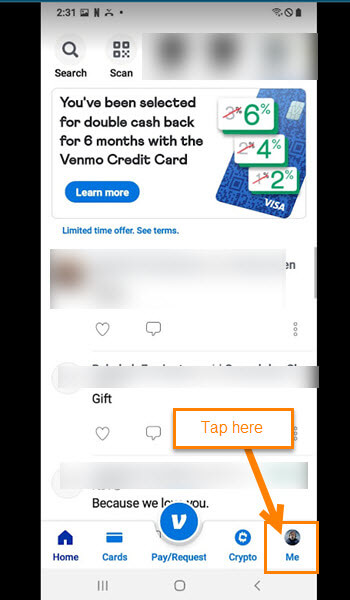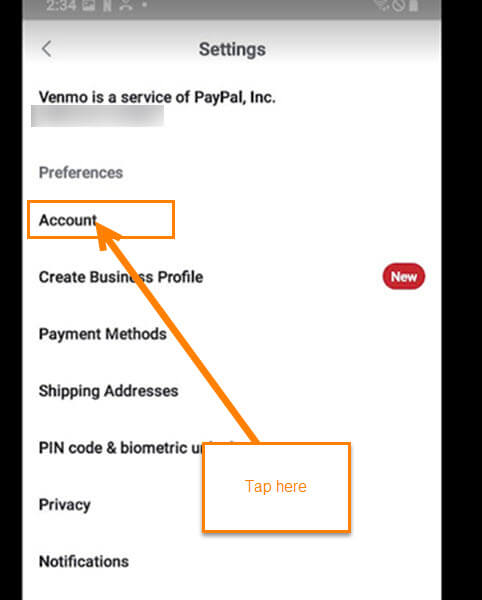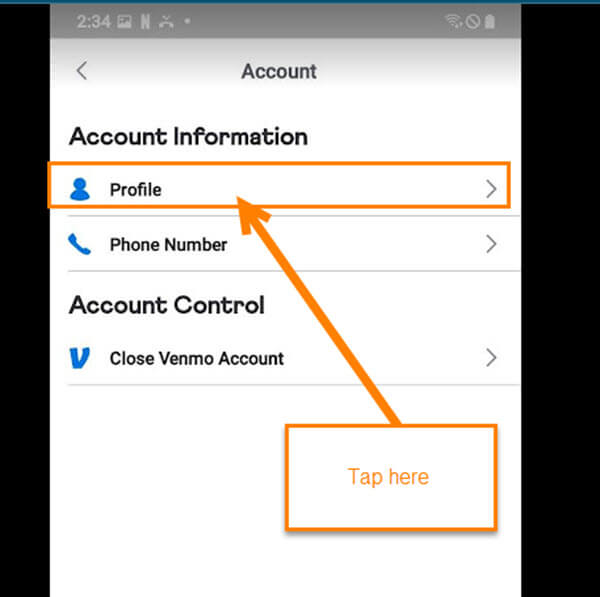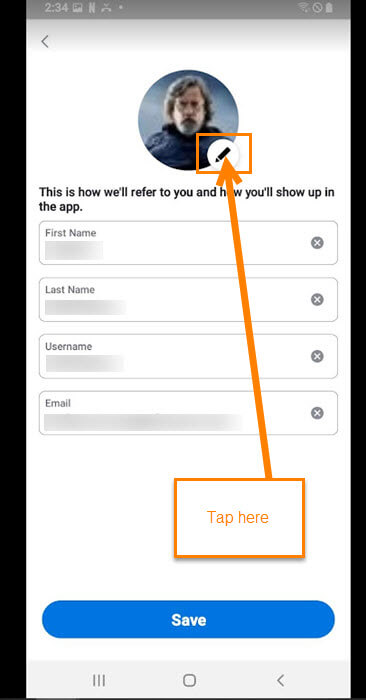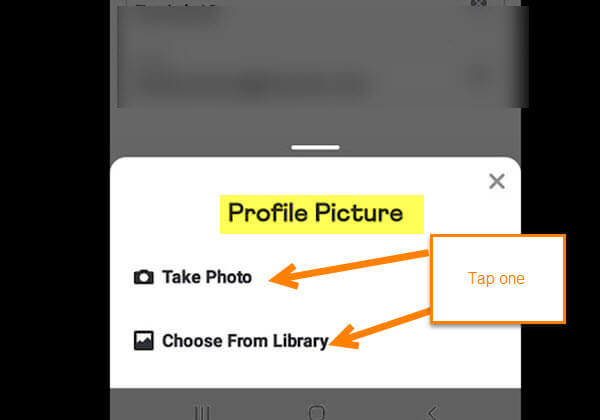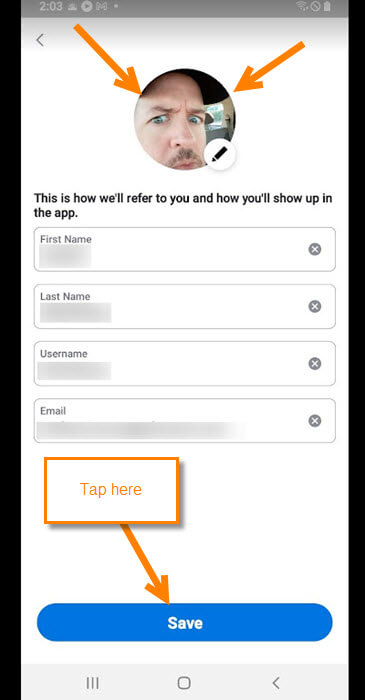Many people I know use an app called Venmo. ‘What is Venmo?’, you might be asking. Good question.
Venmo is an American mobile payment service founded in 2009 and owned by PayPal since 2013. Venmo is aimed at users who wish to split their bills. Account holders can transfer funds to others via a mobile phone app; both the sender and receiver must live in the United States. {Wikipedia}
This app is used to send and receive money from people. I have written a few articles on the subject already. You can find them here:
I have also created how-to videos on both of these. You can see them here:
Now that you have all that new knowledge, let’s move forward. Recently, I was on my Venmo app and noticed that I had not changed my profile image in a long, long time. Since I needed to do this on my account, I decided it would be a great lesson for my readers. Time to pull out those mobile devices and start class.
How To Update Venmo Profile Image
I will be using my Motorola Edge Android phone with the Venmo app to show you this process.
Step 1: Find the Venmo app on your device and tap it.
Step 2: Once you are on your Venmo account, look to the bottom right. You will see your profile image. Tap it.
Step 3: You will now be on your Profile screen. Look to the top right and tap the Settings (gear) icon.
Step 4: On the Settings screen, look under the Preferences section and tap on the Account link.
Step 5: The Account screen will pop up next. At the top, under Account Information, you will see Profile. Tap it.
Step 6: On the Profile screen, you can update a few things:
- Name (First and Last)
- Username
- Profile image
We want to update the Profile Image so tap the pencil at the bottom right of your image.
Step 7: A menu will appear at the bottom of the screen. You are given two options to find your new image:
- Take Photo (this is using your phone camera)
- Choose From Library (Photos you already have on your device)
Both will ask for permission to access your camera or photos on your phone. Permit it and choose your new Profile image.
Step 8: After selecting the image you want, tap the Save button at the bottom of the screen. DONE!
Now you know how to update that Venmo Profile Image. It’s time to share your new knowledge and show off a new look.
—