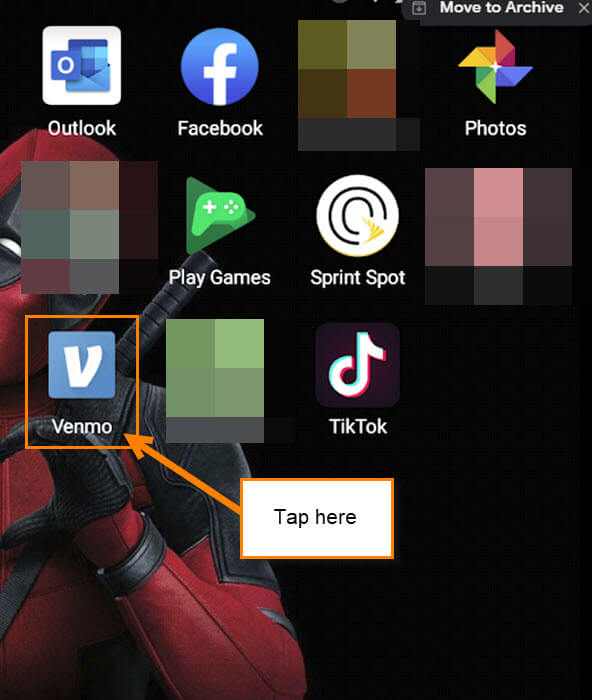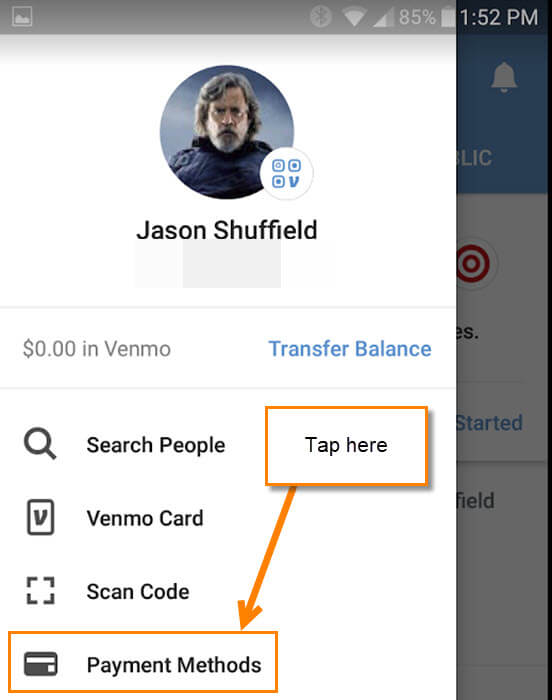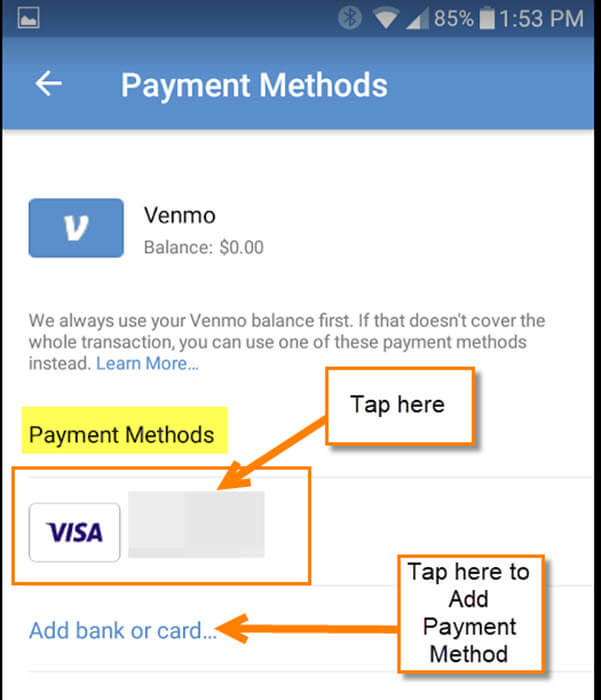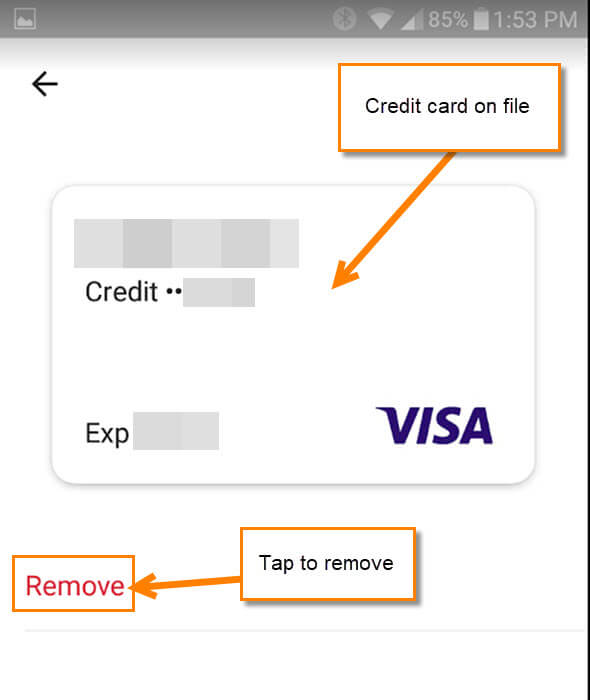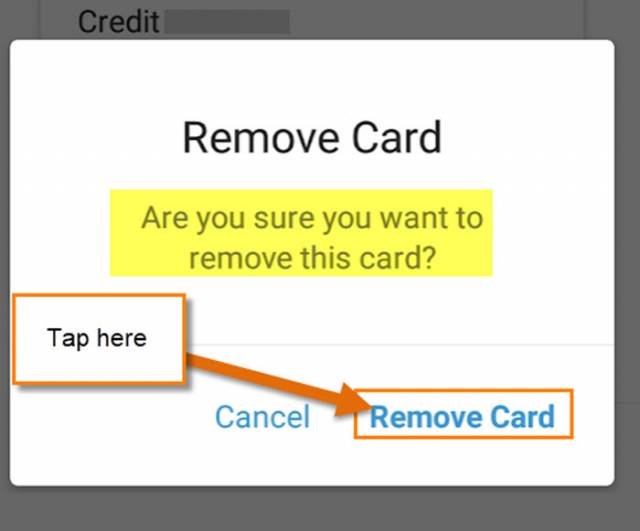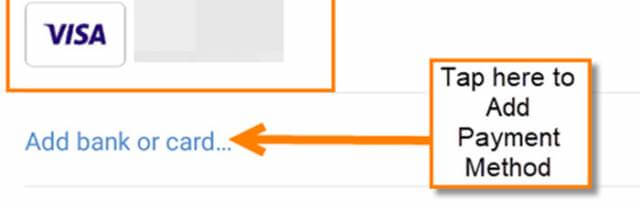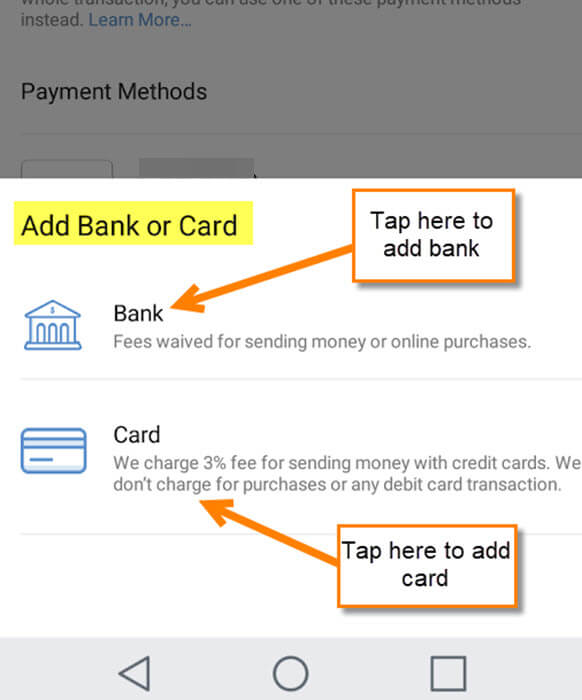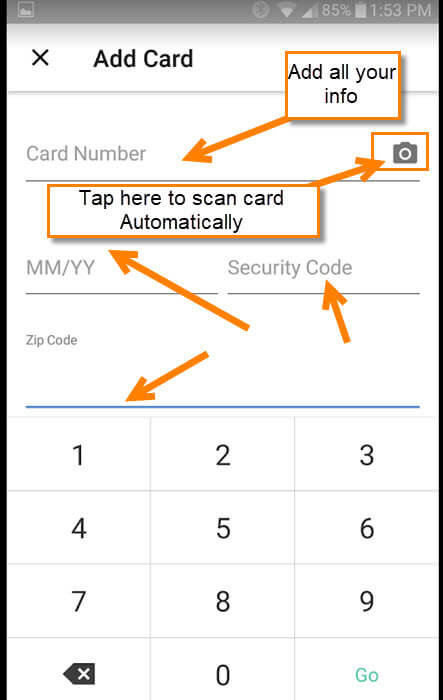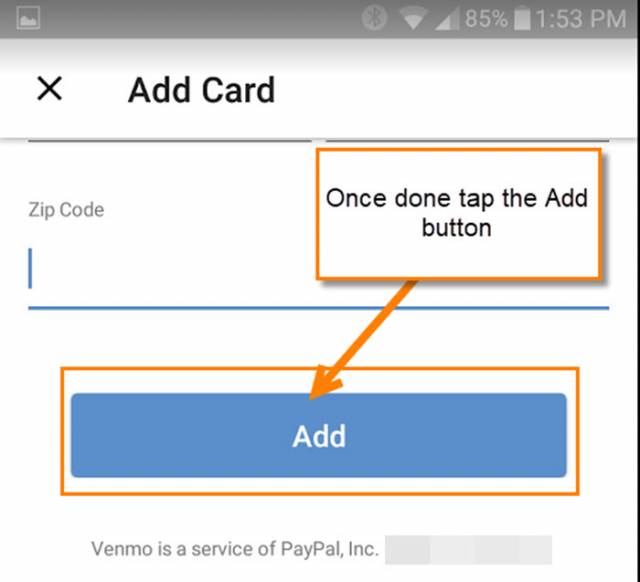So, my brother is coming up to visit me here real soon which I’m very excited about since we don’t see each other in person very often. He lives down in Los Angeles, California, working on becoming a movie star. The reason I bring this up is that I wanted to send my brother a gift (CASH, Baby!) but sending money by mail is unsafe and I have never liked using Western Union. Square Cash is a good option but then my brother told me about Venmo (Cool kids use this). If you are reading this article, then you most likely know what this is but for those who don’t, here you go:
Venmo – Venmo is a mobile payment service owned by PayPal. Venmo account holders can transfer funds to others via a mobile phone app; both the sender and receiver have to live in the U.S. Venmo is a type of payment rail. It handled $12 billion in transactions in the first quarter of 2018. ~ Wikipedia
To cut this story short (too late), I have started using this mobile wallet and I like it. Since I have been using this for a little bit I recently needed to update the payment method that I have attached to this account (when a card expires you need to update). Now I’m going to show all of you how you can update your payment method on your Venmo account. With these easy steps, you will be up and running again in no time. Time to open up those Venmo accounts and learn.
How To Update Payment Method On Venmo
I will be showing how to do this on my LG X Power Android phone.
Step 1: Turn on your device and tap on the Venmo App. If you need to log in, go ahead and do that now.
Step 2: Once in, go to the top left and tap the three vertical lines.
Step 3: In the menu, tap on the one that says Payment Methods.
Step 4: Here is where you will see all the Payment Methods you have attached to this account. Tap on the card you wish to update.
Step 5: You will notice that they don’t give you any edit choices to update. Yes, that does make this a little more difficult. You will have to Remove the card by tapping that option at the bottom. Then we will need to add the updated card. Tap Remove.
This will bring up another window that will make sure you want to remove this card. If you still want to do this, tap Remove Card.
Step 6: Now you will need to Tap on the Add bank or card link at the bottom of the Payment Methods screen. Tap it.
Step 7: Once you tap that you will get two choices. One being Bank and the other being Card. For this article, we are choosing Card. Tap it.
Step 8: Here is the screen where you enter in all your required card information. They even give you an option to scan your card by tapping the camera icon. I did not try that myself but it seems like a helpful tool. After you have this all filled out, tap the Add button at the bottom. Done!
Now you know how to update/add a payment method to your Venmo account.
Here’s A Short Video To Show You
To watch more How-To videos like this one, check out our Daves Computer Tips YouTube Channel. We’ll be adding more videos in the future.
—