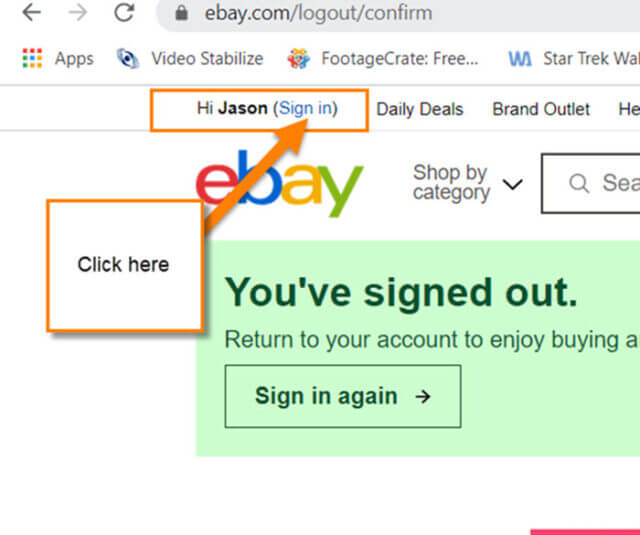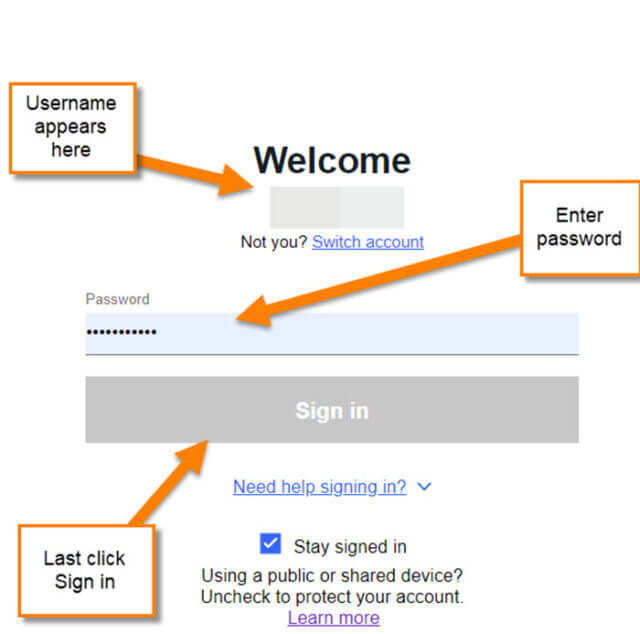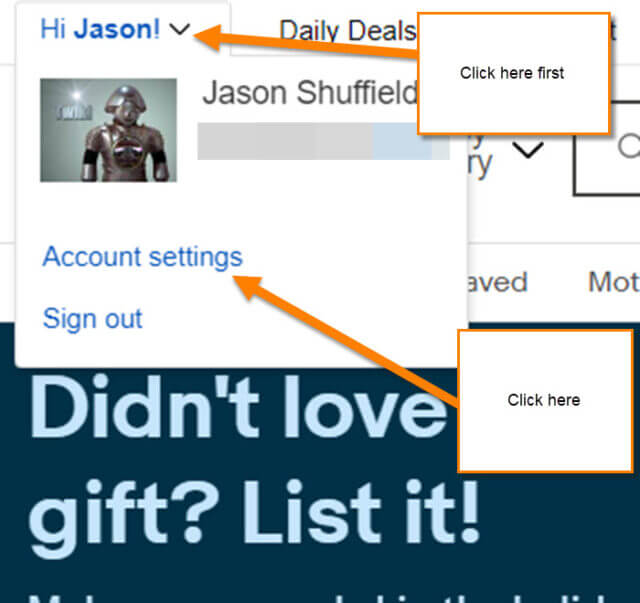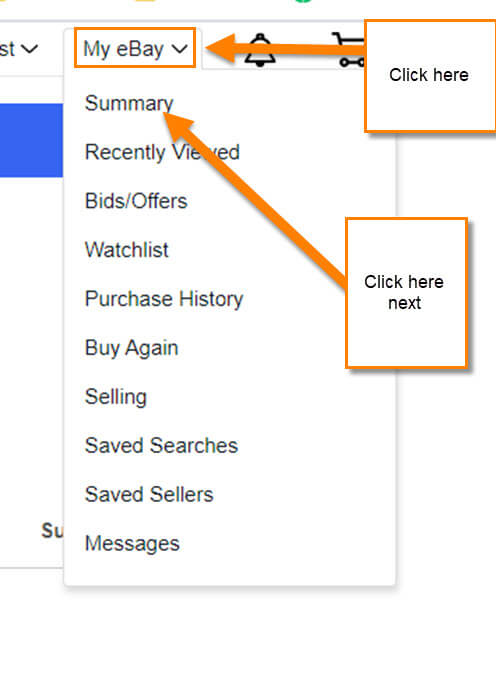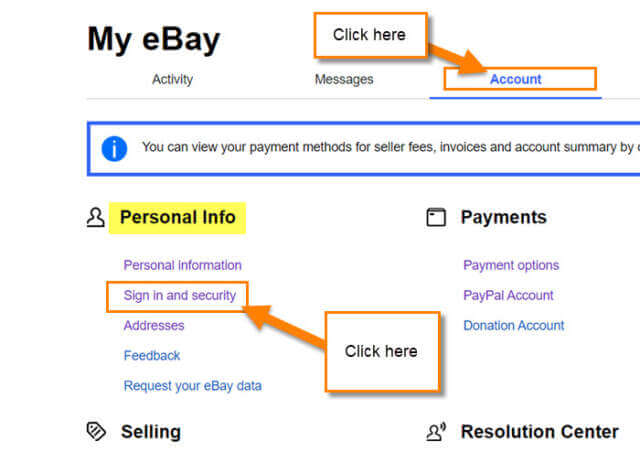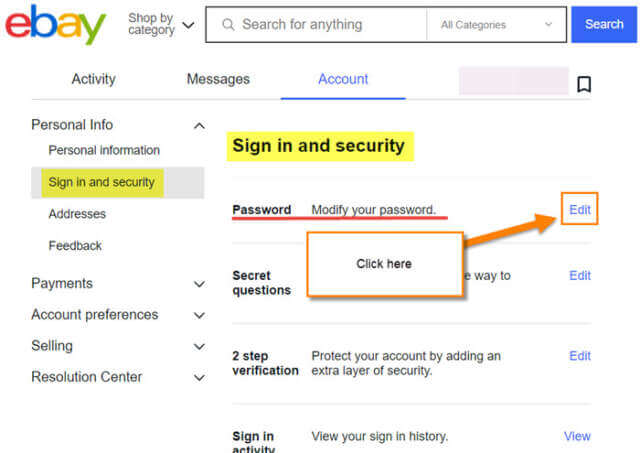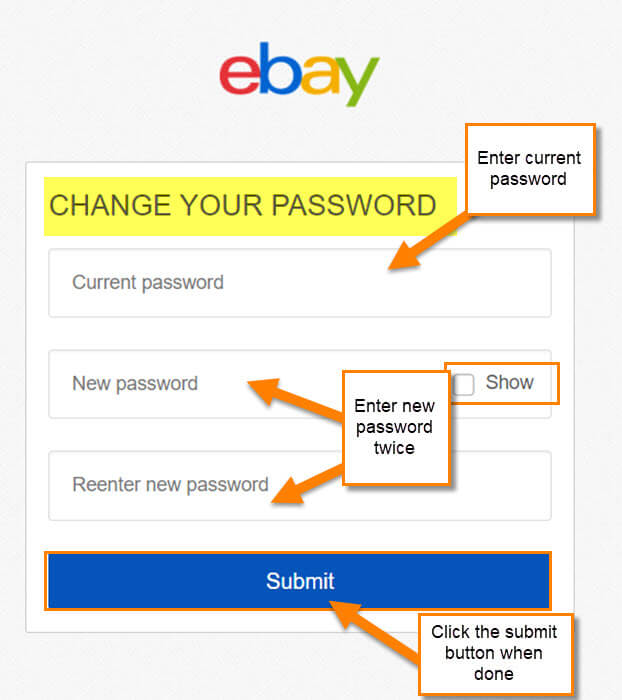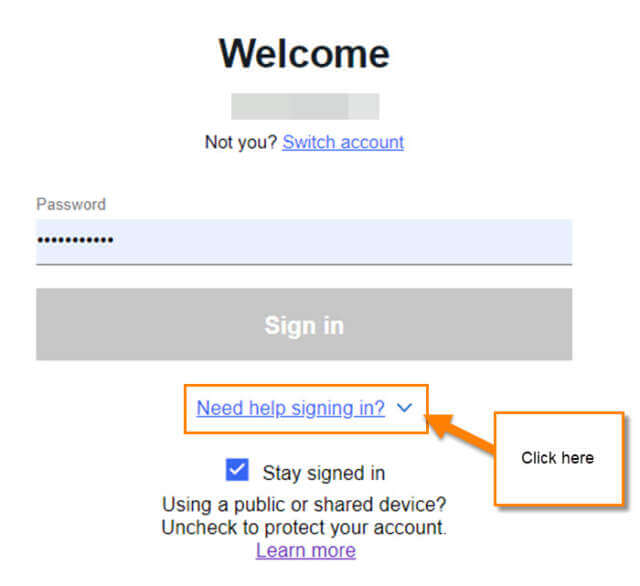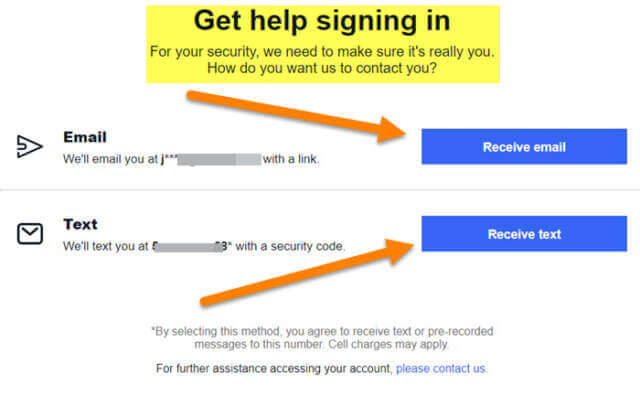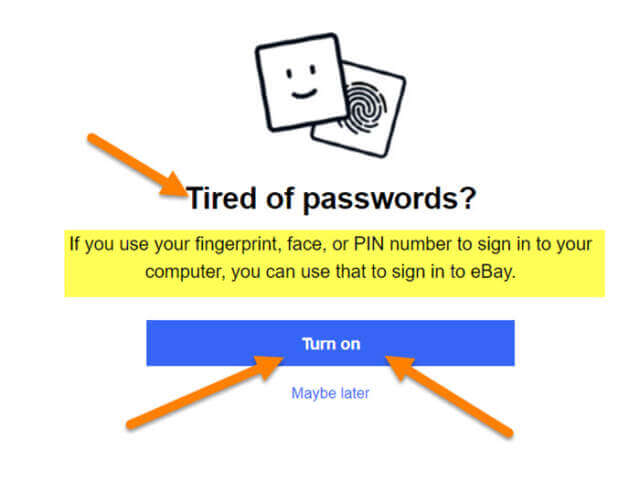In my last articles on eBay, I have covered some important information. Here are the links so you can check them out.
- How To Update eBay Shipping Address
- How To Add Payment Method To eBay
- How To Change Automatic Payment Method On eBay
Now that you know about those articles on this subject it is time to learn more. Lately, I’ve been a little too into eBay (ask my wife) so I wanted to show you how you could update your password. This is important to know especially if you think someone has hacked your account or even if you have forgotten it (that happens a lot). I work with many clients and sometimes they want to update their password to something new. I want to make sure they can do this on their own since all passwords should be confidential, in addition to empowering your client by giving them needed skills. Since now we know what I want to cover, then we need to open up those computers and start learning this important information.
How To Update Password On eBay
We will be showing you how to do this on the ebay.com website.
Step 1: Once on the website, head up to the top left and click on the Sign in link. If you are already signed in, move on to Step 2.
Step 2: Now that you are logged in, look back up to the top left and hover/click on the down arrow next to your name. From this menu find Account settings. Click it.
Step 2.1: Another way to get to Account Settings is to look to the top right and hover over the down arrow next to My eBay. The dropdown menu will appear and from this, you need to find the link Summary at the top. Click it.
Step 3: On this screen, you want to make sure you are on the Account tab. Click on it if you are not already there. This is the same place that Step 2 would have directly taken you. I love showing the scenic route sometimes. Here on the Account Settings tab look to the left for the section Personal Info. Under this, find the Sign in and security link. Click it.
Step 4: Here is where you will see many choices in the Sign in and security section. The one we want to work with is the top one called Password: Modify your Password (sneaky name). Look to the right of that and find the Edit link. Click it.
Step 5: Here is the Change Your Password window. Enter your current password at the top and then key in your new one below that. They will ask you to key the new one in twice. Once done, click the blue button at the bottom, Submit. Done!
Now you might be saying “What if I don’t remember my password at all?” This is how you would fix that.
Step 1: After you click the Sign In link from the home page you will now need to click on “Need help signing in?”
Step 2: Once you click that, two options will appear:
- Sign in without a password
- Reset Your password
You will want to click on Reset your password.
Step 3: Once you click on that, you will most likely see this screen or something similar. Here, they will ask you if you want the reset sent by email or to text you a security code. The email will be the one to help you reset your password. Now, the Text option will only get you into your account which in turn will let you follow the first steps we went over to update the password. That is it– you should be all ready to get that password updated and secure.
Side Note: If you click on the first option, Sign in without password, then you would have other options to sign in. If you have a PIN set up or for your computer, then you can have your eBay account use the same one. I thought that was an interesting way of signing in. The other options they offer are Face or Fingerprint which some computers have set up. Now, if you have none of these set up, it will not show anything and force you to sign in normally, with a password.
That is it. You have learned how to update your password on your eBay account. Plus, you learned how to fix it if you have forgotten it. Now get out there and stay safe.
—