With many of us using streaming services more and more, it is important to personalize it. That is right, you can give your streaming accounts a taste of your personality. I personalize most of my accounts and not only on my streaming accounts. You might be asking, “what are you even talking about Jason?” Good question! I’m talking about the profile image that all accounts seem to have. This is one of the main places you can add a little you to. I have written a few articles on updating this on other online services which you can see here:
- How To Change YouTube Profile Picture
- How To Edit Your Instagram Profile
- How To Change Snapchat Profile Image
- How To Update Your Profile Image On eBay
Now I want to show all of you how you can update or even add a cool Profile image to your Amazon Prime account. It is time to show you how to do it. This will be shown on the Amazon.com website. Let us get this lesson started.
How To Update Amazon Profile Picture
This is being shown on Amazon.com using Google Chrome.
Step 1: Head over to Amazon.com and sign in to your account if you are not already.
Step 2: Once signed in, go up to the top right where you see Hello (Name here). Hovering your mouse cursor over that will bring up a drop-down menu. Click the Your Account option at the top, or click the Hello (name here) — either will get you to the next screen.
Step 3: On the account screen, look for the Prime option at the top right. Click it.
Step 4: Look to the top left of your Prime account screen and click on your Profile image next to your name.
Step 5: This will take you to the Amazon profile screen. Here you can see the Profile circle image which we are looking for. Click the Camera icon on that image.
Step 6: A menu will appear with two options:
- Upload
- Delete
We are going to choose Upload for this article.
Step 7: Your File explorer window will appear. Search for the image you wish to use. (Make sure your image is at least 1000 pixels tall or wide. It can be a little smaller but that is the size they suggest.) Find the size that works the best but you might need to mess with it a little. After you find the image, select it and click the Open button below.
Step 8: You should now see your new image in the profile spot. Do you recognize the image I have chosen? Fun Easter egg for all of my ’80s kids. Done…
Now we all know how to give our Amazon prime account a little bit of our personality. Time to share your new knowledge with the world.
—

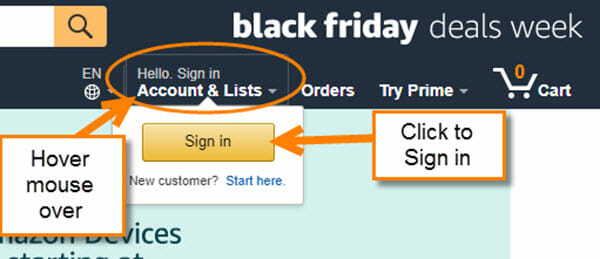
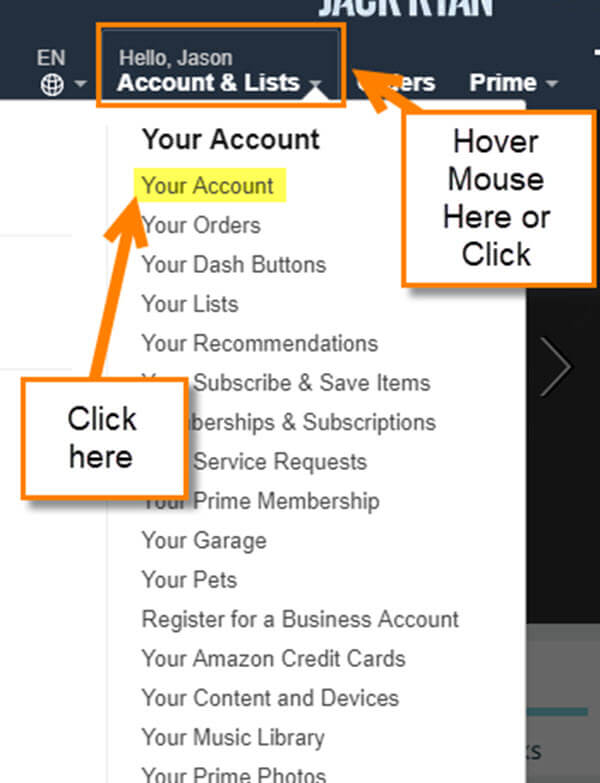
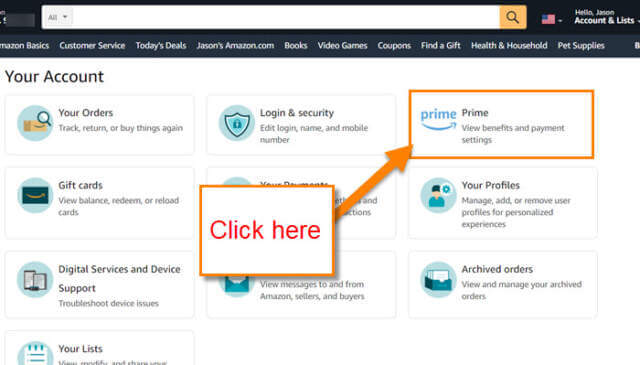
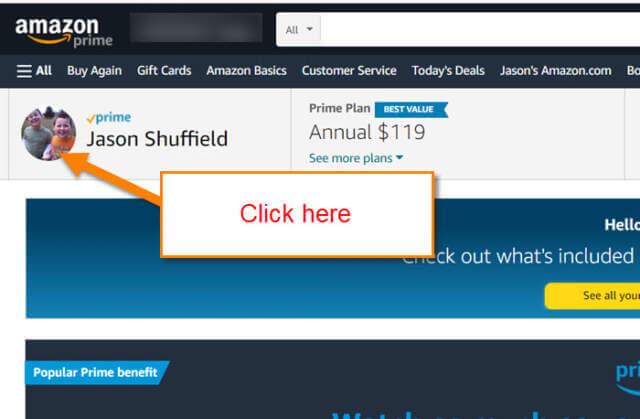

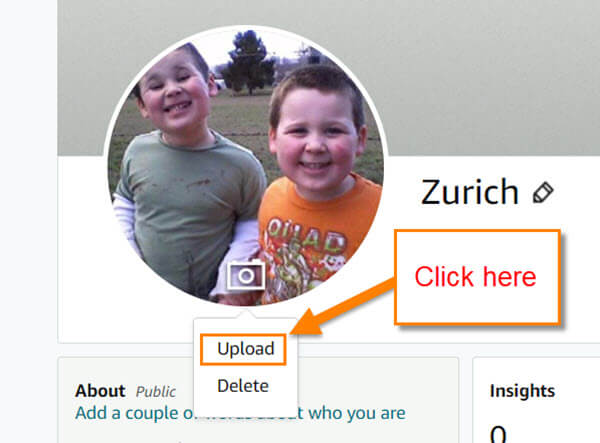
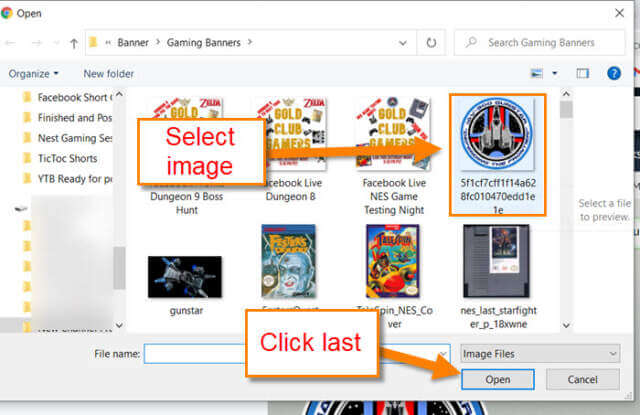
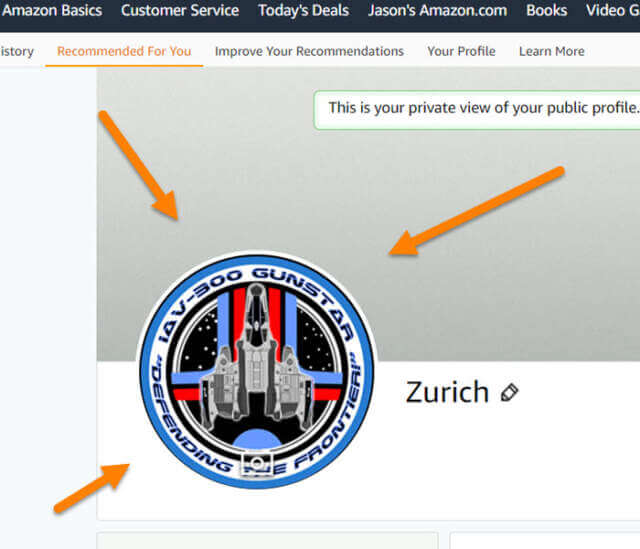
Thank you! I love when I can find the answer/instructions I’m looking for within the first few google links 🙂