This week I was playing around on my YouTube app and needed to keep the sound down. It is important to be a little quieter when your little kids are trying to sleep at night. So, I decided to turn on the Closed Caption/Subtitles option on the app. Yes, you can turn this feature on and off plus change the font size so it makes it easier to read. Some of you might not have known this is something you can control on the YouTube app. You can, and I will be happy to show you how this works. Before we move forward, check out these other articles I have written on this subject:
- How To Manage YouTube Channel Playlist
- Adjust YouTube Channels Upload Default
- How To Create A YouTube GIF
- How To Edit YouTube Channel Settings
- Set End Date On YouTube Video Promotions
Now that you are all caught up, it’s time to start our lesson of the week.
How To Turn On/Off Captions On YouTube App
I will be using my Motorola Edge Android phone to show how to do this on the app. It should not matter which phone you use since it is the App we are dealing with.
Step 1: Find the YouTube app on your phone and tap it.
Step 2: Once the app is opened, look to the top right and find your profile image. Tap it.
Step 3: On this menu, find the Settings option and tap it.
Step 4: On the Settings menu, find the Captions option. Tap it.
Step 5: Here is where all the magic starts to happen. To turn on the Captions all you have to do is tap the switch to the right of Show captions. After turning this on, you can adjust the Caption size and style. To do this tap Caption size and style.
Step 6: On the Caption size and style screen, you are given two options:
- Text size
- Caption style
Let us try the Text size option. Tap it.
Step 7: A menu will now appear that gives you some options to change the size:
- Very small
- Small
- Default
- Large
- Very Large
Tap the one you desire. After that, we want to tap on the option Caption Style.
On the Caption size and style screen, you are able to change the background colors for the subtitles. Tap the one you want. DONE!
You now will have the captions show up on the videos you watch on YouTube. Now, it might not work on every video this way. If you do not see the captions working, do this:
Step 1: Go to the video and if you do not see the captions running, tap the video itself. This will bring up some options. Tap CC at the top. This will turn this feature on for the video. Tap it again to turn it off.
Time to share all your new knowledge with family and friends.
—

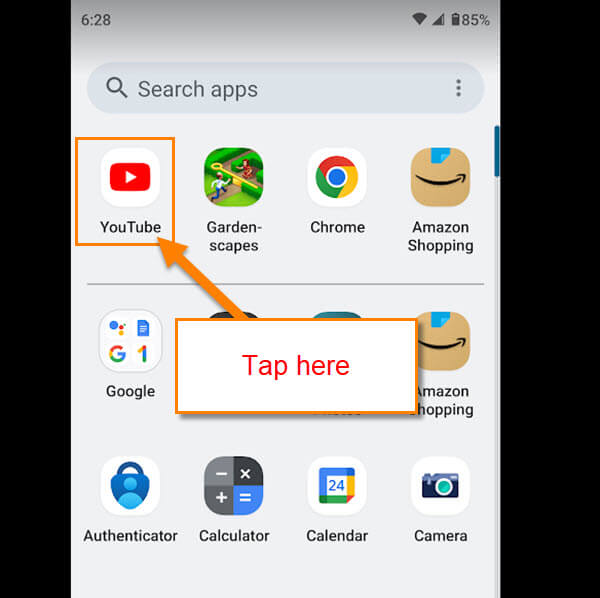
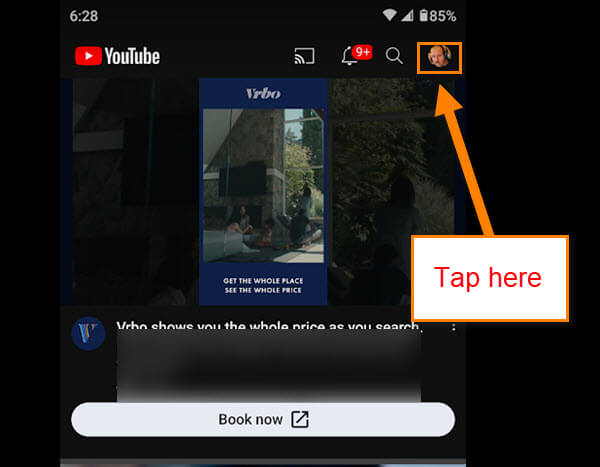





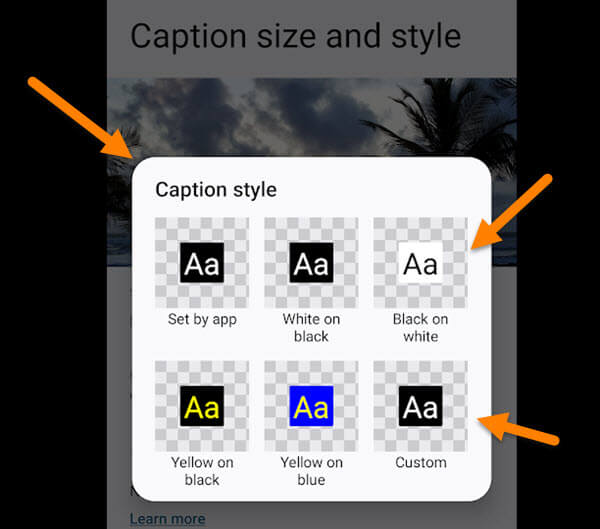
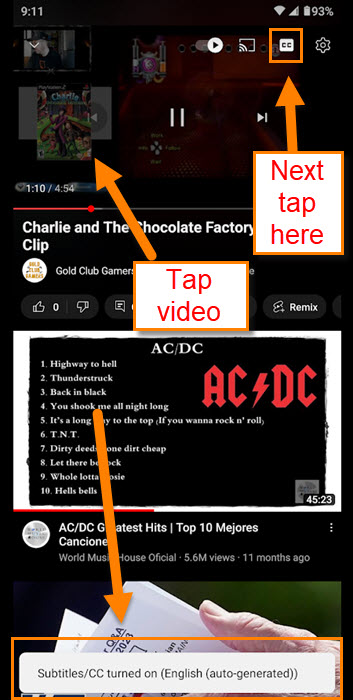
Jason … thanks for the article. On my Windows 10/Vivaldi browser system, my settings menu does not look like the one shown. I had to select “Playback and performance” to turn off/on captions.
You are welcome Damian! Thank you for sharing the way you had to do it on your browser. 🙂